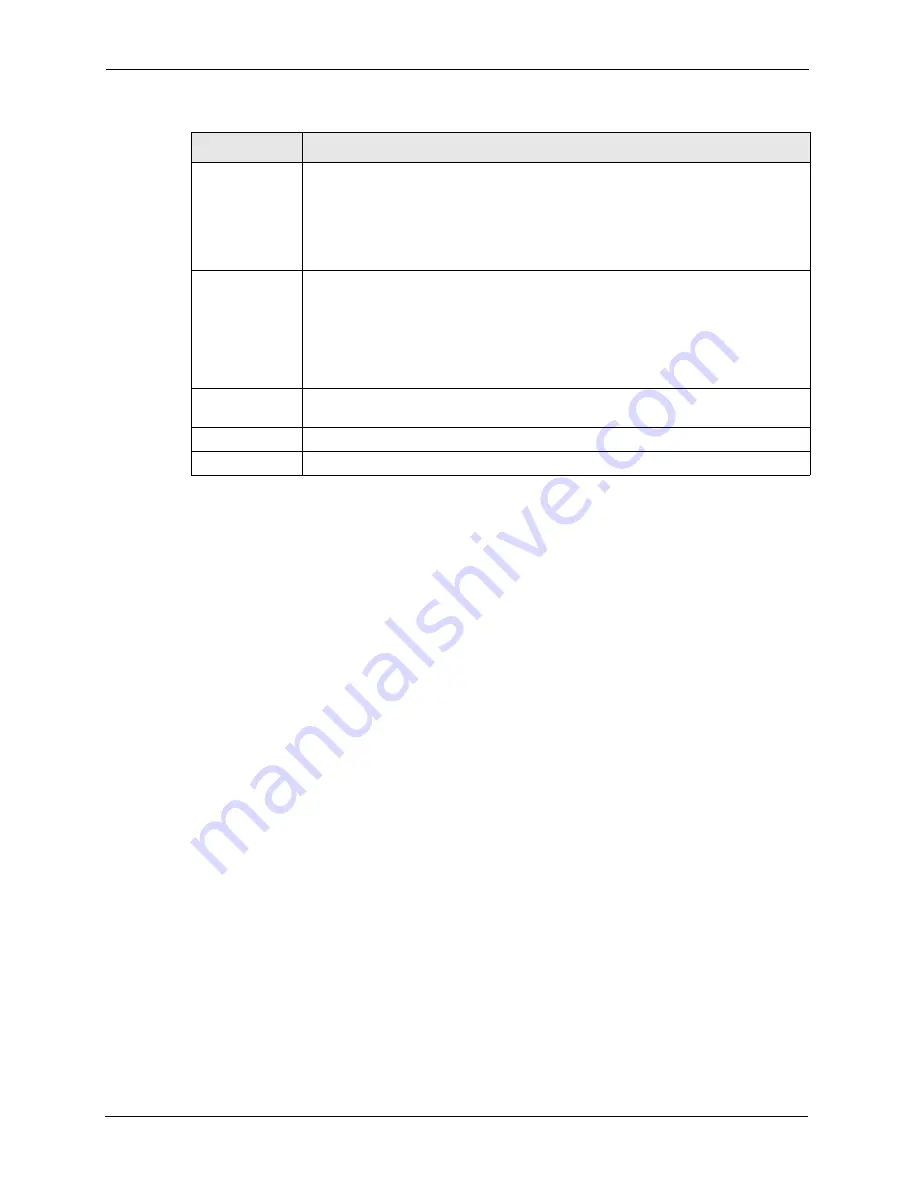
ZyAIR G-3000 User’s Guide
65
Chapter 5 Wireless Configuration and Roaming
See the
Wireless Security
chapter for information on the other labels in this screen.
5.5.2 Bridge/Repeater Mode
The ZyAIR can act as a wireless network bridge and establish wireless links with other APs.
You need to know the MAC address of the peer device, which also must be in bridge mode.
The ZyAIR can establish up to six wireless links with other APs.
In the example below, when both ZyAIRs are in Bridge/Repeater mode, they form a WDS
(Wireless Distribution System) allowing the computers in LAN 1 to connect to the computers
in LAN 2.
802.11 Mode
Select
802.11b Only
to allow only IEEE 802.11b compliant WLAN devices to
associate with the ZyAIR.
Select
802.11g Only
to allow only IEEE 802.11g compliant WLAN devices to
associate with the ZyAIR.
Select
Mixed
to allow either IEEE802.11b or IEEE802.11g compliant WLAN devices
to associate with the ZyAIR. The transmission rate of your ZyAIR might be reduced.
Max. Frame
Burst
Enable Maximum Frame Burst to help eliminate collisions in mixed-mode networks
(networks with both IEEE 802.11g and IEEE 802.11b traffic) and enhance the
performance of both pure IEEE 802.11g and mixed IEEE 802.11b/g networks.
Maximum Frame Burst sets the maximum time, in microseconds, that the ZyAIR
transmits IEEE 802.11g wireless traffic only.
Type the maximum frame burst between 0 and 1800 (650, 1000 or 1800
recommended). Enter 0 to disable this feature.
VLAN ID
Enter a number from 1 to 255 to define this VLAN group. At least one device in your
network must belong to this VLAN group in order to manage the ZyAIR.
Apply
Click
Apply
to save your changes back to the ZyAIR.
Reset
Click
Reset
to begin configuring this screen afresh.
Table 12
Wireless
LABEL
DESCRIPTION
Содержание ZyAIR G-3000
Страница 1: ...ZyAIR G 3000 802 11g Business Access Point Bridge Repeater User s Guide Version 3 50 September 2004...
Страница 14: ...ZyAIR G 3000 User s Guide 15 Table of Contents...
Страница 22: ...ZyAIR G 3000 User s Guide 23 List of Tables...
Страница 26: ...ZyAIR G 3000 User s Guide 27 Preface...
Страница 40: ...ZyAIR G 3000 User s Guide 41 Chapter 2 Introducing the Web Configurator...
Страница 48: ...ZyAIR G 3000 User s Guide 49 Chapter 3 Wizard Setup...
Страница 54: ...ZyAIR G 3000 User s Guide 55 Chapter 4 System Screens...
Страница 100: ...ZyAIR G 3000 User s Guide 101 Chapter 8 IP Screen...
Страница 116: ...ZyAIR G 3000 User s Guide 117 Chapter 10 Maintenance Figure 59 Restart Screen...
Страница 122: ...ZyAIR G 3000 User s Guide 123 Chapter 11 Introducing the SMT...
Страница 132: ...ZyAIR G 3000 User s Guide 133 Chapter 13 LAN Setup...
Страница 174: ...ZyAIR G 3000 User s Guide 175 Appendix C Power over Ethernet Specifications...
Страница 176: ...ZyAIR G 3000 User s Guide 177 Appendix D Brute Force Password Guessing Protection...
Страница 188: ...ZyAIR G 3000 User s Guide 189 Appendix E Setting up Your Computer s IP Address...
Страница 192: ...ZyAIR G 3000 User s Guide 193 Appendix F IP Address Assignment Conflicts...
Страница 200: ...ZyAIR G 3000 User s Guide 201 Appendix G IP Subnetting...
Страница 202: ...ZyAIR G 3000 User s Guide 203 Appendix H Command Interpreter...
Страница 206: ...ZyAIR G 3000 User s Guide 207 Appendix I Log Descriptions...
Страница 209: ...ZyAIR G 3000 User s Guide Appendix J Wireless LAN and IEEE 802 11 210 Figure 127 ESS Provides Campus Wide Coverage...
Страница 210: ...ZyAIR G 3000 User s Guide 211 Appendix J Wireless LAN and IEEE 802 11...
















































