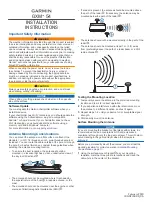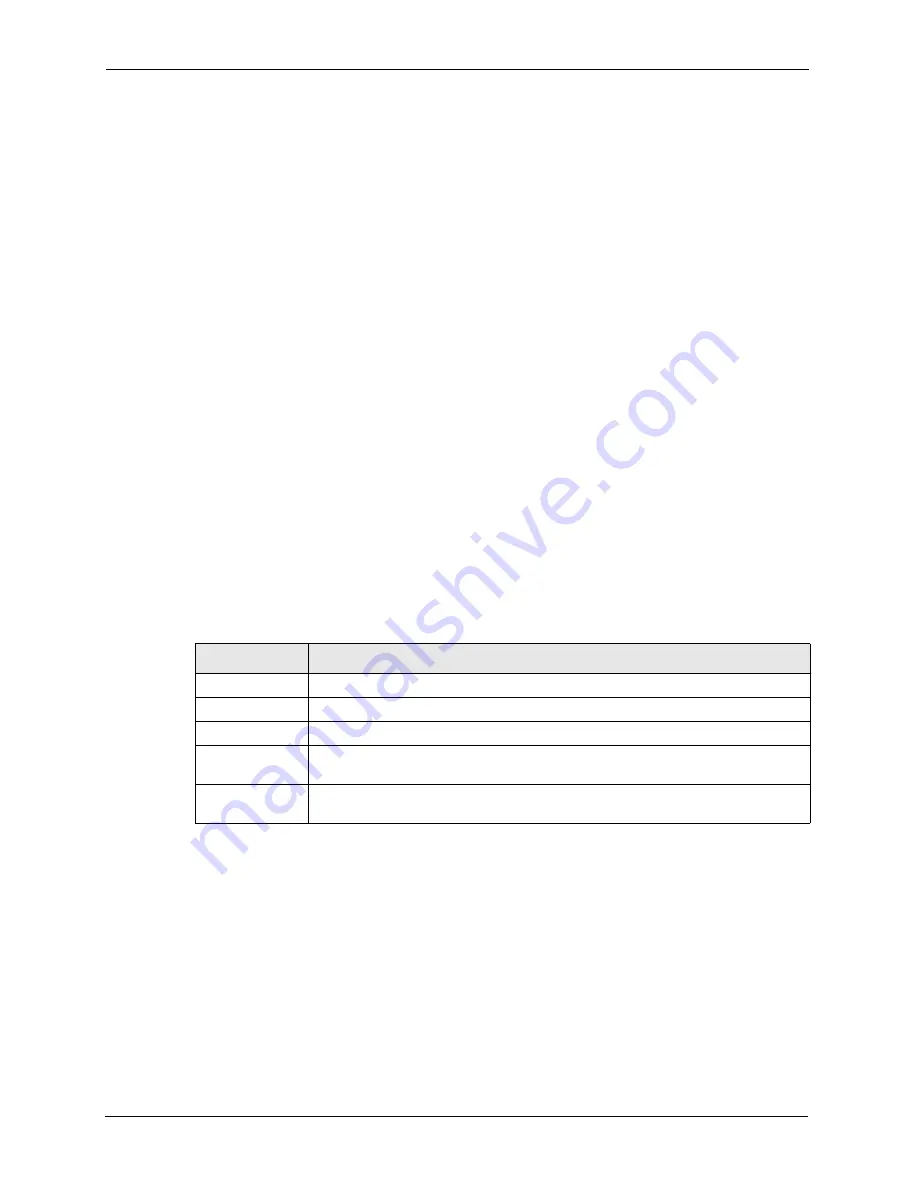
ZyAIR G-3000 User’s Guide
61
Chapter 5 Wireless Configuration and Roaming
For each LAN segment, a designated bridge is selected. This bridge has the lowest cost to the
root among the bridges connected to the LAN.
5.3.3 How STP Works
After a bridge determines the lowest cost-spanning tree with STP, it enables the root port and
the ports that are the designated ports for connected LANs, and disables all other ports that
participate in STP. Network packets are therefore only forwarded between enabled ports,
eliminating any possible network loops.
STP-aware bridges exchange Bridge Protocol Data Units (BPDUs) periodically. When the
bridged LAN topology changes, a new spanning tree is constructed.
Once a stable network topology has been established, all bridges listen for Hello BPDUs
(Bridge Protocol Data Units) transmitted from the root bridge. If a bridge does not get a Hello
BPDU after a predefined interval (Max Age), the bridge assumes that the link to the root
bridge is down. This bridge then initiates negotiations with other bridges to reconfigure the
network to re-establish a valid network topology.
5.3.4 STP Port States
STP assigns five port states (see next table) to eliminate packet looping. A bridge port is not
allowed to go directly from blocking state to forwarding state so as to eliminate transient
loops.
5.4 Preamble
A preamble is used to synchronize the transmission timing in your wireless network. There are
two preamble modes:
Long
and
Short
.
Short
preamble takes less time to process and minimizes overhead, so it should be used in a
good wireless network environment when all wireless clients support it.
Table 11
STP Port States
PORT STATES
DESCRIPTIONS
Disabled
STP is disabled (default).
Blocking
Only configuration and management BPDUs are received and processed.
Listening
All BPDUs are received and processed.
Learning
All BPDUs are received and processed. Information frames are submitted to the
learning process but not forwarded.
Forwarding
All BPDUs are received and processed. All information frames are received and
forwarded.
Содержание ZyAIR G-3000
Страница 1: ...ZyAIR G 3000 802 11g Business Access Point Bridge Repeater User s Guide Version 3 50 September 2004...
Страница 14: ...ZyAIR G 3000 User s Guide 15 Table of Contents...
Страница 22: ...ZyAIR G 3000 User s Guide 23 List of Tables...
Страница 26: ...ZyAIR G 3000 User s Guide 27 Preface...
Страница 40: ...ZyAIR G 3000 User s Guide 41 Chapter 2 Introducing the Web Configurator...
Страница 48: ...ZyAIR G 3000 User s Guide 49 Chapter 3 Wizard Setup...
Страница 54: ...ZyAIR G 3000 User s Guide 55 Chapter 4 System Screens...
Страница 100: ...ZyAIR G 3000 User s Guide 101 Chapter 8 IP Screen...
Страница 116: ...ZyAIR G 3000 User s Guide 117 Chapter 10 Maintenance Figure 59 Restart Screen...
Страница 122: ...ZyAIR G 3000 User s Guide 123 Chapter 11 Introducing the SMT...
Страница 132: ...ZyAIR G 3000 User s Guide 133 Chapter 13 LAN Setup...
Страница 174: ...ZyAIR G 3000 User s Guide 175 Appendix C Power over Ethernet Specifications...
Страница 176: ...ZyAIR G 3000 User s Guide 177 Appendix D Brute Force Password Guessing Protection...
Страница 188: ...ZyAIR G 3000 User s Guide 189 Appendix E Setting up Your Computer s IP Address...
Страница 192: ...ZyAIR G 3000 User s Guide 193 Appendix F IP Address Assignment Conflicts...
Страница 200: ...ZyAIR G 3000 User s Guide 201 Appendix G IP Subnetting...
Страница 202: ...ZyAIR G 3000 User s Guide 203 Appendix H Command Interpreter...
Страница 206: ...ZyAIR G 3000 User s Guide 207 Appendix I Log Descriptions...
Страница 209: ...ZyAIR G 3000 User s Guide Appendix J Wireless LAN and IEEE 802 11 210 Figure 127 ESS Provides Campus Wide Coverage...
Страница 210: ...ZyAIR G 3000 User s Guide 211 Appendix J Wireless LAN and IEEE 802 11...