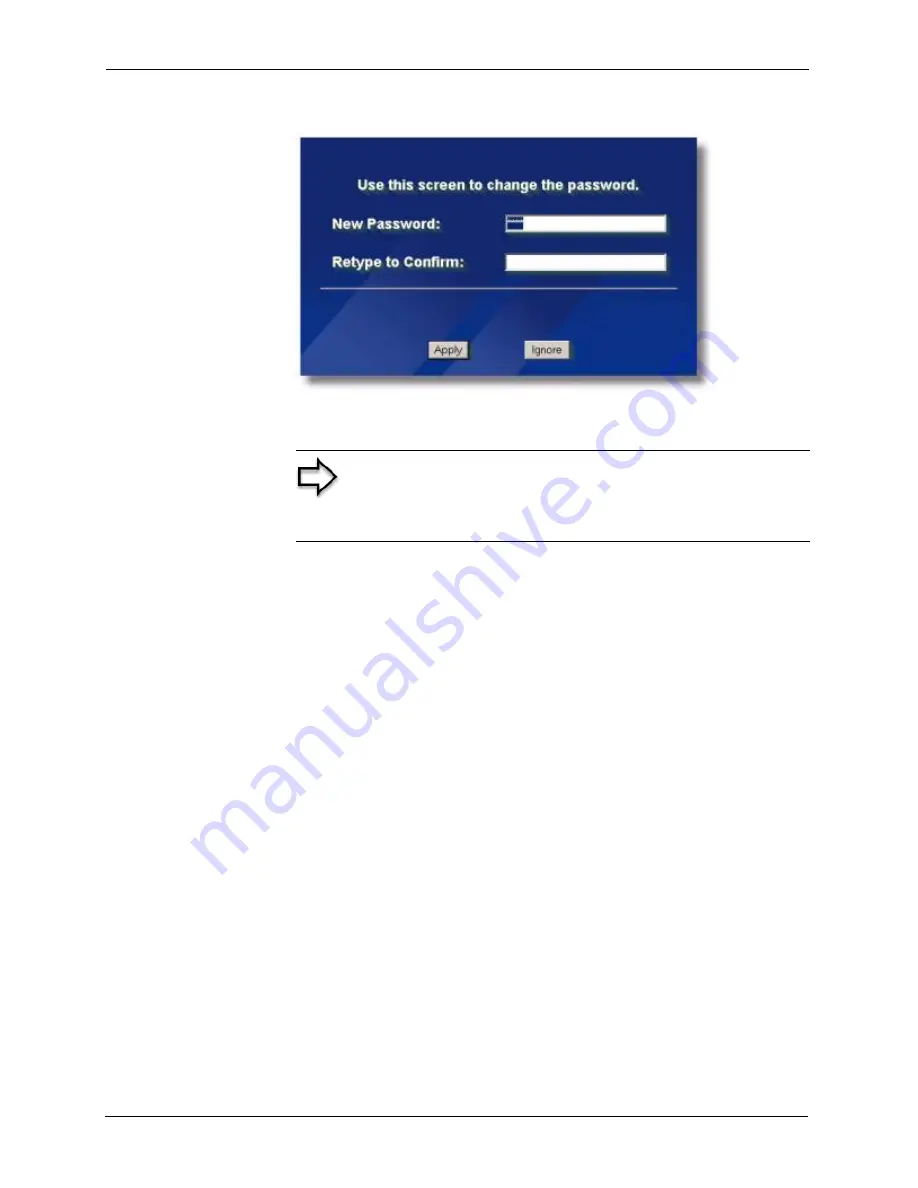
ZyAIR G-3000 User’s Guide
39
Chapter 2 Introducing the Web Configurator
Figure 8
Change Password Screen
You should now see the
MAIN MENU
screen..
2.2 Resetting the ZyAIR
If you forget your password or cannot access the ZyAIR, you will need to reload the factory-
default configuration file or use the
RESET
button on the top panel of the ZyAIR. Uploading
this configuration file replaces the current configuration file with the factory-default
configuration file. This means that you will lose all configurations that you had previously.
The password will be reset to “1234”, also.
2.2.1 Method of Restoring Factory-Defaults
You can erase the current configuration and restore factory defaults in three ways:
Use the
RESET
button on the side panel of the ZyAIR to upload the default configuration file
(hold this button in for about 10 seconds or until the
SYS
LED,
LINK
LED or
BRI/RPT
LED
turns red). Use this method for cases when the password or IP address of the ZyAIR is not
known.
Use the web configurator to restore defaults (refer to the
Maintenance
chapter).
Transfer the configuration file to your ZyAIR using FTP. See
later in the part on SMT
configuration
for more information.
Note:
The management session automatically times out when
the time period set in the Administrator Inactivity Timer field
expires (default five minutes). Simply log back into the ZyAIR if
this happens to you.
Содержание ZyAIR G-3000
Страница 1: ...ZyAIR G 3000 802 11g Business Access Point Bridge Repeater User s Guide Version 3 50 September 2004...
Страница 14: ...ZyAIR G 3000 User s Guide 15 Table of Contents...
Страница 22: ...ZyAIR G 3000 User s Guide 23 List of Tables...
Страница 26: ...ZyAIR G 3000 User s Guide 27 Preface...
Страница 40: ...ZyAIR G 3000 User s Guide 41 Chapter 2 Introducing the Web Configurator...
Страница 48: ...ZyAIR G 3000 User s Guide 49 Chapter 3 Wizard Setup...
Страница 54: ...ZyAIR G 3000 User s Guide 55 Chapter 4 System Screens...
Страница 100: ...ZyAIR G 3000 User s Guide 101 Chapter 8 IP Screen...
Страница 116: ...ZyAIR G 3000 User s Guide 117 Chapter 10 Maintenance Figure 59 Restart Screen...
Страница 122: ...ZyAIR G 3000 User s Guide 123 Chapter 11 Introducing the SMT...
Страница 132: ...ZyAIR G 3000 User s Guide 133 Chapter 13 LAN Setup...
Страница 174: ...ZyAIR G 3000 User s Guide 175 Appendix C Power over Ethernet Specifications...
Страница 176: ...ZyAIR G 3000 User s Guide 177 Appendix D Brute Force Password Guessing Protection...
Страница 188: ...ZyAIR G 3000 User s Guide 189 Appendix E Setting up Your Computer s IP Address...
Страница 192: ...ZyAIR G 3000 User s Guide 193 Appendix F IP Address Assignment Conflicts...
Страница 200: ...ZyAIR G 3000 User s Guide 201 Appendix G IP Subnetting...
Страница 202: ...ZyAIR G 3000 User s Guide 203 Appendix H Command Interpreter...
Страница 206: ...ZyAIR G 3000 User s Guide 207 Appendix I Log Descriptions...
Страница 209: ...ZyAIR G 3000 User s Guide Appendix J Wireless LAN and IEEE 802 11 210 Figure 127 ESS Provides Campus Wide Coverage...
Страница 210: ...ZyAIR G 3000 User s Guide 211 Appendix J Wireless LAN and IEEE 802 11...






























