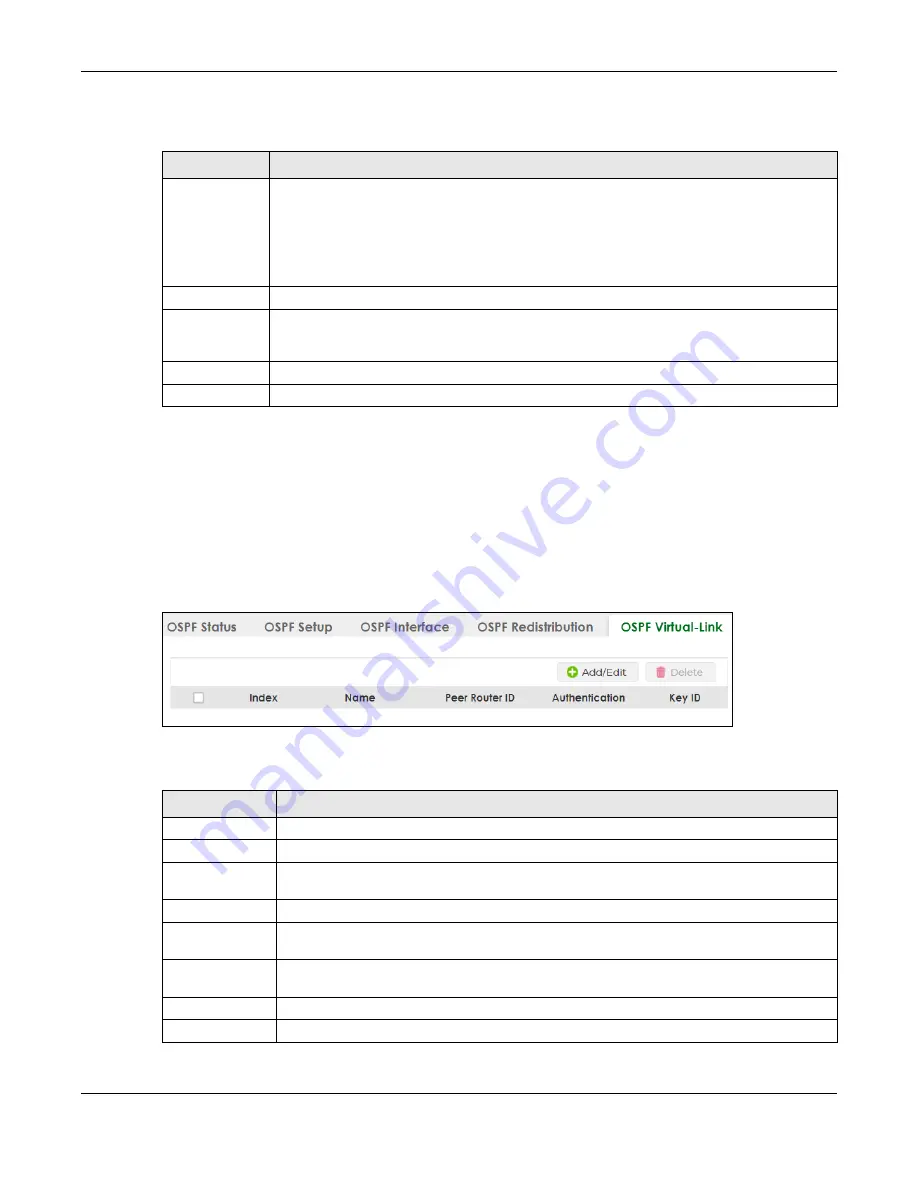
Chapter 67 OSPF
XS3800-28 User’s Guide
513
The following table describes the labels in this screen.
67.6 IPv4 OSPF Virtual-Links
Configure and view virtual link settings in this screen. See
on OSPF.
Click
NETWORKING
>
OSPF
>
IPv4 OSPF
>
OSPF
Virtual-Link
to display the screen as shown next.
Figure 407
NETWORKING > OSPF > IPv4 OSPF > OSPF Virtual-Link
The following table describes the related labels in this screen.
Table 272 NETWORKING > OSPF > IPv4 OSPF > OSPF Redistribution > Add/Edit
LABEL
DESCRIPTION
Summary
address
Enter a network IP address which can cover more than one network in order to reduce the
routing table size. For example, you can use 192.168.8.0/22 instead of using 192.168.8.0/24,
192.168.9.0/24, 192.168.10.0/24, and 192.168.11.0/24.
The third octet of these four network IP addresses is 00001000, 00001001, 00001010, 00001011
respectively. The first 6 digits (000010) are the common part among these IP addresses. So
192.168.8.0/22 can represent all of these networks.
Subnet mask
Enter the subnet mask for this summary IP address which can cover multiple networks.
Apply
Click
Apply
to save your changes to the Switch’s run-time memory. The Switch loses these
changes if it is turned off or loses power, so use the
Save
link on the top navigation panel to save
your changes to the non-volatile memory when you are done configuring.
Clear
Click
Clear
to clear the fields to the factory defaults.
Cancel
Click
Cancel
to not save the configuration you make and return to the last screen.
Table 273 NETWORKING > OSPF > IPv4 OSPF > OSPF Virtual-Link
LABEL
DESCRIPTION
Index
This field displays an index number of an entry.
Name
This field displays a descriptive name of a virtual link.
Peer Router ID
This field displays the ID (that uses the format of an IP address in dotted decimal notation) of a
peer border router.
Authentication
This field displays the authentication method used (
Same-as-Area
,
None
,
Simple
or
MD5
).
Key ID
When the
Authentication
field displays
MD5
, this field displays the identification number of the
key used.
Select an entry’s check box to select a specific entry. Otherwise, select the check box in the
table heading row to select all entries.
Add/Edit
Click
Add/Edit
to add a new entry or edit a selected one.
Delete
Click
Delete
to remove the selected entries.
Содержание XS3800-28
Страница 29: ...29 PART I User s Guide...
Страница 54: ...54 PART II Technical Reference...
Страница 88: ...Chapter 4 Web Configurator XS3800 28 User s Guide 88 Figure 51 Online Web Help...
Страница 123: ...Chapter 13 Neighbor XS3800 28 User s Guide 123 Figure 77 MONITOR Neighbor Neighbor Details Standalone Mode...
Страница 139: ...Chapter 17 System Information XS3800 28 User s Guide 139 Figure 90 MONITOR System Information Standalone Mode...
Страница 148: ...Chapter 20 Cloud Management XS3800 28 User s Guide 148 Figure 94 SYSTEM Cloud Management...
Страница 221: ...Chapter 33 Green Ethernet XS3800 28 User s Guide 221 Figure 149 PORT Green Ethernet Standalone Mode...
Страница 263: ...Chapter 36 OAM XS3800 28 User s Guide 263 Figure 182 PORT OAM OAM Status OAM Details...
Страница 334: ...Chapter 44 Multicast XS3800 28 User s Guide 334 Figure 248 MVR Group Configuration Example View...
Страница 406: ...Chapter 54 Spanning Tree Protocol XS3800 28 User s Guide 406 Figure 302 MSTP and Legacy RSTP Network Example...
Страница 420: ...Chapter 57 VLAN XS3800 28 User s Guide 420 Figure 315 SWITHCING VLAN VLAN Setup Static VLAN Add Edit Standalone Mode...
Страница 439: ...Chapter 57 VLAN XS3800 28 User s Guide 439 Figure 336 SWITCHING VLAN Port Based VLAN Setup Port Isolation...
Страница 540: ...Chapter 72 VRRP XS3800 28 User s Guide 540 Figure 434 VRRP Example 2 VRRP Status on Switch B...
Страница 581: ...Chapter 77 Policy Rule XS3800 28 User s Guide 581 Figure 456 Policy Example...
Страница 658: ...Chapter 86 Port Security XS3800 28 User s Guide 658 Figure 521 SECURITY Port Security Standalone Mode...
Страница 678: ...Chapter 87 MAINTENANCE XS3800 28 User s Guide 678 Figure 542 MAINTENANCE Configuration Configure Clone Stacking Mode...
Страница 680: ...Chapter 87 MAINTENANCE XS3800 28 User s Guide 680 Figure 543 MAINTENANCE Diagnostic Standalone Mode...
Страница 684: ...Chapter 87 MAINTENANCE XS3800 28 User s Guide 684 Figure 545 MAINTENANCE Firmware Upgrade Standalone Mode...
Страница 747: ...747 PART III Troubleshooting and Appendices...






























