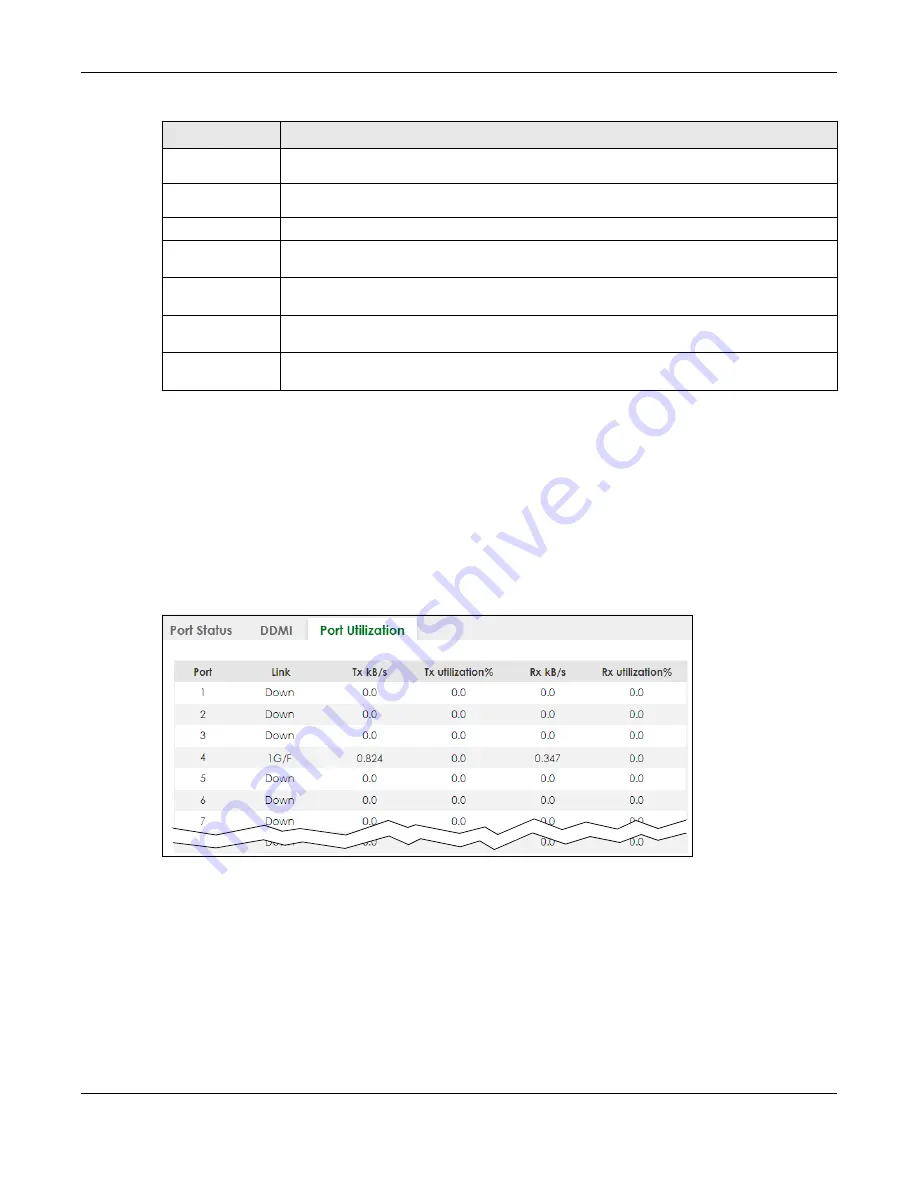
Chapter 15 Path MTU Table
XS3800-28 User’s Guide
134
15.3 Port Utilization
This screen displays the percentage of actual transmitted or received frames on a port as a percentage
of the
Link
speed. To view port utilization, click
MONITOR
>
Port Status
>
Port Utilization
to see the
following screen. Alternatively, click
DASHBOARD
from any Web Configurator screen and then the
Port
Status
link in the
Quick Link
section of the
DASHBOARD
screen to display the
Port Status
screen and then
click the
Port Utilization
link tab.
Figure 86
MONITOR > Port Status > Port Utilization (Standalone Mode)
TX Power
(dbm)
This displays the amount of power the SFP transceiver is transmitting.
RX Power
(dbm)
This displays the amount of power the SFP transceiver is receiving from the fiber cable.
Current
This displays the current status for each monitored DDMI parameter.
High Alarm
Threshold
This displays the high value alarm threshold for each monitored DDMI parameter. An alarm
signal is reported to the Switch if the monitored DDMI parameter reaches this value.
High Warn
Threshold
This displays the high value warning threshold for each monitored DDMI parameter. A warning
signal is reported to the Switch if the monitored DDMI parameter reaches this value.
Low Warn
Threshold
This displays the low value warning threshold for each monitored DDMI parameter. A warning
signal is reported to the Switch if the monitored DDMI parameter reaches this value.
Low Alarm
Threshold
This displays the low value alarm threshold for each monitored DDMI parameter. An alarm
signal is reported to the Switch if the monitored DDMI parameter reaches this value.
Table 33 MONITOR > Port Status > DDMI > DDMI Details (continued)
LABEL
DESCRIPTION
Содержание XS3800-28
Страница 29: ...29 PART I User s Guide...
Страница 54: ...54 PART II Technical Reference...
Страница 88: ...Chapter 4 Web Configurator XS3800 28 User s Guide 88 Figure 51 Online Web Help...
Страница 123: ...Chapter 13 Neighbor XS3800 28 User s Guide 123 Figure 77 MONITOR Neighbor Neighbor Details Standalone Mode...
Страница 139: ...Chapter 17 System Information XS3800 28 User s Guide 139 Figure 90 MONITOR System Information Standalone Mode...
Страница 148: ...Chapter 20 Cloud Management XS3800 28 User s Guide 148 Figure 94 SYSTEM Cloud Management...
Страница 221: ...Chapter 33 Green Ethernet XS3800 28 User s Guide 221 Figure 149 PORT Green Ethernet Standalone Mode...
Страница 263: ...Chapter 36 OAM XS3800 28 User s Guide 263 Figure 182 PORT OAM OAM Status OAM Details...
Страница 334: ...Chapter 44 Multicast XS3800 28 User s Guide 334 Figure 248 MVR Group Configuration Example View...
Страница 406: ...Chapter 54 Spanning Tree Protocol XS3800 28 User s Guide 406 Figure 302 MSTP and Legacy RSTP Network Example...
Страница 420: ...Chapter 57 VLAN XS3800 28 User s Guide 420 Figure 315 SWITHCING VLAN VLAN Setup Static VLAN Add Edit Standalone Mode...
Страница 439: ...Chapter 57 VLAN XS3800 28 User s Guide 439 Figure 336 SWITCHING VLAN Port Based VLAN Setup Port Isolation...
Страница 540: ...Chapter 72 VRRP XS3800 28 User s Guide 540 Figure 434 VRRP Example 2 VRRP Status on Switch B...
Страница 581: ...Chapter 77 Policy Rule XS3800 28 User s Guide 581 Figure 456 Policy Example...
Страница 658: ...Chapter 86 Port Security XS3800 28 User s Guide 658 Figure 521 SECURITY Port Security Standalone Mode...
Страница 678: ...Chapter 87 MAINTENANCE XS3800 28 User s Guide 678 Figure 542 MAINTENANCE Configuration Configure Clone Stacking Mode...
Страница 680: ...Chapter 87 MAINTENANCE XS3800 28 User s Guide 680 Figure 543 MAINTENANCE Diagnostic Standalone Mode...
Страница 684: ...Chapter 87 MAINTENANCE XS3800 28 User s Guide 684 Figure 545 MAINTENANCE Firmware Upgrade Standalone Mode...
Страница 747: ...747 PART III Troubleshooting and Appendices...






























