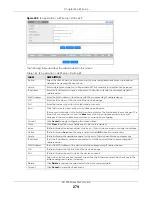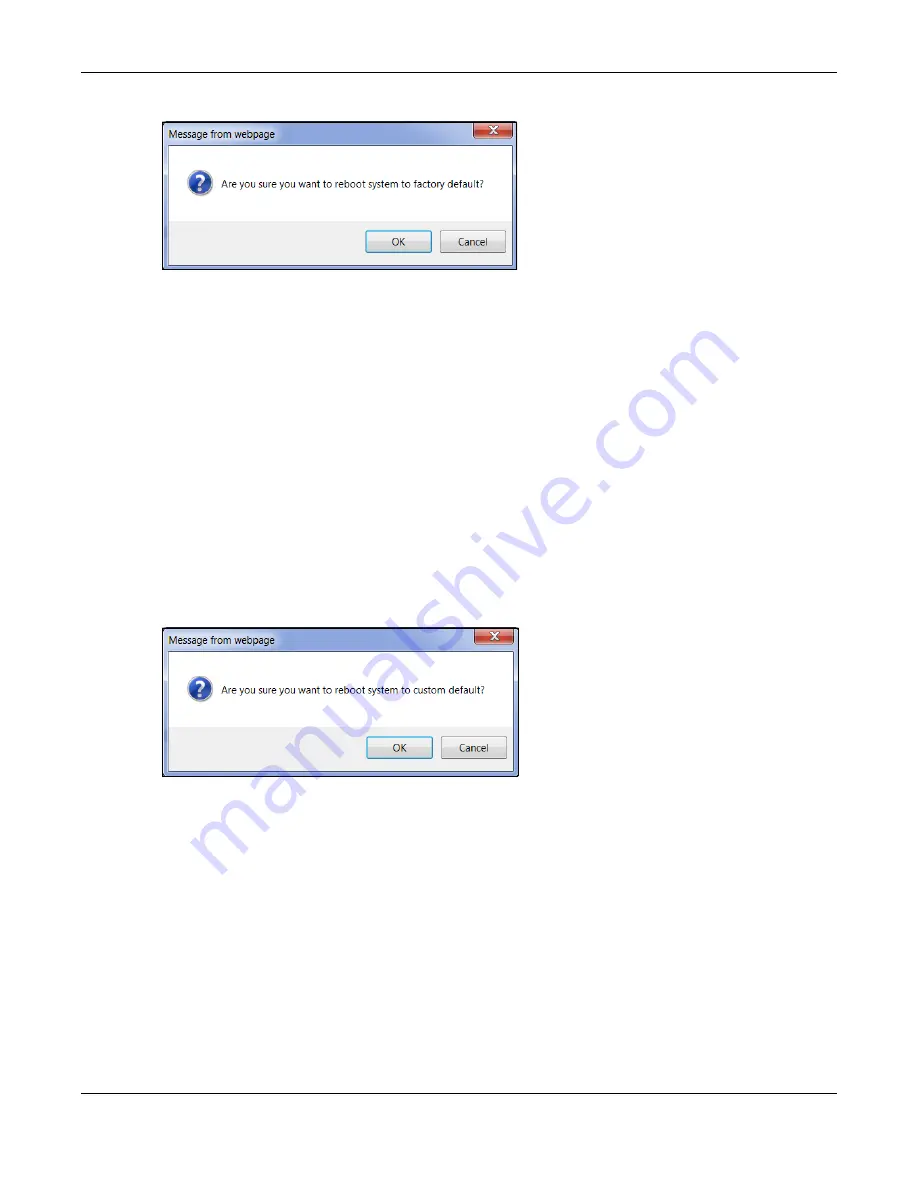
Chapter 35 Maintenance
XS1930 Series User’s Guide
284
Figure 204
Load Factory Default: Confirmation
If you want to access the Switch web configurator again, you may need to change the IP address of
your computer to be in the same subnet as that of the default Switch IP address (192.168.1.1 or DHCP-
assigned IP).
35.5.2 Custom Default
Follow the steps below to reset the Switch back to the
Custom Default
configuration file you created.
This will save the custom default configuration settings to both
Configuration 1
and
Configuration 2
.
1
Click the
Custom Default
button.
2
Click
OK
to continue or
Cancel
to abort.
Note: If you did not save a custom default file in the web configurator, then the factory
default file is restored after you press click
Custom Default
(next to
Reboot System
) on
the Switch. You will then have to make all your configurations again on the Switch.
Figure 205
Load Custom Default: Confirmation
35.6 Firmware Upgrade
The Switch supports dual firmware images,
Firmware 1
and
Firmware 2
. Use this screen to specify which
image is updated when firmware is uploaded using the web configurator and to specify which image is
loaded when the Switch starts up
.
Make sure you have downloaded (and unzipped) the correct model firmware and version to your
computer before uploading to the device.
Be sure to upload the correct model firmware as uploading the wrong
model firmware may damage your device.
Содержание XS1930 Series
Страница 17: ...17 PART I User s Guide ...
Страница 38: ...38 PART II Technical Reference ...
Страница 153: ...Chapter 13 Spanning Tree Protocol XS1930 Series User s Guide 153 Figure 112 MSTP and Legacy RSTP Network Example ...
Страница 187: ...Chapter 21 Classifier XS1930 Series User s Guide 187 Figure 134 Classifier Example ...