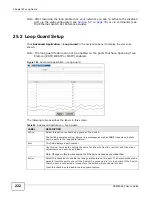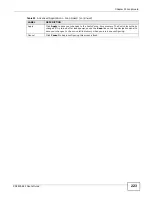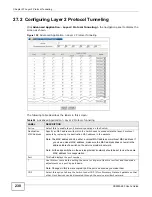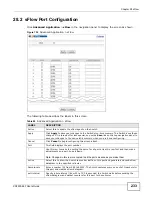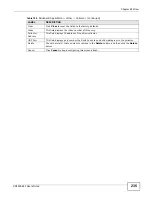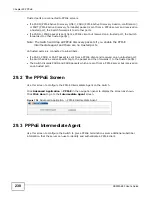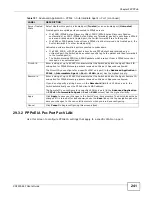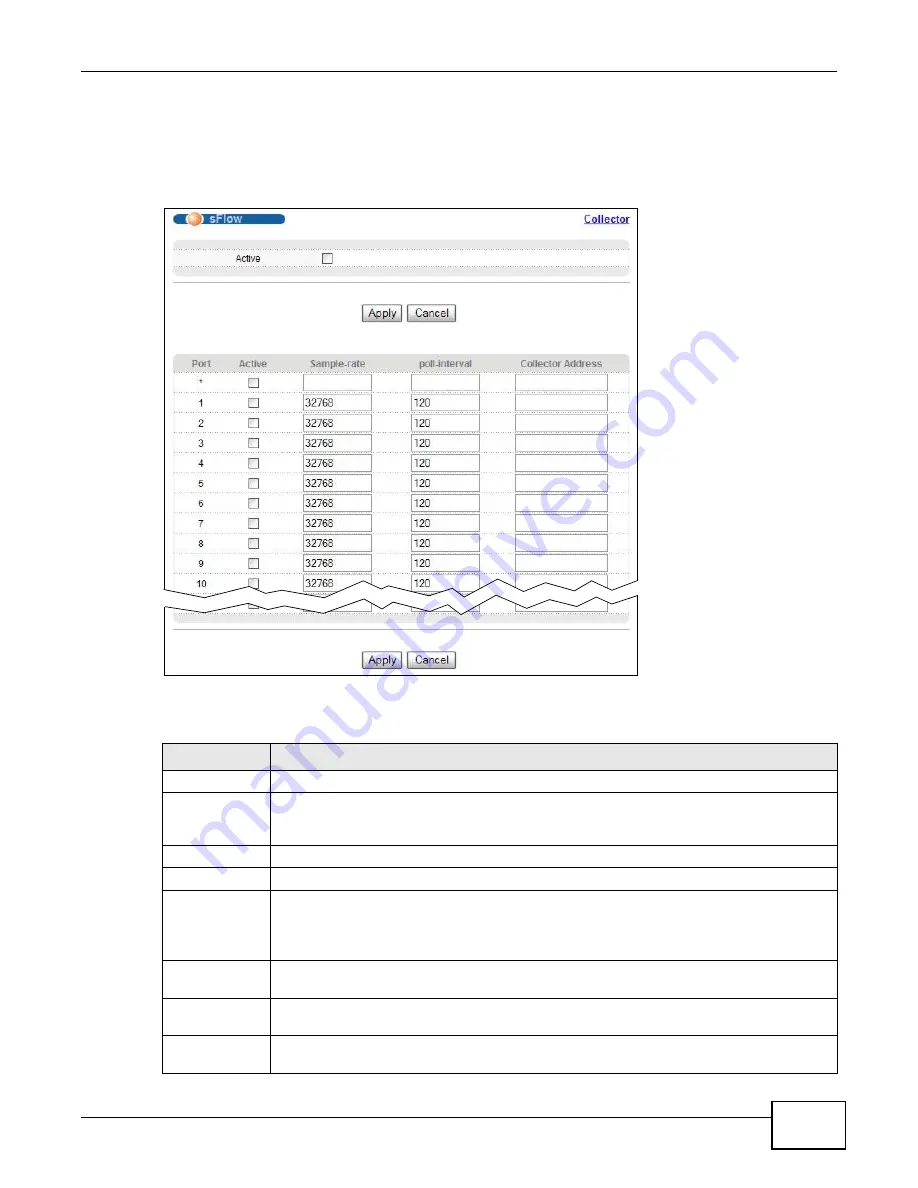
Chapter 28 sFlow
XS3900-48F User’s Guide
233
28.2 sFlow Port Configuration
Click Advanced Application > sFlow in the navigation panel to display the screen as shown.
Figure 132
Advanced Application > sFlow
The following table describes the labels in this screen.
Table 99
Advanced Application > sFlow
LABEL
DESCRIPTION
Active
Select this to enable the sFlow agent on the Switch.
Apply
Click Apply to save your changes to the Switch’s run-time memory. The Switch loses these
changes if it is turned off or loses power, so use the Save link on the top navigation panel to
save your changes to the non-volatile memory when you are done configuring.
Cancel
Click Cancel to begin configuring this screen afresh.
Port
This field displays the port number.
*
Use this row to make the setting the same for all ports. Use this row first and then make
adjustments on a port-by-port basis.
Note: Changes in this row are copied to all the ports as soon as you make them.
Active
Select this to allow the Switch to monitor traffic on this port and generate and send sFlow
datagram to the specified collector.
Sample-rate
Enter a number (N) from 256 to 65535. The Switch captures every one out of N packets for
this port and creates sFlow datagram.
poll-interval
Specify a time interval (from 20 to 120 in seconds) the Switch waits before sending the
sFlow datagram and packet counters for this port to the collector.
Содержание XS-3900-48F
Страница 15: ...15 PART I User s Guide ...
Страница 16: ...16 ...
Страница 48: ...Chapter 2 Tutorials XS3900 48F User s Guide 48 ...
Страница 62: ...Chapter 4 The Web Configurator XS3900 48F User s Guide 62 ...
Страница 63: ...63 PART II Technical Reference ...
Страница 64: ...64 ...
Страница 227: ...Chapter 26 VLAN Mapping XS3900 48F User s Guide 227 ...
Страница 320: ...Appendix A Common Services XS3900 48F User s Guide 320 ...
Страница 332: ...Index XS3900 48F User s Guide 332 ...