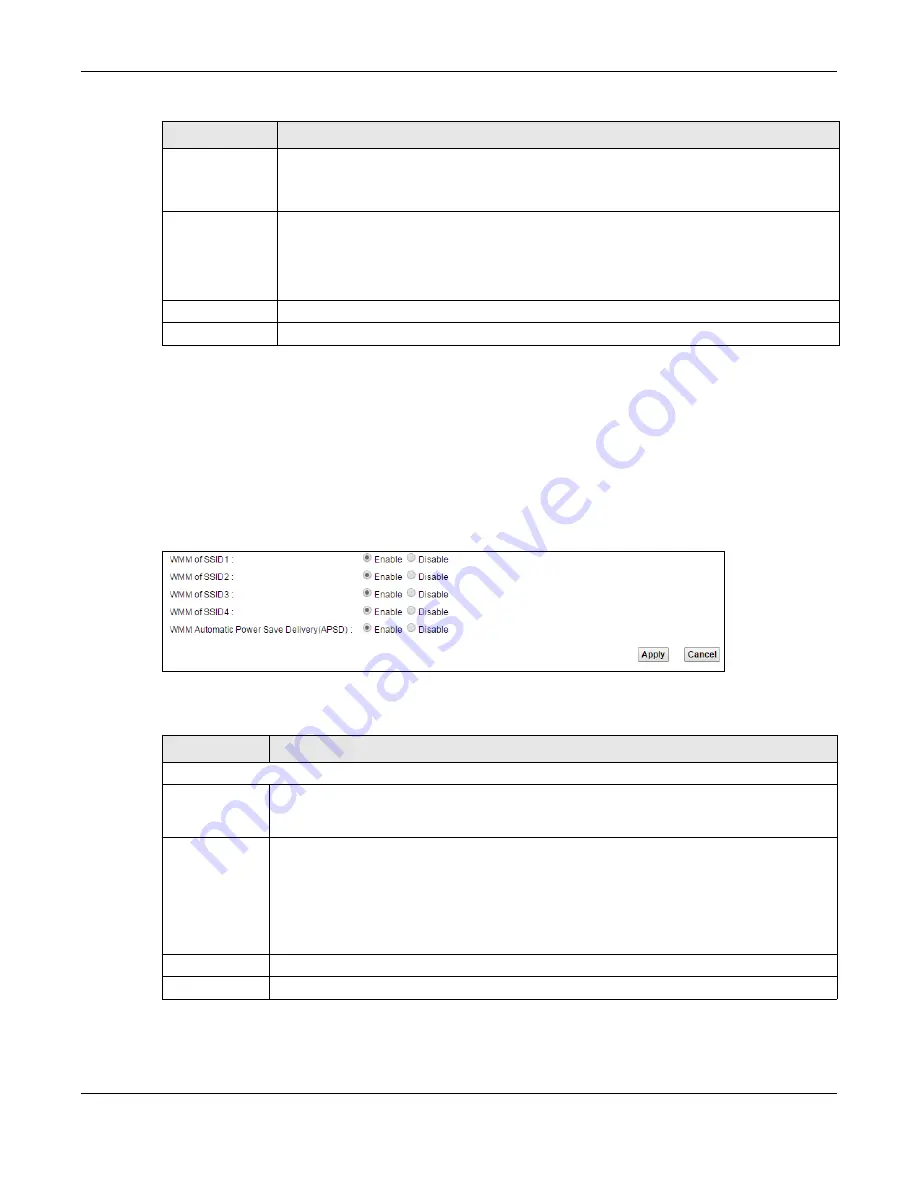
Chapter 7 Wireless
XMG3512-B10A User’s Guide
95
7.6 The WMM Screen
Use this screen to enable Wi-Fi MultiMedia (WMM) and WMM Power Save in wireless networks for
multimedia applications.
Click
Network Setting > Wireless > WMM
. The following screen displays.
Figure 40
Network Setting > Wireless > WMM
The following table describes the labels in this screen.
Release
Configuration
The default WPS status is configured.
Click this button to remove all configured wireless and wireless security settings for WPS
connections on the XMG.
Generate
New PIN
Number
If this method has been enabled, the PIN (Personal Identification Number) of the XMG is shown
here. Enter this PIN in the configuration utility of the device you want to connect to using WPS.
The PIN is not necessary when you use WPS push-button method.
Click the
Generate New PIN
button to have the XMG create a new PIN.
Apply
Click
Apply
to save your changes.
Cancel
Click
Cancel
to restore your previously saved settings.
Table 24 Network Setting > Wireless > WPS (continued)
LABEL
DESCRIPTION
Table 25 Network Setting > Wireless > WMM
LABEL
DESCRIPTION
2.4GHz WMM Setup / 5GHz WMM Setup
WMM of SSID1~4 Select
On
to have the XMG automatically give the wireless network (SSIDx) a priority level
according to the ToS value in the IP header of packets it sends. WMM QoS (Wifi MultiMedia
Quality of Service) gives high priority to voice and video, which makes them run more smoothly.
WMM
Automatic
Power Save
Delivery(APSD)
Select this option to extend the battery life of your mobile devices (especially useful for small
devices that are running multimedia applications). The XMG goes to sleep mode to save power
when it is not transmitting data. The AP buffers the packets sent to the XMG until the XMG "wakes
up". The XMG wakes up periodically to check for incoming data.
Note: This works only if the wireless device to which the XMG is connected also
supports this feature.
Apply
Click
Apply
to save your changes.
Cancel
Click
Cancel
to restore your previously saved settings.
Содержание XMG3512-B10A
Страница 14: ...14 PART I User s Guide ...
Страница 23: ...Chapter 1 Introducing the XMG XMG3512 B10A User s Guide 23 Figure 8 Wall Mounting Example ...
Страница 33: ...Chapter 3 Quick Start XMG3512 B10A User s Guide 33 Figure 16 Quick Start Result Summary ...
Страница 56: ...56 PART II Technical Reference ...
Страница 139: ...Chapter 10 Quality of Service QoS XMG3512 B10A User s Guide 139 Figure 71 Classification Setup Add Edit ...
Страница 249: ...249 PART III Appendices Appendices contain general information Some information may not apply to your device ...
Страница 279: ...Appendix D Legal Information XMG3512 B10A User s Guide 279 Environmental Product Declaration ...






























