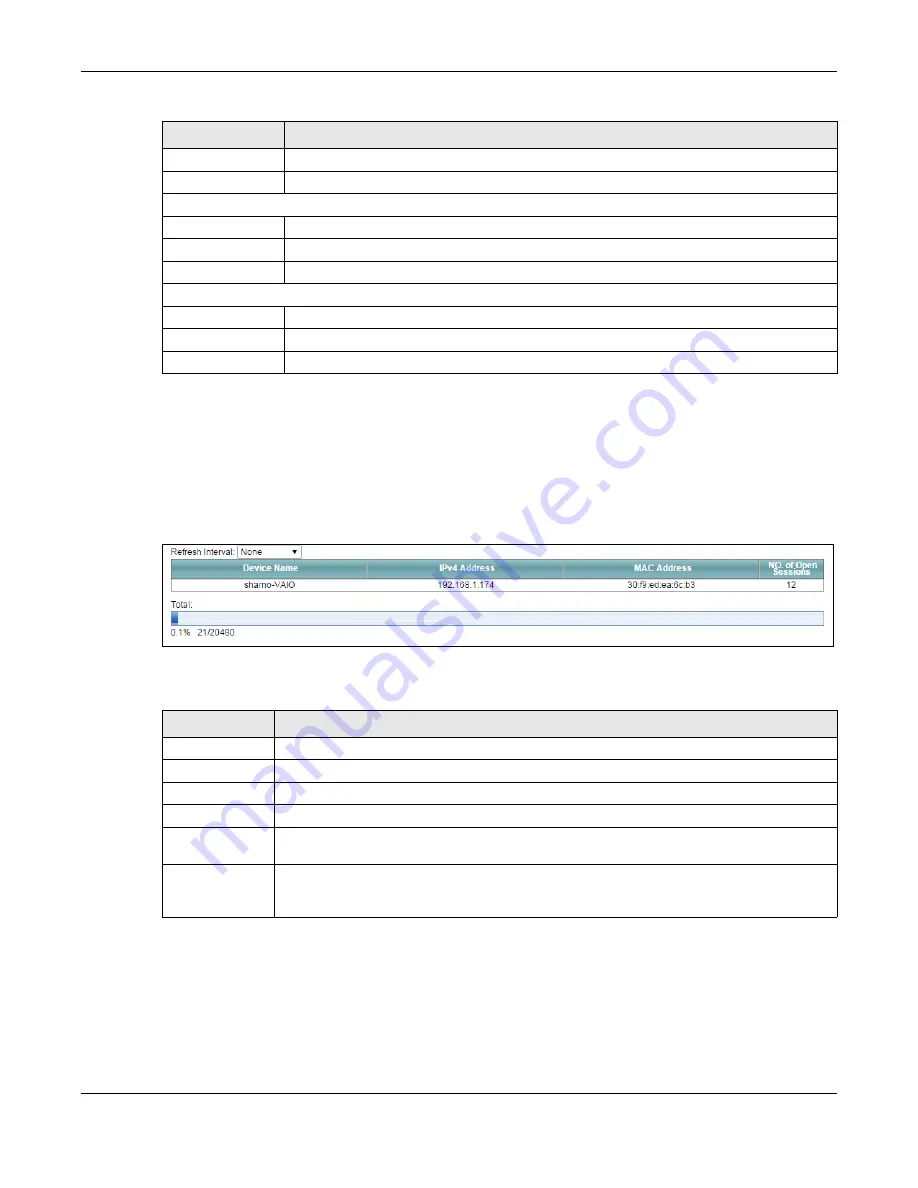
Chapter 22 Traffic Status
XMG3512-B10A User’s Guide
209
22.4 The NAT Status Screen
Click
System Monitor > Traffic Status
> NAT
to open the following screen. The figure in this screen shows
the NAT session statistics for hosts currently connected on the XMG.
Figure 132
System Monitor > Traffic Status > NAT
The following table describes the fields in this screen.
Bytes Received
This indicates the number of bytes received on this interface.
Interface
This shows the LAN or WLAN interfaces.
Sent (Packets)
Data
This indicates the number of transmitted packets on this interface.
Error
This indicates the number of frames with errors transmitted on this interface.
Drop
This indicates the number of outgoing packets dropped on this interface.
Received (Packets)
Data
This indicates the number of received packets on this interface.
Error
This indicates the number of frames with errors received on this interface.
Drop
This indicates the number of received packets dropped on this interface.
Table 102 System Monitor > Traffic Status > LAN (continued)
LABEL
DESCRIPTION
Table 103 System Monitor > Traffic Status > NAT
LABEL
DESCRIPTION
Refresh Interval
Select how often you want the XMG to update this screen.
Device Name
This displays the name of the connected host.
IPv4 Address
This displays the IPv4 address of the connected host.
MAC Address
This displays the MAC address of the connected host.
No. of Open
Session
This displays the number of NAT sessions currently opened for the connected host.
Total
This displays what percentage of NAT sessions the XMG can support is currently being used by
all connected hosts. You can also see the number of active NAT sessions and the maximum
number of NAT sessions the XMG can support.
Содержание XMG3512-B10A
Страница 14: ...14 PART I User s Guide ...
Страница 23: ...Chapter 1 Introducing the XMG XMG3512 B10A User s Guide 23 Figure 8 Wall Mounting Example ...
Страница 33: ...Chapter 3 Quick Start XMG3512 B10A User s Guide 33 Figure 16 Quick Start Result Summary ...
Страница 56: ...56 PART II Technical Reference ...
Страница 139: ...Chapter 10 Quality of Service QoS XMG3512 B10A User s Guide 139 Figure 71 Classification Setup Add Edit ...
Страница 249: ...249 PART III Appendices Appendices contain general information Some information may not apply to your device ...
Страница 279: ...Appendix D Legal Information XMG3512 B10A User s Guide 279 Environmental Product Declaration ...






























