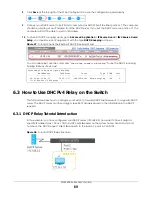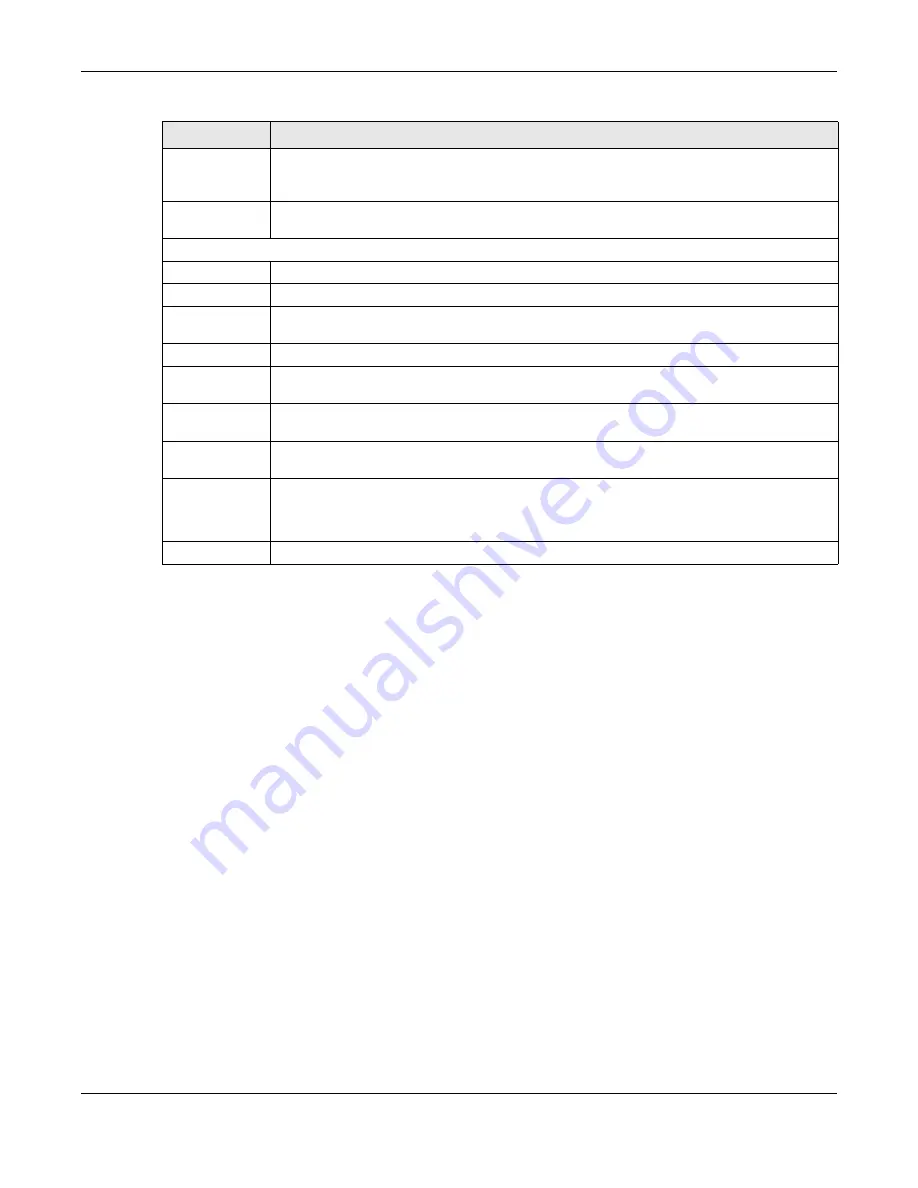
Chapter 7 Status
XGS4600 Series User’s Guide
79
7.2.1 Neighbor Screen
The
Neighbor
screen allows you to view a summary and manage the Switch’s neighboring devices. It
uses Layer Link Discovery Protocol (LLDP) to discover all neighbor devices connected to the Switch
including non-Zyxel devices. You can use this screen to perform tasks on the neighboring devices like
login, power cycle (turn the power off and then back on again), and reset to factory default settings.
This screen shows the neighboring device first recognized on an Ethernet port of the Switch. Device
information is displayed in gray when the neighboring device is offline.
Click
Status
>
Neighbor
to see the following screen.
Service Status
This field displays the service name (
Basic Routing
for example) if a service license is enabled at
myZyxel or
Not Licensed
if the service license is not enabled. It also shows the amount of time
that remains if you enabled a trial license (
Basic Routing
|
Trial 30 day(s) 0 hour(s)
for example).
Detail
Click this link to go to the
Basic Setting
>
System Info
screen to check other detailed information,
such as system resource usage and the Switch temperature, fan speeds or voltage.
IP Address Information
IPv4 Address
This field displays the Switch’s current IPv4 address.
Subnet Mask
This field displays the Switch’s subnet mask.
Default
Gateway
This field displays the IP address of the Switch’s default gateway.
IP Setup
Click the link to go to the
Basic Setting
>
IP Setup
screen.
IPV6 Global
Unicast Address
This field displays the Switch’s IPv6 global unicast address
IPV6 Link-Local
Address
This field displays the Switch’s IPv6 link-local address.
IPv6
configuration
Click the link to go to the
Basic Setting
>
IPv6
screen.
Device Status
and Quick
Configuration
This section shows whether a feature is enabled or not on the Switch. You can click a feature’s
Setting
link to go to the configuration screen for the feature.
Hover your cursor over a red exclamation mark to display information about the feature.
Quick Links
This section provides the shortcut link to a specific configuration screen.
Table 11 Status (continued)
LABEL
DESCRIPTION
Содержание XGS4600 Series
Страница 24: ...24 PART I User s Guide ...
Страница 44: ...44 PART II Technical Reference ...
Страница 180: ...Chapter 13 Spanning Tree Protocol XGS4600 Series User s Guide 180 Figure 145 MSTP and Legacy RSTP Network Example ...
Страница 189: ...Chapter 16 Mirroring XGS4600 Series User s Guide 189 Figure 150 Advanced Application Mirroring Standalone Mode ...
Страница 244: ...Chapter 22 Policy Rule XGS4600 Series User s Guide 244 Figure 189 Policy Example EXAMPLE ...
Страница 277: ...Chapter 25 Multicast XGS4600 Series User s Guide 277 Figure 215 Advanced Application Multicast MVR Standalone Mode ...
Страница 559: ...Chapter 59 Access Control XGS4600 Series User s Guide 559 Figure 460 Example Lock Denoting a Secure Connection EXAMPLE ...
Страница 586: ...Chapter 69 Configure Clone XGS4600 Series User s Guide 586 Figure 479 Management Configure Clone Standalone Mode ...
Страница 587: ...Chapter 69 Configure Clone XGS4600 Series User s Guide 587 Figure 480 Management Configure Clone Stacking Mode ...
Страница 594: ...Chapter 71 Port Status XGS4600 Series User s Guide 594 Figure 485 Management Port Status Port Details Standalone Mode ...
Страница 604: ...604 PART III Troubleshooting and Appendices ...