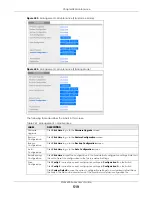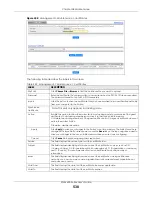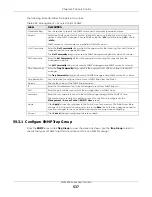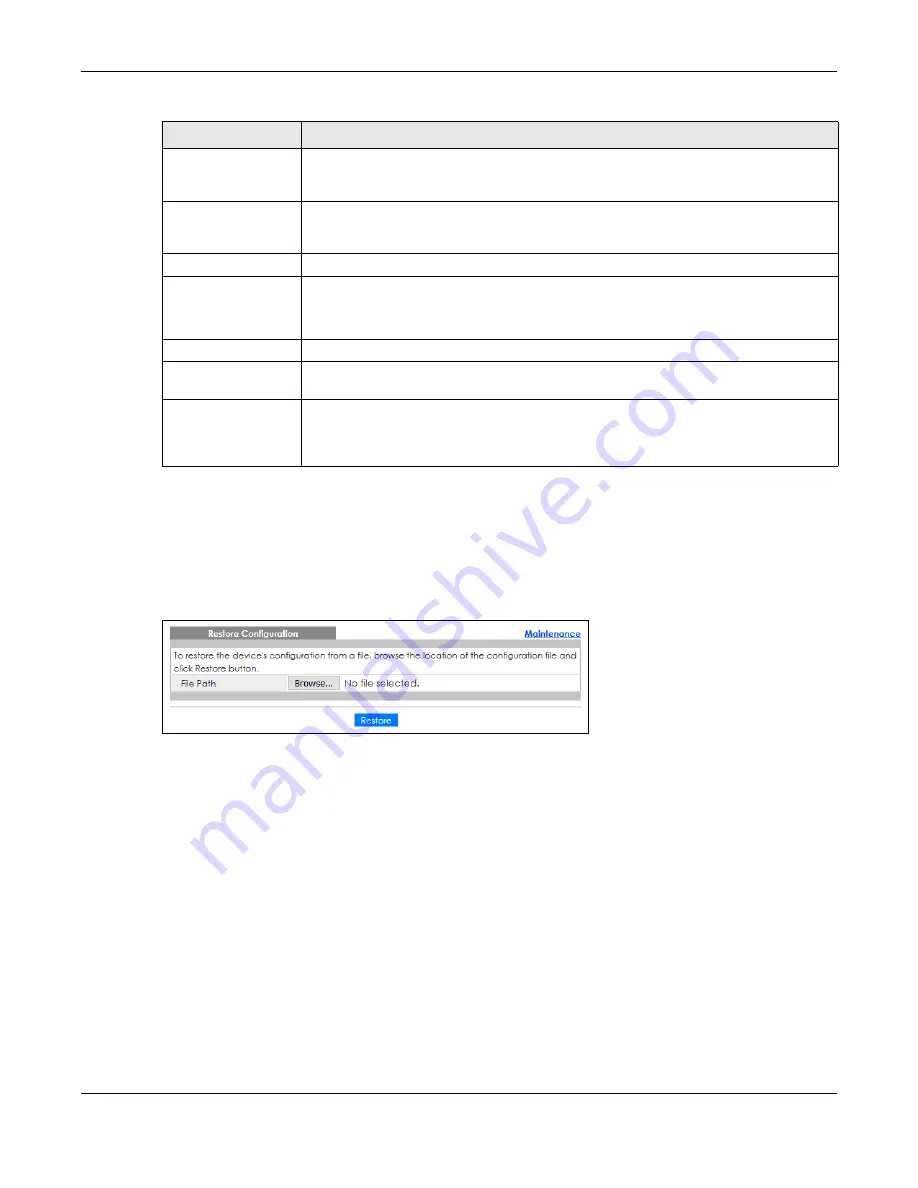
Chapter 58 Maintenance
XGS4600 Series User’s Guide
525
58.4 Restore Configuration
Use this screen to restore a previously saved configuration from your computer to the Switch.
Figure 433
Management > Maintenance > Restore Configuration
Enter the path and file name of the configuration file you wish to restore in the
File Path
text box or click
Choose File
or
Browse
to locate it. After you have specified the file, click
Restore
. "config" is the name of
the configuration file on the Switch, so your backup configuration file is automatically renamed when
you restore using this screen.
58.5 Backup Configuration
Backing up your Switch configurations allows you to create various “snap shots” of your device from
which you may restore at a later date.
Back up your current Switch configuration to a computer using the
Backup Configuration
screen.
Config Boot Image
Select which firmware (
Firmware 1
or
Firmware 2)
should load, click
Apply
and reboot the
Switch to see changes, you will also see changes in the
Current Boot Image
field above as
well.
Apply
Click
Apply
to save your changes to the Switch’s run-time memory. The Switch loses these
changes if it is turned off or loses power, so use the
Save
link on the top navigation panel to
save your changes to the non-volatile memory when you are done configuring.
Cancel
Click
Cancel
to begin configuring this screen afresh.
This field appears only in stacking mode.
Click the drop-down list to choose the slot number of the Switch in a stack to upgrade the
firmware on this slot. Or select
All
to upgrade the firmware for all slots.
Firmware
Choose to upload the new firmware to (Firmware)
1
or (Firmware)
2
.
File Path
Type the path and file name of the firmware file you wish to upload to the Switch in the
File
Path
text box or click
Choose File
or
Browse
to locate it.
Upgrade
Click
Upgrade
to load the new firmware. s are only applied after a reboot. To reboot, go to
Management
>
Maintenance
>
Reboot System
and click
Config 1
,
Config 2
or
Factory
Default
(
Config 1
,
Config 2
and
Factory Default
are the configuration files you want the
Switch to use when it restarts).
Table 250 Management > Maintenance > Firmware Upgrade (continued)
LABEL
DESCRIPTION
Содержание XGS4600 Series
Страница 24: ...24 PART I User s Guide ...
Страница 44: ...44 PART II Technical Reference ...
Страница 180: ...Chapter 13 Spanning Tree Protocol XGS4600 Series User s Guide 180 Figure 145 MSTP and Legacy RSTP Network Example ...
Страница 189: ...Chapter 16 Mirroring XGS4600 Series User s Guide 189 Figure 150 Advanced Application Mirroring Standalone Mode ...
Страница 244: ...Chapter 22 Policy Rule XGS4600 Series User s Guide 244 Figure 189 Policy Example EXAMPLE ...
Страница 277: ...Chapter 25 Multicast XGS4600 Series User s Guide 277 Figure 215 Advanced Application Multicast MVR Standalone Mode ...
Страница 559: ...Chapter 59 Access Control XGS4600 Series User s Guide 559 Figure 460 Example Lock Denoting a Secure Connection EXAMPLE ...
Страница 586: ...Chapter 69 Configure Clone XGS4600 Series User s Guide 586 Figure 479 Management Configure Clone Standalone Mode ...
Страница 587: ...Chapter 69 Configure Clone XGS4600 Series User s Guide 587 Figure 480 Management Configure Clone Stacking Mode ...
Страница 594: ...Chapter 71 Port Status XGS4600 Series User s Guide 594 Figure 485 Management Port Status Port Details Standalone Mode ...
Страница 604: ...604 PART III Troubleshooting and Appendices ...