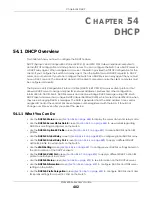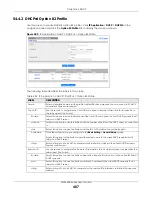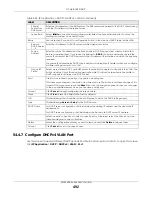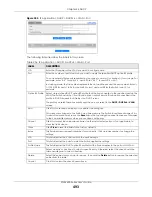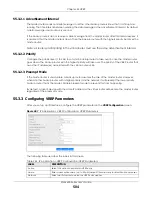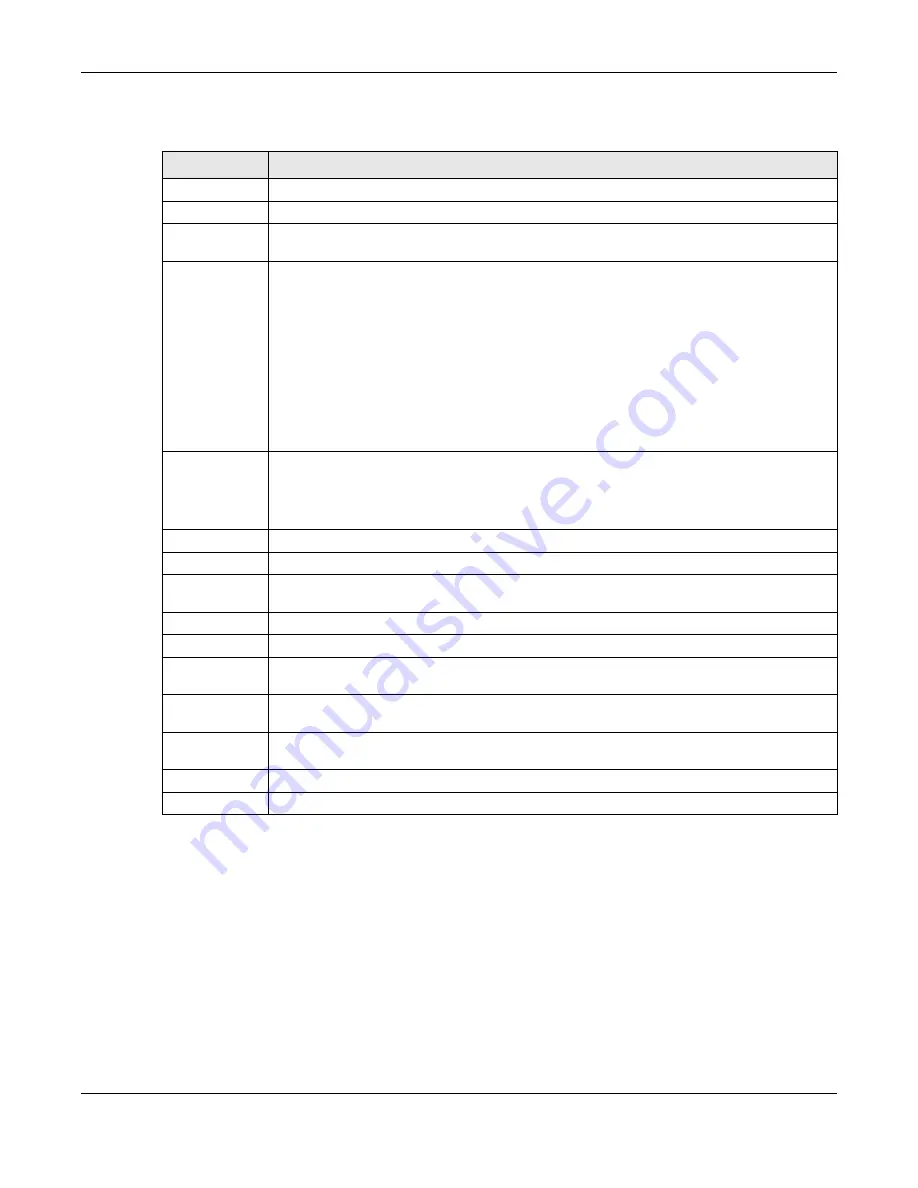
Chapter 54 DHCP
XGS4600 Series User’s Guide
496
The following table describes the labels in this screen.
54.7 DHCPv6 Prefix Delegation
Prefix delegation enables an IPv6 device to use the received IPv6 prefix (for example, ‘2001:db2::/48’) to
generate its IP address. The Switch passes the IPv6 prefix information to its connected hosts (according
to VLAN) so that they can generate their IPv6 addresses.
Use this screen to configure DHCPv6 client and IPv6 prefix settings for a specific VLAN on the Switch.
Click
IP Application
>
DHCP
>
DHCPv6
>
Prefix Delegation
in the navigation panel to display the screen
as shown.
Table 238 IP Application > DHCP > DHCPv6 > Information
LABEL
DESCRIPTION
Active
Select this check box to enable the entry.
VID
Enter the ID number of the VLAN to which the DHCPv6 server belongs here.
Refresh Time
Enter the number of seconds a DHCPv6 client should wait before refreshing information retrieved
from a DHCPv6 server. The allowed range is 600 to 4294967295 seconds.
DNS Server
Specify the IPv6 address of the DNS server for the DHCP clients to use here.
An 128-bit IPv6 address is written as eight 16-bit hexadecimal blocks separated by colons (:). This
is an example IPv6 address ‘2001:0db8:1a2b:0015:0000:0000:1a2f:0000’.
IPv6 addresses can be abbreviated in two ways:
• Leading zeros in a block can be omitted. So ‘2001:0db8:1a2b:0015:0000:0000:1a2f:0000
’
can be written as
‘
2001:db8:1a2b:15:0:0:1a2f:0
’.
• Any number of consecutive blocks of zeros can be replaced by a double colon. A double
colon can only appear once in an IPv6 address. So
‘2001:0db8:0000:0000:1a2f:0000:0000:0015’ can be written as
‘2001:0db8::1a2f:0000:0000:0015’, ‘2001:0db8:0000:0000:1a2f::0015’, ‘2001:db8::1a2f:0:0:15’
or ‘2001:db8:0:0:1a2f::15’.
Add
Click this to create a new entry or to update an existing one.
This saves your changes to the Switch’s run-time memory. The Switch loses these changes if it is
turned off or loses power, so use the
Save
link on the top navigation panel to save your changes
to the non-volatile memory when you are done configuring.
Cancel
Click
Cancel
to reset the fields to their last saved values.
Clear
Click
Clear
to reset the fields to the factory defaults.
Index
This field displays a sequential number for each entry. Click an index number to change its
settings.
Active
This field displays whether the entry is activated or not.
VID
This field displays the ID number of the VLAN to which the DHCPv6 server belongs.
Refresh Time
This field displays the number of seconds a DHCPv6 client should wait before refreshing
information retrieved from a DHCPv6 server. It displays
disable
if
Refresh Time
is not configured.
DNS Server
This field displays the IPv6 address of the DNS server that the DHCP clients will use. It displays
disable
when it is not configured.
Select an entry’s check box to select a specific entry. Otherwise, select the check box in the
table heading row to select all entries.
Delete
Check the entries that you want to remove and then click the
Delete
button.
Cancel
Click
Cancel
to clear the selected check boxes.
Содержание XGS4600 Series
Страница 24: ...24 PART I User s Guide ...
Страница 44: ...44 PART II Technical Reference ...
Страница 180: ...Chapter 13 Spanning Tree Protocol XGS4600 Series User s Guide 180 Figure 145 MSTP and Legacy RSTP Network Example ...
Страница 189: ...Chapter 16 Mirroring XGS4600 Series User s Guide 189 Figure 150 Advanced Application Mirroring Standalone Mode ...
Страница 244: ...Chapter 22 Policy Rule XGS4600 Series User s Guide 244 Figure 189 Policy Example EXAMPLE ...
Страница 277: ...Chapter 25 Multicast XGS4600 Series User s Guide 277 Figure 215 Advanced Application Multicast MVR Standalone Mode ...
Страница 559: ...Chapter 59 Access Control XGS4600 Series User s Guide 559 Figure 460 Example Lock Denoting a Secure Connection EXAMPLE ...
Страница 586: ...Chapter 69 Configure Clone XGS4600 Series User s Guide 586 Figure 479 Management Configure Clone Standalone Mode ...
Страница 587: ...Chapter 69 Configure Clone XGS4600 Series User s Guide 587 Figure 480 Management Configure Clone Stacking Mode ...
Страница 594: ...Chapter 71 Port Status XGS4600 Series User s Guide 594 Figure 485 Management Port Status Port Details Standalone Mode ...
Страница 604: ...604 PART III Troubleshooting and Appendices ...