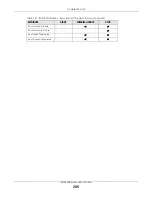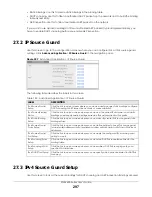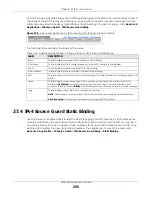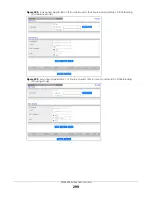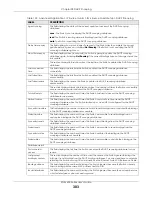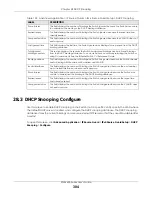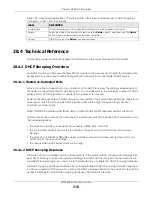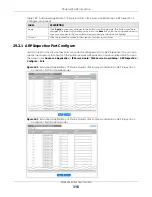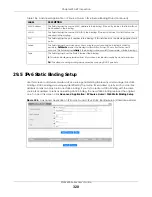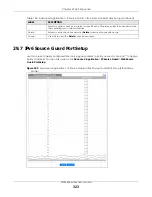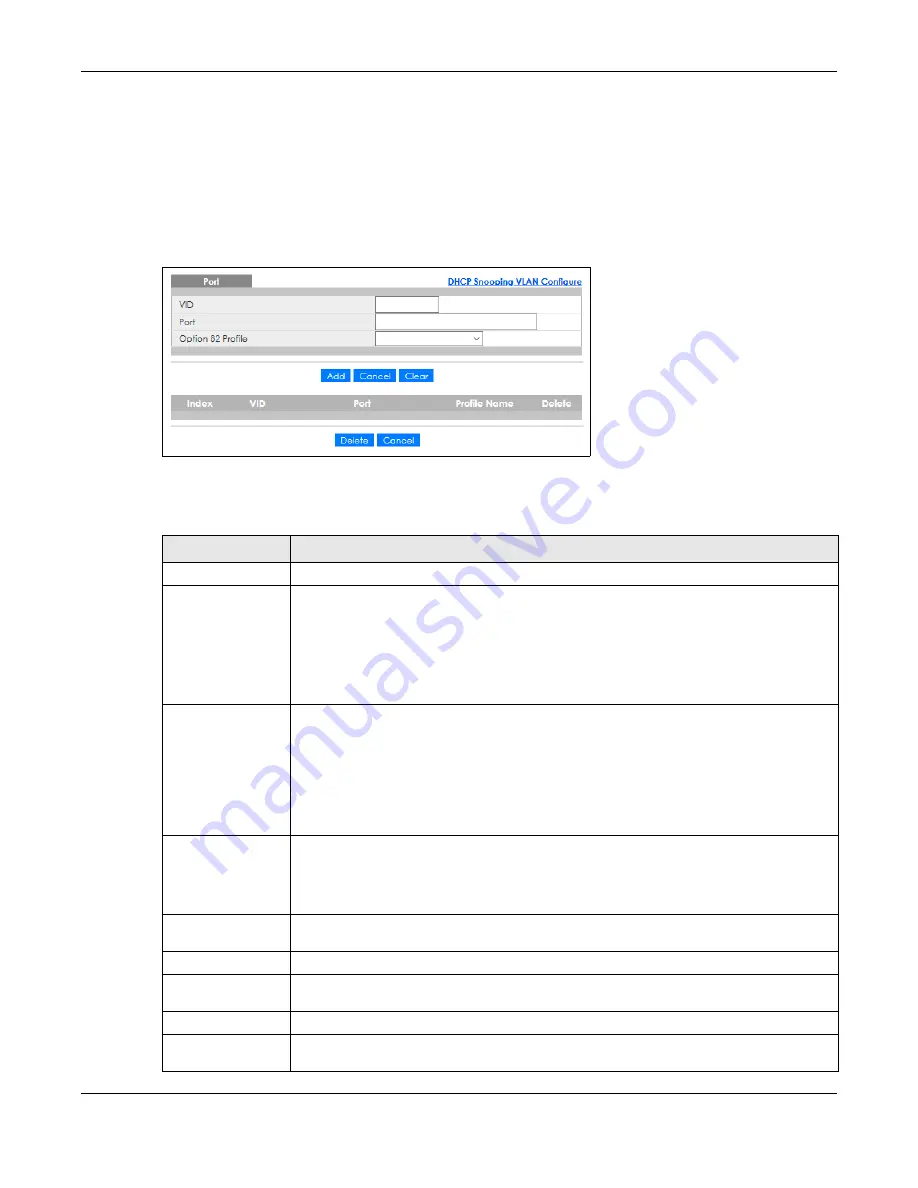
Chapter 28 DHCP Snooping
XGS4600 Series User’s Guide
309
28.3.3 DHCP Snooping VLAN Port Configure
Use this screen to apply a different DHCP option 82 profile to certain ports in a VLAN.
To open this screen, click
Advanced Application
>
IP Source Guard
>
IPv4 Source Guard Setup
>
DHCP
Snooping
>
Configure
>
VLAN
>
Port
.
Figure 236
Advanced Application > IP Source Guard > IPv4 Source Guard Setup > DHCP Snooping >
Configure > VLAN > Port
The following table describes the labels in this screen.
Table 129 Advanced Application > IP Source Guard > IPv4 Source Guard Setup > DHCP Snooping >
Configure > VLAN > Port
LABEL
DESCRIPTION
VID
Enter the ID number of the VLAN you want to configure here.
Port
Enter the number of ports to which you want to apply the specified DHCP option 82 profile.
You can enter multiple ports separated by (no space) comma (,) or hyphen (–) for a range.
For example, enter “3–5” for ports 3, 4, and 5. Enter “3,5,7” for ports 3, 5, and 7.
In stacking mode, the first number represents the slot and the second the port number. Enter
1/1–1/24,2/23 for ports 1 to 24 for the Switch in slot 1 and port 23 for the Switch in slot 2, for
example.
Option 82 Profile
Select a pre-defined DHCP option 82 profile that the Switch applies to the specified ports in
this VLAN. The Switch adds the information (such as slot number, port number, VLAN ID and/
or system name) specified in the profile to DHCP requests that it broadcasts to the DHCP
VLAN, if specified, or VLAN. You can specify the DHCP VLAN in the
DHCP Snooping Configure
screen.
Note: The profile you select here has priority over the one you select in the
DHCP
Snooping
>
Configure
>
VLAN
screen.
Add
Click this to create a new entry or to update an existing one.
This saves your changes to the Switch’s run-time memory. The Switch loses these changes if it
is turned off or loses power, so use the
Save
link on the top navigation panel to save your
changes to the non-volatile memory when you are done configuring.
Cancel
Click this to reset the values above based on the last selected entry or, if not applicable, to
clear the fields above.
Clear
Click
Clear
to reset the fields to the factory defaults.
Index
This field displays a sequential number for each entry. Click an index number to change the
settings.
VID
This field displays the VLAN to which the ports belongs.
Port
This field displays the ports to which the Switch applies the settings. In stacking mode, the first
number represents the slot and the second the port number.
Содержание XGS4600 Series
Страница 24: ...24 PART I User s Guide ...
Страница 44: ...44 PART II Technical Reference ...
Страница 180: ...Chapter 13 Spanning Tree Protocol XGS4600 Series User s Guide 180 Figure 145 MSTP and Legacy RSTP Network Example ...
Страница 189: ...Chapter 16 Mirroring XGS4600 Series User s Guide 189 Figure 150 Advanced Application Mirroring Standalone Mode ...
Страница 244: ...Chapter 22 Policy Rule XGS4600 Series User s Guide 244 Figure 189 Policy Example EXAMPLE ...
Страница 277: ...Chapter 25 Multicast XGS4600 Series User s Guide 277 Figure 215 Advanced Application Multicast MVR Standalone Mode ...
Страница 559: ...Chapter 59 Access Control XGS4600 Series User s Guide 559 Figure 460 Example Lock Denoting a Secure Connection EXAMPLE ...
Страница 586: ...Chapter 69 Configure Clone XGS4600 Series User s Guide 586 Figure 479 Management Configure Clone Standalone Mode ...
Страница 587: ...Chapter 69 Configure Clone XGS4600 Series User s Guide 587 Figure 480 Management Configure Clone Stacking Mode ...
Страница 594: ...Chapter 71 Port Status XGS4600 Series User s Guide 594 Figure 485 Management Port Status Port Details Standalone Mode ...
Страница 604: ...604 PART III Troubleshooting and Appendices ...