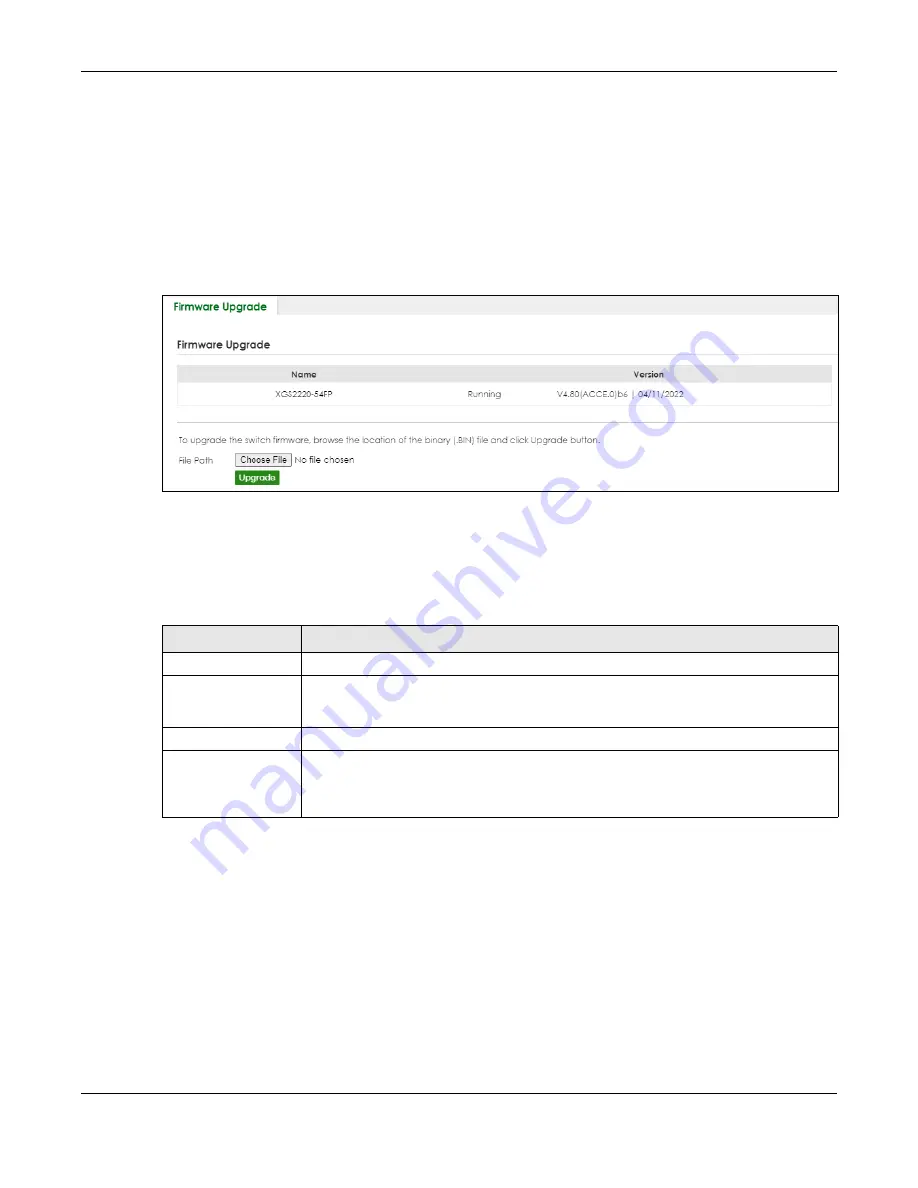
Chapter 79 Networked AV Mode
XGS2220 Series User’s Guide
613
79.46 Firmware Upgrade
Use the following screen to upgrade your Switch to the latest firmware.
Note: Make sure you have downloaded (and unzipped) the correct model firmware and
version to your computer before uploading to the device.
Click
MAINTENANCE
>
Firmware Upgrade
to view the screen as shown next.
Figure 460
MAINTENANCE > Firmware Upgrade
Click
Choose File
or
Browse
to locate the firmware file you wish to upload to the Switch. Firmware
upgrades are only applied after a reboot. Click
Upgrade
to load the new firmware.
After the firmware upgrade process is complete, see the
MONITOR
>
System Information
screen to verify
your current firmware version number.
79.47 Reboot System
Reboot System
allows you to restart the Switch without physically turning the power off. It also allows you
to load the
Current Configuration
, a
Custom Default
or the
Factory Default
configuration when you
reboot. Follow the steps below to reboot the Switch.
Click
MAINTENANCE
>
Reboot System
to view the screen as shown next.
Table 358 MAINTENANCE > Firmware Upgrade
LABEL
DESCRIPTION
Name
This is the name of the Switch that you are configuring.
Version
This is the version number (and model code) and MM/DD/YYYY creation date of the
firmware currently in use on the Switch. The firmware information is also displayed in
MONITOR
>
SYSTEM Information
.
File Path
Click
Choose File
or
Browse
to locate the firmware file you wish to upload to the Switch.
Upgrade
Click
Upgrade
to load the new firmware. Firmware upgrades are only applied after a
reboot. To reboot, go to
MAINTENANCE > Reboot System
and click
Current Configuration
,
Factory Default
, or
Custom Default
(
Current Configuration
,
Factory Default
, and
Custom
Default
are the configuration files you want the Switch to use when it restarts).
Содержание XGS2220 Series
Страница 27: ...27 PART I User s Guide ...
Страница 56: ...56 PART II Technical Reference ...
Страница 154: ...Chapter 20 Cloud Management XGS2220 Series User s Guide 154 Figure 105 SYSTEM Cloud Management ...
Страница 309: ...Chapter 45 Multicast XGS2220 Series User s Guide 309 Figure 226 MVR Group Configuration Example View ...
Страница 467: ...Chapter 68 Policy Rule XGS2220 Series User s Guide 467 Figure 343 Policy Example ...
Страница 555: ...Chapter 78 MAINTENANCE XGS2220 Series User s Guide 555 Figure 413 MAINTENANCE Tech Support Download ...
Страница 562: ...Chapter 79 Networked AV Mode XGS2220 Series User s Guide 562 Figure 418 SYSTEM Cloud Management ...
Страница 616: ...616 PART III Troubleshooting and Appendices ...






























