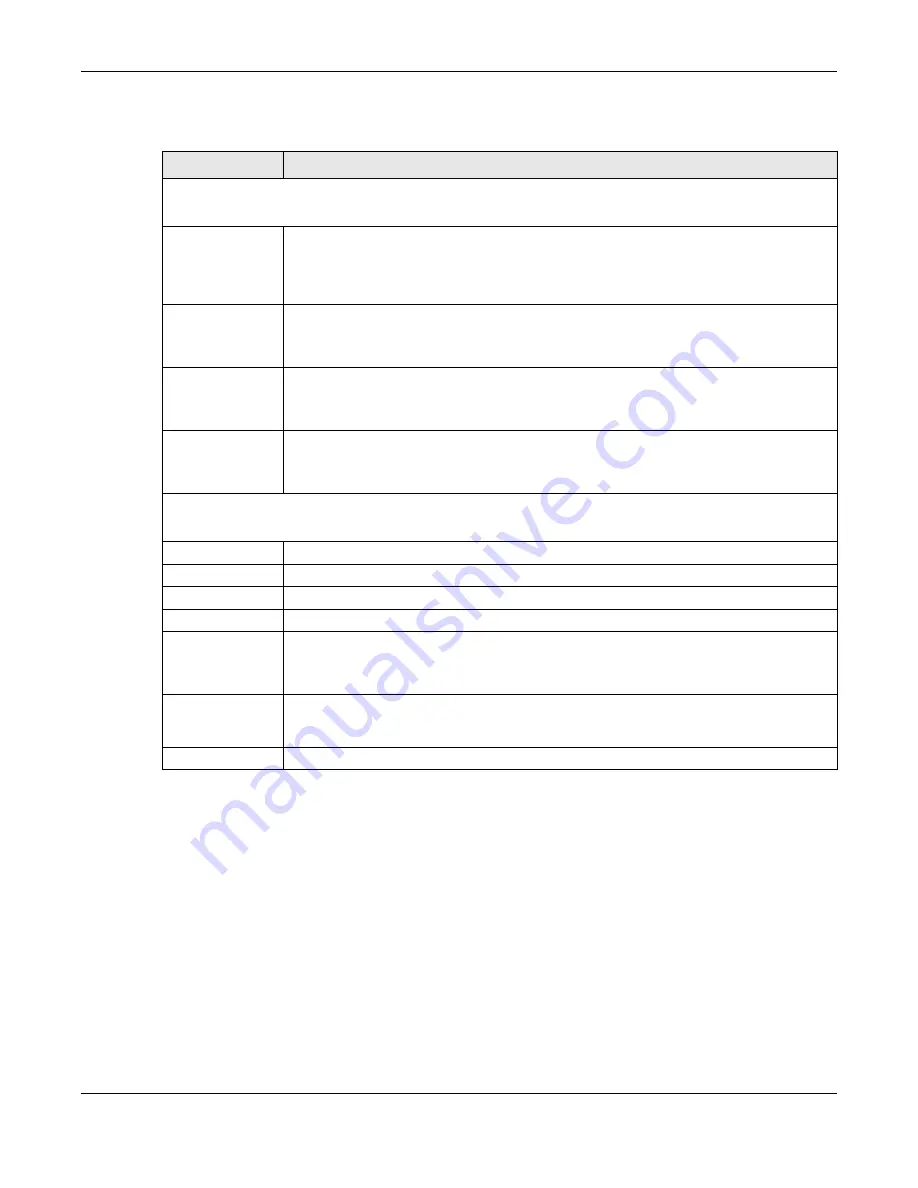
Chapter 79 Networked AV Mode
XGS2220 Series User’s Guide
571
The following table describes the labels in this screen.
79.14 Configure SNMP User
Use this screen to create SNMP users for authentication with managers using SNMP v3 and associate
them to SNMP groups. An SNMP user is an SNMP manager. Click
SYSTEM
>
SNMP
>
SNMP User
to view the
screen as shown.
Table 329 SYSTEM > SNMP
LABEL
DESCRIPTION
General Setting
Use this section to specify the SNMP version and community (password) values.
Version
Select the SNMP version for the Switch. The SNMP version on the Switch must match the
version on the SNMP manager. Choose SNMP version 2c (
v2c
), SNMP version 3 (
v3
) or both
(
v3v2c
).
SNMP version 2c is backwards compatible with SNMP version 1.
Get Community
Enter the
Get Community
string, which is the password for the incoming Get- and GetNext-
requests from the management station.
The
Get Community
string is only used by SNMP managers using SNMP version 2c or lower.
Set Community
Enter the
Set Community
string, which is the password for incoming Set- requests from the
management station.
The
Set Community
string is only used by SNMP managers using SNMP version 2c or lower.
Trap Community
Enter the
Trap Community
string, which is the password sent with each trap to the SNMP
manager.
The
Trap Community
string is only used by SNMP managers using SNMP version 2c or lower.
Trap Destination
Use this section to configure where to send SNMP traps from the Switch.
Index
This is the index of a trap destination.
Version
Specify the version of the SNMP trap messages.
IP
Enter the IP addresses of up to four managers to send your SNMP traps to.
Port
Enter the port number upon which the manager listens for SNMP traps.
Username
Enter the user name to be sent to the SNMP manager along with the SNMP v3 trap.
This user name must match an existing account on the Switch (configured in the
SYSTEM
>
SNMP
>
SNMP User
screen).
Apply
Click
Apply
to save your changes to the Switch’s run-time memory. The Switch loses these
changes if it is turned off or loses power, so use the
Save
link on the top navigation panel to
save your changes to the non-volatile memory when you are done configuring.
Cancel
Click
Cancel
to begin configuring this screen afresh.
Содержание XGS2220 Series
Страница 27: ...27 PART I User s Guide ...
Страница 56: ...56 PART II Technical Reference ...
Страница 154: ...Chapter 20 Cloud Management XGS2220 Series User s Guide 154 Figure 105 SYSTEM Cloud Management ...
Страница 309: ...Chapter 45 Multicast XGS2220 Series User s Guide 309 Figure 226 MVR Group Configuration Example View ...
Страница 467: ...Chapter 68 Policy Rule XGS2220 Series User s Guide 467 Figure 343 Policy Example ...
Страница 555: ...Chapter 78 MAINTENANCE XGS2220 Series User s Guide 555 Figure 413 MAINTENANCE Tech Support Download ...
Страница 562: ...Chapter 79 Networked AV Mode XGS2220 Series User s Guide 562 Figure 418 SYSTEM Cloud Management ...
Страница 616: ...616 PART III Troubleshooting and Appendices ...






























