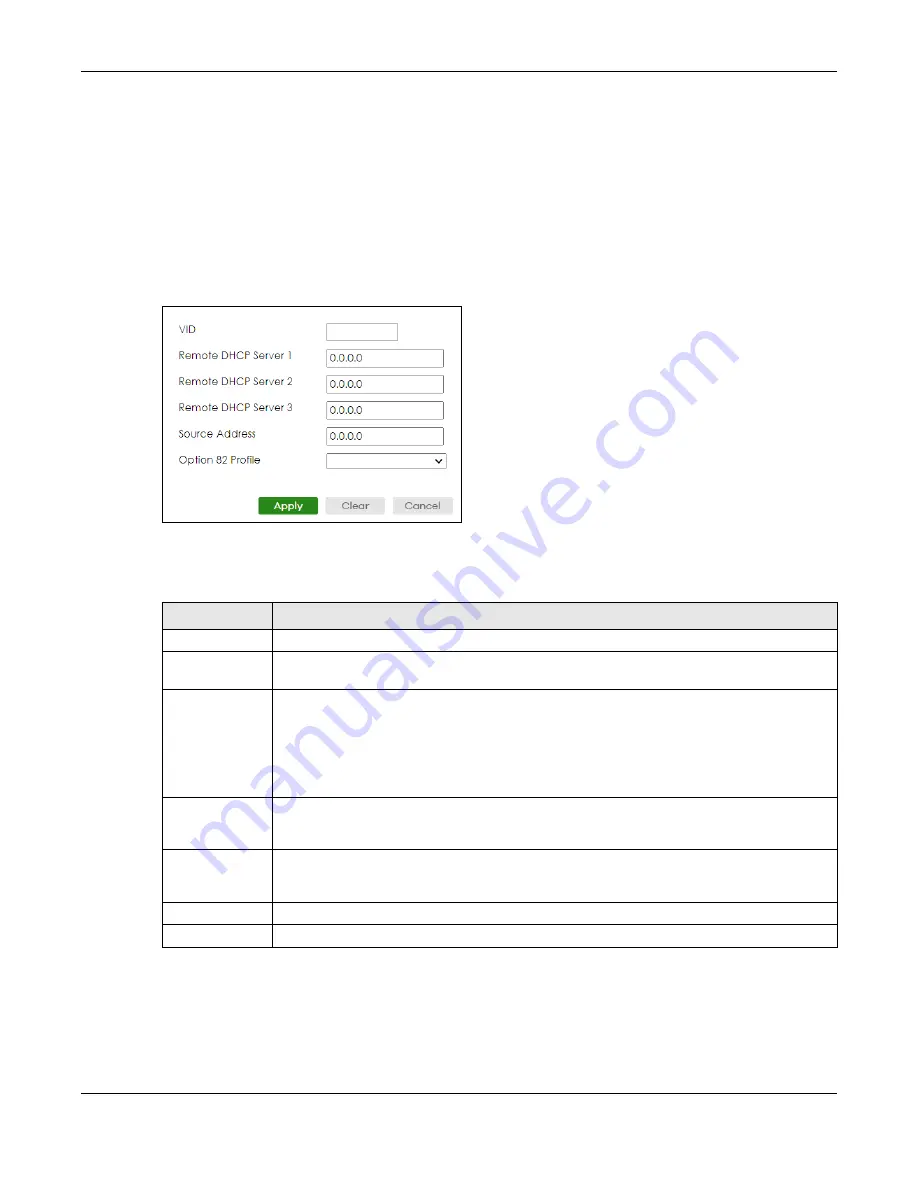
Chapter 62 DHCP
XGS2220 Series User’s Guide
419
62.5.1 Add/Edit DHCPv4 VLAN Setting
Use this screen to add/edit your DHCP settings based on the VLAN domain of the DHCP clients. Click the
Add/Edit
button in the
DHCP Relay VLAN Setting
section of the
NETWORKING
>
DHCP
>
DHCPv4 Relay
>
DHCP Relay VLAN Setting
screen to access this screen.
Note: You must set up a management IP address for each VLAN that you want to configure
DHCP settings for on the Switch.
Figure 312
NETWORKING > DHCP > DHCPv4 Relay > DHCP Relay VLAN Setting > Add/Edit (DHCP Relay
VLAN Setting)
The following table describes the labels in this screen.
62.5.2 Add/Edit DHCPv4 VLAN Port
Use this screen to apply a different DHCP option 82 profile to certain ports in a VLAN. Click the
Add/Edit
button in the
Port
section of the
NETWORKING
>
DHCP
>
DHCPv4 Relay
>
DHCP Relay VLAN Setting
screen to access this screen.
Table 235 NETWORKING > DHCP > DHCPv4 Relay > DHCP Relay VLAN Setting > Add/Edit (DHCP Relay
VLAN Setting)
LABEL
DESCRIPTION
VID
Enter the ID number of the VLAN to which these DHCP settings apply.
Remote DHCP
Server 1 .. 3
Enter the IP address of a DHCP server in dotted decimal notation.
Source Address
Enter the source IP address that the Switch adds to DHCP requests from clients on this VLAN
before forwarding them. If you leave this field set to
0.0.0.0
, the Switch automatically sets the
source IP address of the DHCP requests to the IP address of the interface on which the packet is
received.
The source IP address helps DHCP clients obtain an appropriate IP address when you configure
multiple routing domains on a VLAN.
Option 82 Profile
Select a pre-defined DHCP option 82 profile that the Switch applies to all ports in this VLAN. The
Switch adds the Circuit ID sub-option and/or Remote ID sub-option specified in the profile to
DHCP requests that it relays to a DHCP server.
Apply
Click
Apply
to save your changes to the Switch’s run-time memory. The Switch loses these
changes if it is turned off or loses power, so use the
Save
link on the top navigation panel to save
your changes to the non-volatile memory when you are done configuring.
Clear
Click
Clear
to clear the fields to the factory defaults.
Cancel
Click
Cancel
to not save the configuration you make and return to the last screen.
Содержание XGS2220 Series
Страница 27: ...27 PART I User s Guide ...
Страница 56: ...56 PART II Technical Reference ...
Страница 154: ...Chapter 20 Cloud Management XGS2220 Series User s Guide 154 Figure 105 SYSTEM Cloud Management ...
Страница 309: ...Chapter 45 Multicast XGS2220 Series User s Guide 309 Figure 226 MVR Group Configuration Example View ...
Страница 467: ...Chapter 68 Policy Rule XGS2220 Series User s Guide 467 Figure 343 Policy Example ...
Страница 555: ...Chapter 78 MAINTENANCE XGS2220 Series User s Guide 555 Figure 413 MAINTENANCE Tech Support Download ...
Страница 562: ...Chapter 79 Networked AV Mode XGS2220 Series User s Guide 562 Figure 418 SYSTEM Cloud Management ...
Страница 616: ...616 PART III Troubleshooting and Appendices ...






























