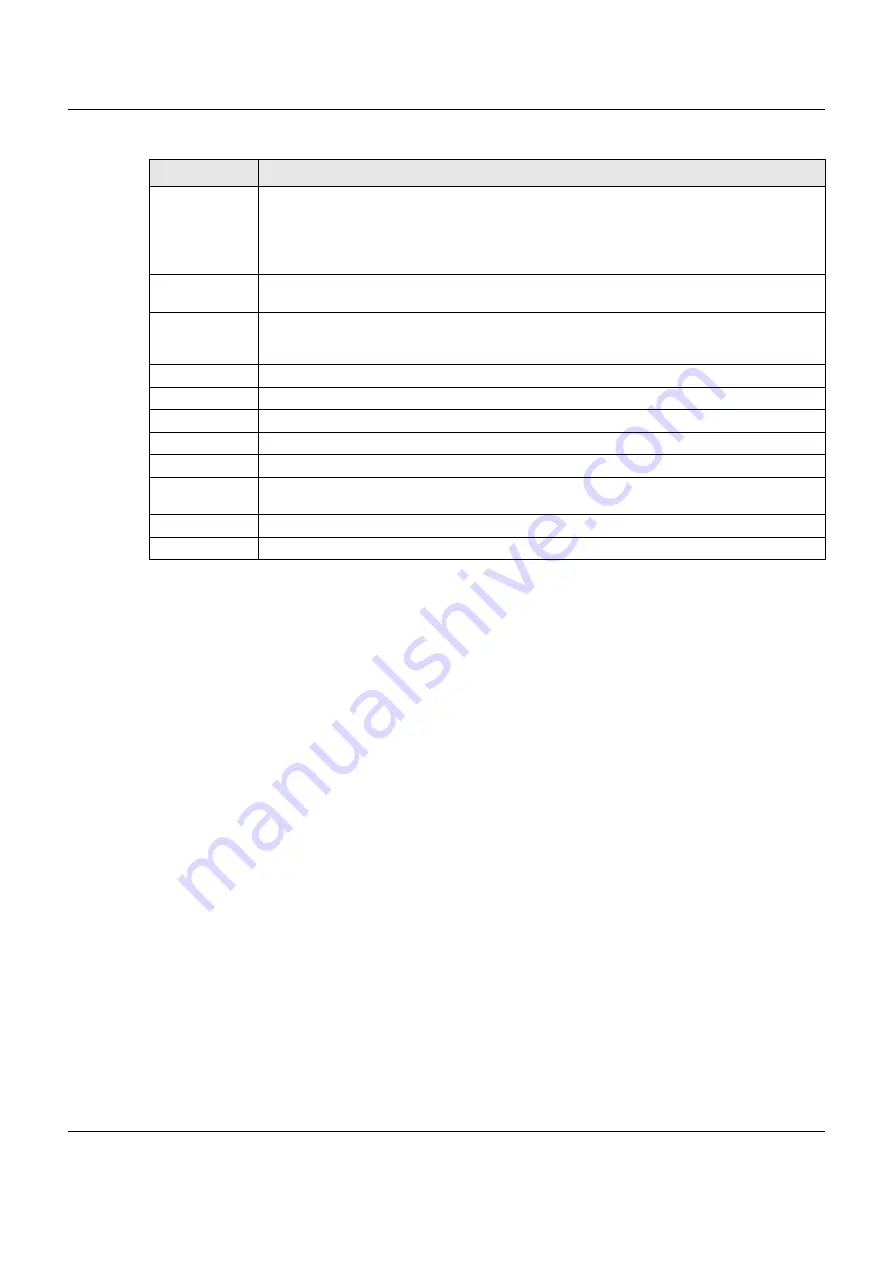
Chapter 9 VLAN
XGS1930 Series User’s Guide
113
9.5 Configure VLAN Port Settings
Use the VLAN Port Setup screen to configure the static VLAN (IEEE 802.1Q) settings on a port. Click the
VLAN Port Setup
link in the
VLAN Configuration
screen.
Control
Select
Normal
for the port to dynamically join this VLAN group using GVRP. This is the default
selection.
Select
Fixed
for the port to be a permanent member of this VLAN group.
Select
Forbidden
if you want to prohibit the port from joining this VLAN group.
Tagging
Select
TX Tagging
if you want the port to tag all outgoing frames transmitted with this VLAN
Group ID.
Add
Click
Add
to save your changes to the Switch’s run-time memory. The Switch loses these
changes if it is turned off or loses power, so use the
Save
link on the top navigation panel to save
your changes to the non-volatile memory when you are done configuring.
Cancel
Click
Cancel
to change the fields back to their last saved values.
Clear
Click
Clear
to start configuring the screen again.
VID
This field displays the ID number of the VLAN group. Click the number to edit the VLAN settings.
Active
This field indicates whether the VLAN settings are enabled (
Yes
) or disabled (
No
).
Name
This field displays the descriptive name for this VLAN group.
Select an entry’s check box to select a specific entry. Otherwise, select the check box in the
table heading row to select all entries.
Delete
Click
Delete
to remove the selected entry from the summary table.
Cancel
Click
Cancel
to clear the check boxes.
Table 50 Advanced Application > VLAN > VLAN Configuration > Static VLAN Setup (continued)
LABEL
DESCRIPTION
Содержание XGS1930-38
Страница 17: ...17 PART I User s Guide ...
Страница 35: ...35 PART II Technical Reference ...
Страница 105: ...Chapter 8 Basic Setting XGS1930 Series User s Guide 105 Figure 80 Basic Setting Cloud Management ...
Страница 118: ...Chapter 9 VLAN XGS1930 Series User s Guide 118 Figure 89 Advanced Application VLAN Port Based VLAN Setup All Connected ...
Страница 182: ...Chapter 21 Classifier XGS1930 Series User s Guide 182 Figure 129 Classifier Example ...






























