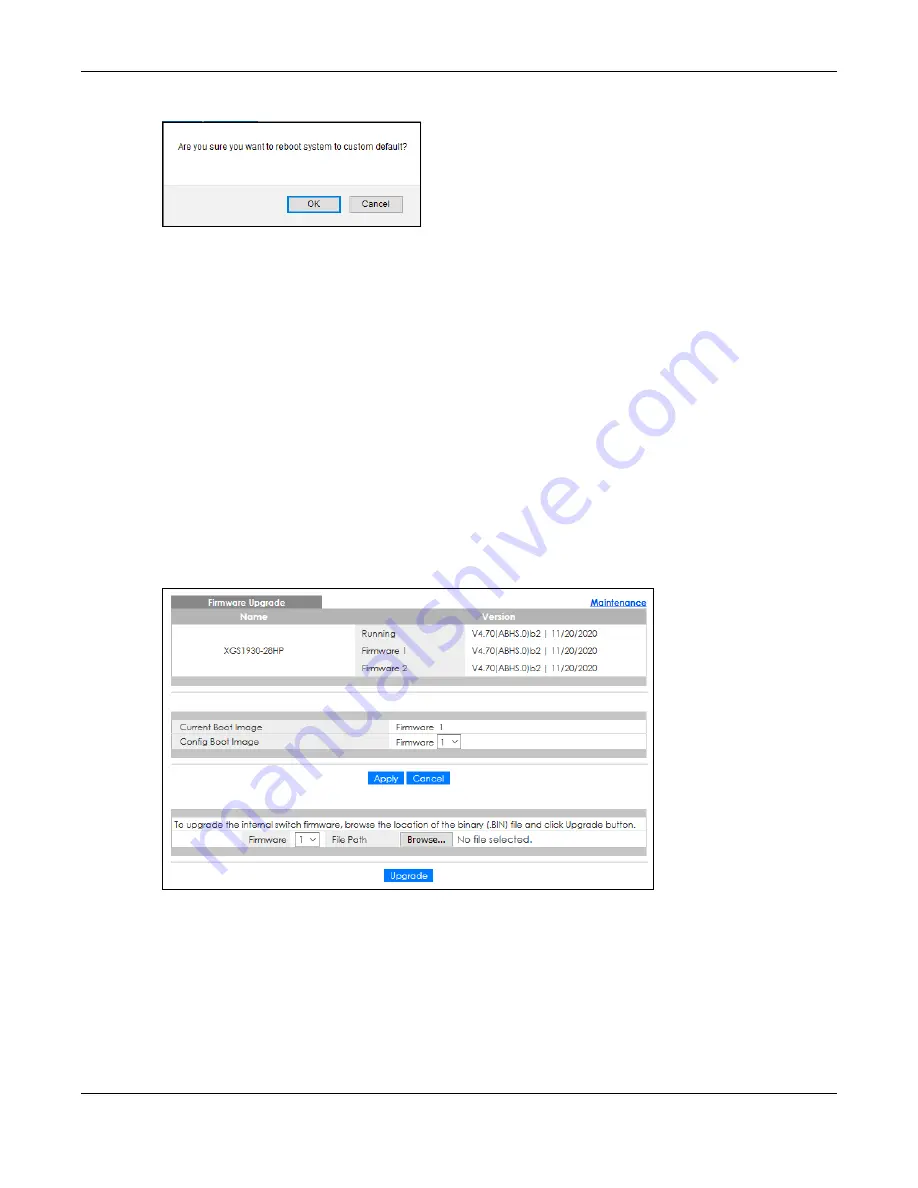
Chapter 36 Maintenance
XGS1930 Series User’s Guide
293
Figure 212
Load Custom Default: Confirmation
36.3 Firmware Upgrade
Use the following screen to upgrade your Switch to the latest firmware. The Switch supports dual
firmware images,
Firmware 1
and
Firmware 2
. Use this screen to specify which image is updated when
firmware is uploaded using the Web Configurator and to specify which image is loaded when the
Switch starts up
.
Make sure you have downloaded (and unzipped) the correct model firmware and version to your
computer before uploading to the device.
Be sure to upload the correct model firmware as uploading the wrong
model firmware may damage your device.
Click
Management
>
Maintenance
>
Firmware Upgrade
to view the screen as shown next.
Figure 213
Management > Maintenance > Firmware Upgrade
The top of firmware upgrade screen shows which firmware version is currently running on the Switch.
Enter the path and file name of the firmware file you wish to upload to the Switch in the
File Path
text box
or click
Choose File
or
Browse
to locate it. Firmware upgrades are only applied after a reboot. Click
Upgrade
to load the new firmware. Select the
Config Boot Image
drop-down list box if you want to
reboot the Switch and click
Apply
to apply the new firmware immediately. Click
Upgrade
to load the
new firmware.
Содержание XGS1930-28HP
Страница 19: ...19 PART I User s Guide...
Страница 39: ...39 PART II Technical Reference...
Страница 250: ...XGS1930 Series User s Guide 250 Figure 179 Advanced Application LLDP LLDP Local Status LLDP Local Port Status Detail...
Страница 322: ...Chapter 37 Access Control XGS1930 Series User s Guide 322 Figure 239 Example Lock Denoting a Secure Connection EXAMPLE...
Страница 359: ...359 PART III Troubleshooting and Appendices...






























