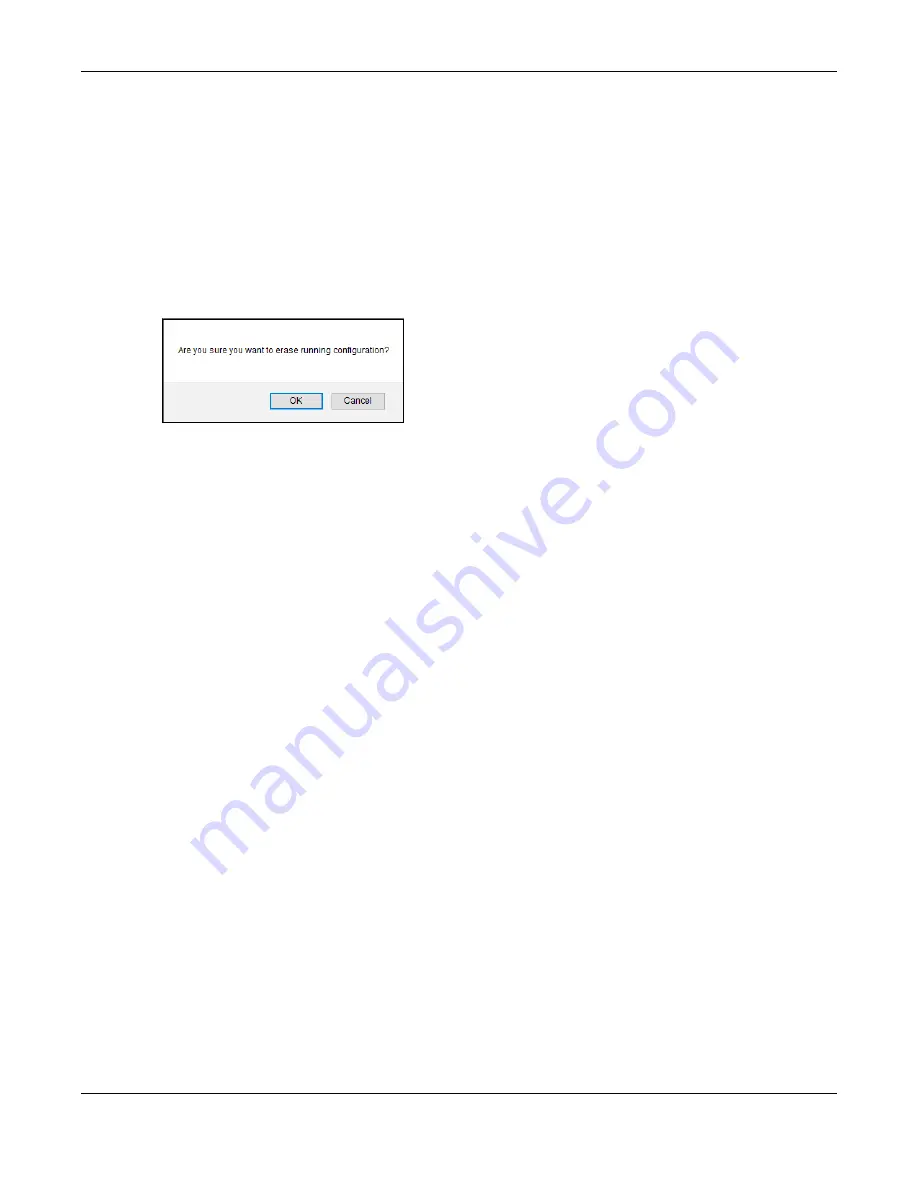
Chapter 36 Maintenance
XGS1930 Series User’s Guide
291
36.2.1 Erase Running-Configuration
Follow the steps below to remove the running configuration on the Switch. Unlike when you reset the
Switch to the factory defaults, the user name, password, system logs, memory logs, baud rate and SSH
service are not removed.
1
In the
Maintenance
screen, click the
Click Here
button next to
Erase Running-Configuration
to clear all
Switch configuration information you configured and return to the Zyxel default configuration settings.
2
Click
OK
to reset all Switch configurations.
Figure 210
Erase Running-Configuration: Confirmation
3
In the Web Configurator, click the
Save
button in the top of the screen to make the changes take
effect. If you want to access the Switch Web Configurator again, you may need to change the IP
address of your computer to be in the same subnet as that of the default Switch IP address (192.168.1.1
or DHCP-assigned IP).
36.2.2 Save Configuration
Click
Config 1
to save the current configuration settings permanently to
Configuration 1
on the Switch.
These configurations are set up according to your network environment.
Click
Config 2
to save the current configuration settings permanently to
Configuration 2
on the Switch.
These configurations are set up according to your network environment.
Click
Custom Default
to save the current configuration settings permanently to a customized default file
on the Switch. If configuration changes cause the Switch to behave abnormally, click
Custom Default
(next to
Reboot System
) to have the Switch automatically reboot and restore the saved
Custom Default
configuration file.
Alternatively, click
Save
on the top right in any screen to save the configuration changes to the current
configuration.
Note: Clicking the
Apply
or
Add
button does NOT save the changes permanently. All
unsaved changes are erased after you reboot the Switch.
36.2.3 Reboot System
Reboot System
allows you to restart the Switch without physically turning the power off. It also allows you
to load configuration one (
Config 1
), configuration two (
Config 2
), a
Custom Default
or the
Factory
Default
configuration when you reboot. Follow the steps below to reboot the Switch.
1
In the
Maintenance
screen, click a configuration
button next to
Reboot System
to reboot and load that
configuration file. The confirmation screen displays.
Содержание XGS1930-28HP
Страница 19: ...19 PART I User s Guide...
Страница 39: ...39 PART II Technical Reference...
Страница 250: ...XGS1930 Series User s Guide 250 Figure 179 Advanced Application LLDP LLDP Local Status LLDP Local Port Status Detail...
Страница 322: ...Chapter 37 Access Control XGS1930 Series User s Guide 322 Figure 239 Example Lock Denoting a Secure Connection EXAMPLE...
Страница 359: ...359 PART III Troubleshooting and Appendices...






























