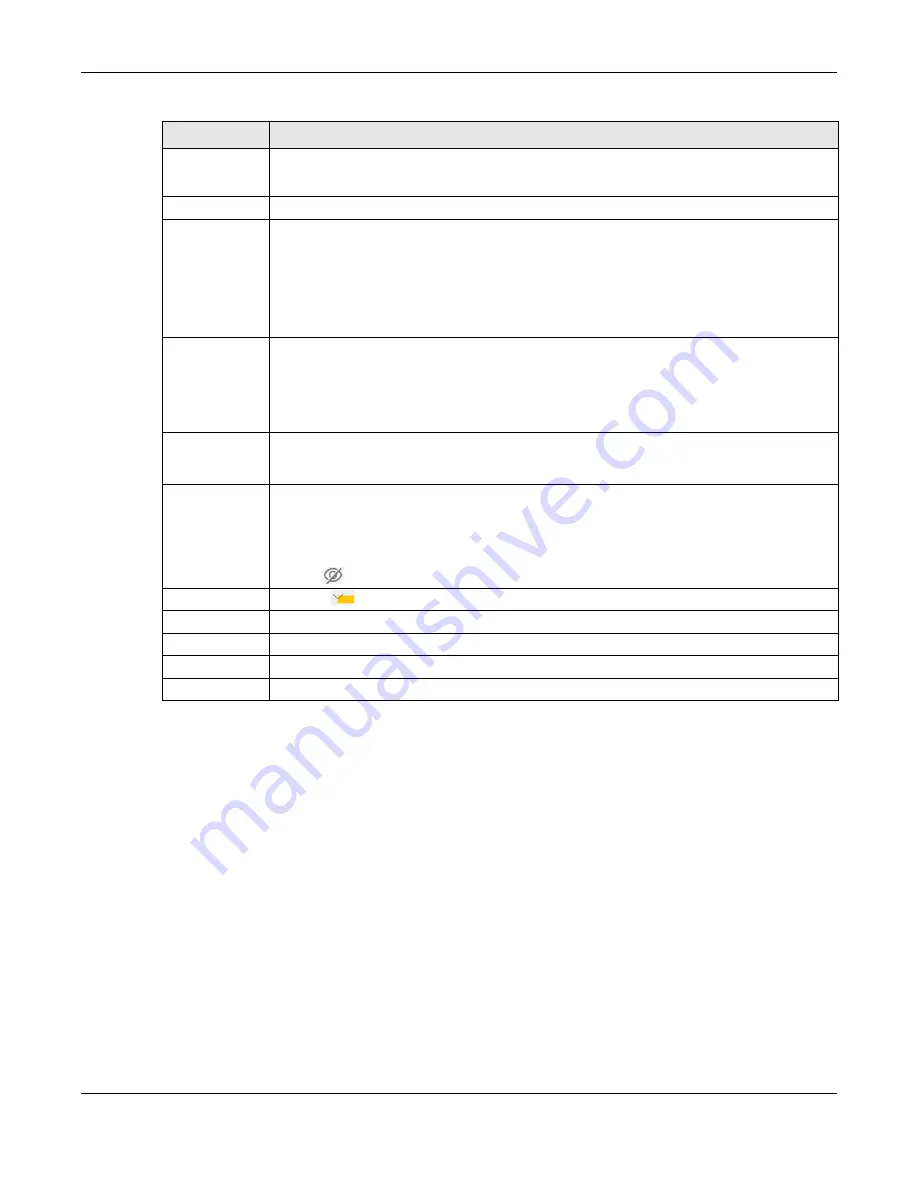
Chapter 6 Wireless
WX3401-B0 User’s Guide
90
6.4 MAC Authentication
This screen allows you to configure the WX3401-B0 to give exclusive access to specific devices
(Allow)
or
exclude specific devices from accessing the WX3401-B0
(Deny)
based on the device(s) MAC address.
Every Ethernet device has a unique MAC (Media Access Control) address. It is assigned at the factory
and consists of six pairs of hexadecimal characters; for example, 00:A0:C5:00:00:02. You need to know
the MAC addresses of the device(s) you want to allow/deny to configure this screen.
Note: You can have up to 25 MAC authentication rules.
Use this screen to view your WX3401-B0’s MAC filter settings and add new MAC filter rules. Click
Network
Access Scenario If you select
Home Guest
, clients can connect to each other directly.
If you select
External Guest
, clients are blocked from connecting to each other directly.
BSSID
This shows the MAC address of the wireless interface on the WX3401-B0 when WiFi is enabled.
Security Level
Select
More Secure (Recommended)
to add security on this wireless network. The wireless clients
which want to associate to this network must have the same wireless security settings as the
WX3401-B0. After you select to use a security, additional options appears in this screen.
Or you can select
No Security
to allow any client to associate this network without any data
encryption or authentication.
See
for more details about this field.
Security Mode
Select the security mode the WX3401-B0 uses.
Select
WPA2-PSK, WPA3-SAE
or
WPA3-SAE/WPA2-PSK
to add security on this wireless network. The
wireless clients which want to associate to this network must have same wireless security settings
as this device. Or you can select
No Security
to allow any client to associate this network without
authentication..
Generate
password
automatically
Select this option to have the WX3401-B0 automatically generate a password. The password
field will not be configurable when you select this option.
Password
WPA2-PSK uses a simple common password, instead of user-specific credentials.
If you did not select
Generate password automatically
, you can manually type a pre-shared key
from 8 to 64 case-sensitive keyboard characters.
Click the Eye icon to show or hide the password of your wireless network. When the Eye icon is
slashed
, you’ll see the password in plain text. Otherwise, it is hidden.
Click this
to show more fields in this section. Click again to hide them.
Encryption
This field shows the
AES
type of data encryption.
Timer
The
Timer
is the rate at which the RADIUS
server sends a new group key out to all clients.
Cancel
Click
Cancel
to exit this screen without saving any changes.
OK
Click
OK
to save your changes.
Table 16 Network Setting > Wireless > Guest/More AP > Edit (continued)
LABEL
DESCRIPTION
Содержание WX3401-BO
Страница 10: ...10 PART I User s Guide ...
Страница 26: ...Chapter 3 The Web Configurator WX3401 B0 User s Guide 26 Figure 20 Connection Status ...
Страница 53: ...Chapter 4 Tutorials WX3401 B0 User s Guide 53 Successful connection ...
Страница 72: ...72 PART II Technical Reference ...
Страница 139: ...Chapter 16 Backup Restore WX3401 B0 User s Guide 139 Figure 75 Maintenance Reboot ...
















































