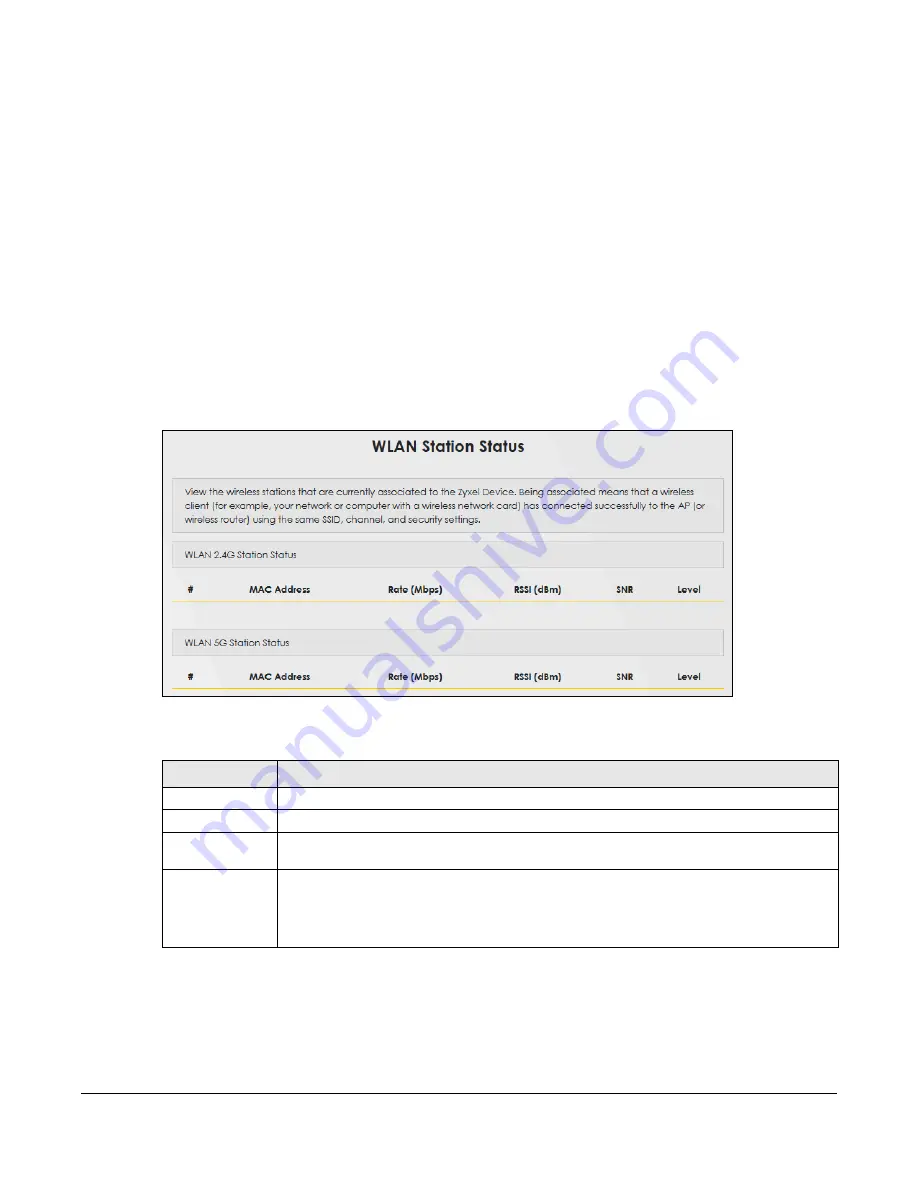
WX3401-B0 User’s Guide
122
C
HAPTER
10
WLAN Station Status
10.1 WLAN Station Status Overview
Click
System Monitor > WLAN Station Status
to open the following screen. Use this screen to view
information and status of the wireless stations (wireless clients) that are currently associated with the
WX3401-B0. Being associated means that a wireless client (for example, your computer with a wireless
network card installed) has connected successfully to an AP (or wireless router) using the same SSID,
channel, and WiFi security settings.
Figure 61
System Monitor > WLAN Station Status
The following table describes the labels in this screen.
Table 29 System Monitor > WLAN Station Status
LABEL
DESCRIPTION
#
This is the index number of an associated wireless station.
MAC Address
This field displays the MAC address of an associated wireless station.
Rate (Mbps)
This field displays the transmission rate of WiFi traffic between an associated wireless station and
the WX3401-B0.
RSSI (dBm)
The RSSI (Received Signal Strength Indicator) field shows the WiFi signal strength of the station’s
wireless connection.
The normal range is -30dBm to -79dBm. If the value drops below -80dBm, try moving the
associated wireless station closer to the WX3401-B0 to get better signal strength.
Содержание WX3401-BO
Страница 10: ...10 PART I User s Guide ...
Страница 26: ...Chapter 3 The Web Configurator WX3401 B0 User s Guide 26 Figure 20 Connection Status ...
Страница 53: ...Chapter 4 Tutorials WX3401 B0 User s Guide 53 Successful connection ...
Страница 72: ...72 PART II Technical Reference ...
Страница 139: ...Chapter 16 Backup Restore WX3401 B0 User s Guide 139 Figure 75 Maintenance Reboot ...
















































