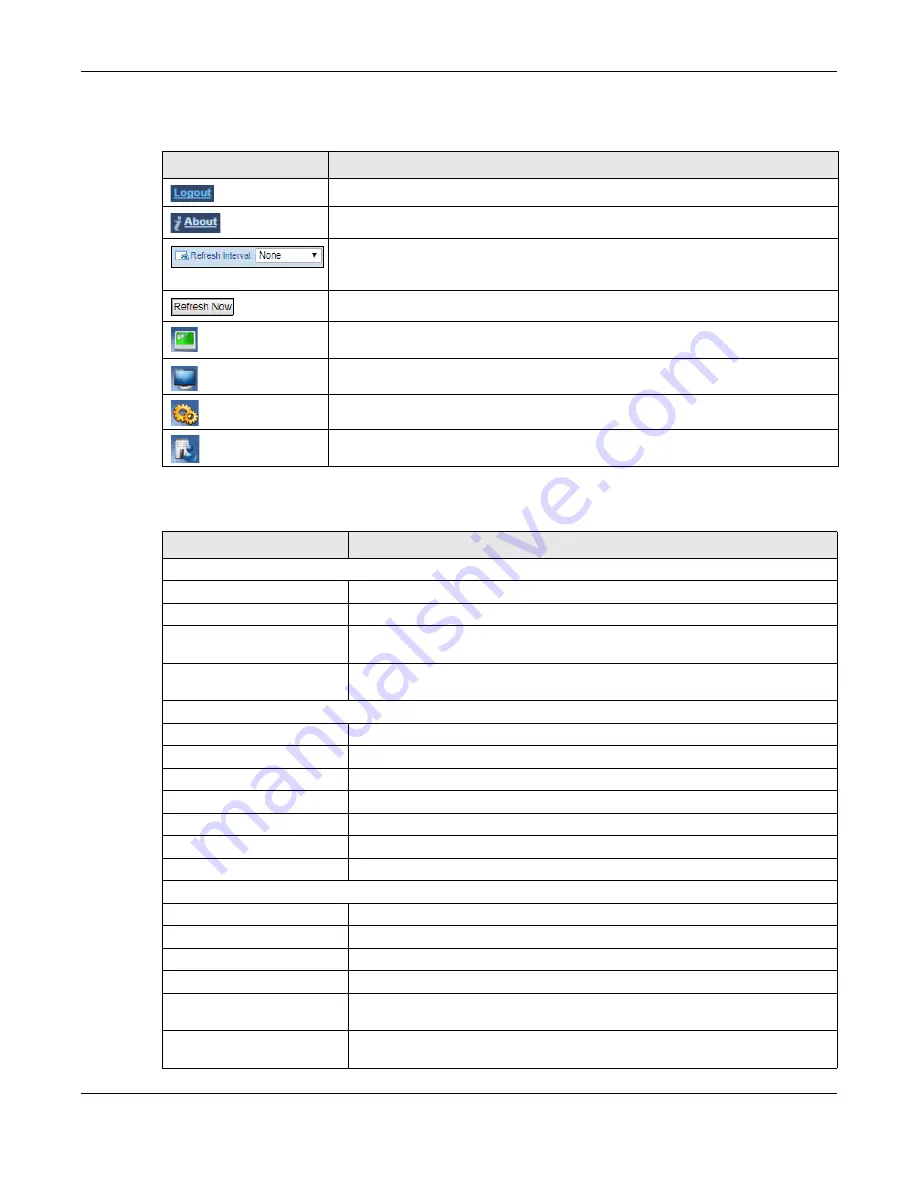
Chapter 5 Access Point Mode
WX3310-B0 User’s Guide
33
The following table describes the icons shown in the
Status
screen.
The following table describes the labels shown in the
Status
screen.
Table 4 Status Screen Icon Key (AP Mode)
ICON
DESCRIPTION
Click this at any time to exit the Web Configurator.
Click this icon to view copyright and a link for related product information.
Select a number of seconds or
None
from the drop-down list box to refresh all screen
statistics automatically at the end of every time interval or to not refresh the screen
statistics.
Click this button to refresh the status screen statistics.
Click this icon to see the
Status
page. The information in this screen depends on the
device mode you select.
Click this icon to see the
Monitor
navigation menu.
Click this icon to see the
Configuration
navigation menu.
Click this icon to see the
Maintenance
navigation menu.
Table 5 Status Screen (AP Mode)
LABEL
DESCRIPTION
Device Information
Device Name
This is the WX3310’s model name.
Software Version
This is the firmware version and the date created.
Device Mode
This is the device mode (
) to which the WX3310 is set -
Access Point Mode
.
Current Partition
This shows which partition the WX3310 uses. The WX3310 has two partitions and
supports dual image function.
LAN Information
Ethernet MAC Address
This shows the MAC Address of the WX3310’s Ethernet LAN port.
IP Address
This shows the LAN port’s IP address.
IP Subnet Mask
This shows the LAN port’s subnet mask.
Gateway IP
This shows the LAN port’s gateway IP address.
IPv6 Address
This shows the LAN port’s IPv6 address.
IPv6 Link Local Address
This shows the LAN port’s current IPv6 link-local address.
IPv6 Gateway
This shows the LAN port’s gateway IPv6 address.
Wireless Network Information - 5 GHz/2.4 GHz
MAC Address
This shows the MAC address of the WX3310’s wireless interface.
Wireless Network
This shows if the wireless network is enabled or disabled.
Name (SSID)
This shows a descriptive name used to identify the WX3310 in the wireless LAN.
Link Rate (Mbps)
This shows the rate at which data is transferred across the wireless network.
Current Channel
This shows the channel number which you select manually or the WX3310
automatically scans and selects.
Authentication
This shows the data encryption method the WX3310 uses for the wireless
connection.
Содержание WX3310-B0
Страница 9: ...9 PART I User s Guide ...
Страница 43: ...Chapter 7 Tutorials WX3310 B0 User s Guide 43 ...
Страница 44: ...44 PART II Technical Reference ...
















































