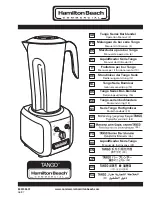Chapter 13 Maintenance
WX3310-B0 User’s Guide
82
The following table describes the labels in this screen.
13.4 Time Screen
Use this screen to configure the WX3310’s time based on your local time zone. To change your WX3310’s
time and date, click
Maintenance
>
Time
. The screen appears as shown.
Figure 50
Maintenance > Time
The following table describes the labels in this screen.
Table 25 Maintenance > Password
LABEL
DESCRIPTION
Old Password
Type the default password or the existing password you use to access the system in this field.
New Password
Type your new system password (up to 30 characters). Note that as you type a password,
the screen displays an asterisk (*) for each character you type.
Retype to Confirm
Type the new password again in this field.
Apply
Click
Apply
to save your changes.
Cancel
Click
Cancel
to begin configuring this screen afresh.
Table 26 Maintenance > Time
LABEL
DESCRIPTION
NTP Time Server
NTP Server 1
Enter the first IP address or URL (up to 29 extended ASCII characters in length) of your time
server.
NTP Server 2
Enter the second IP address or URL (up to 29 extended ASCII characters in length) of your
time server. The second NTP server will work as your backup server if connection to the first
NTP server fails.
Time Zone Setup
Time Zone
Choose the time zone of your location. This will set the time difference between your time
zone and Greenwich Mean Time (GMT).
Daylight Saving
Enable
Daylight saving is a period from late spring to early fall when many countries set their clocks
ahead of normal local time by one hour to give more daytime light in the evening.
Select this option if you use Daylight Saving Time.
Содержание WX3310-B0
Страница 9: ...9 PART I User s Guide ...
Страница 43: ...Chapter 7 Tutorials WX3310 B0 User s Guide 43 ...
Страница 44: ...44 PART II Technical Reference ...