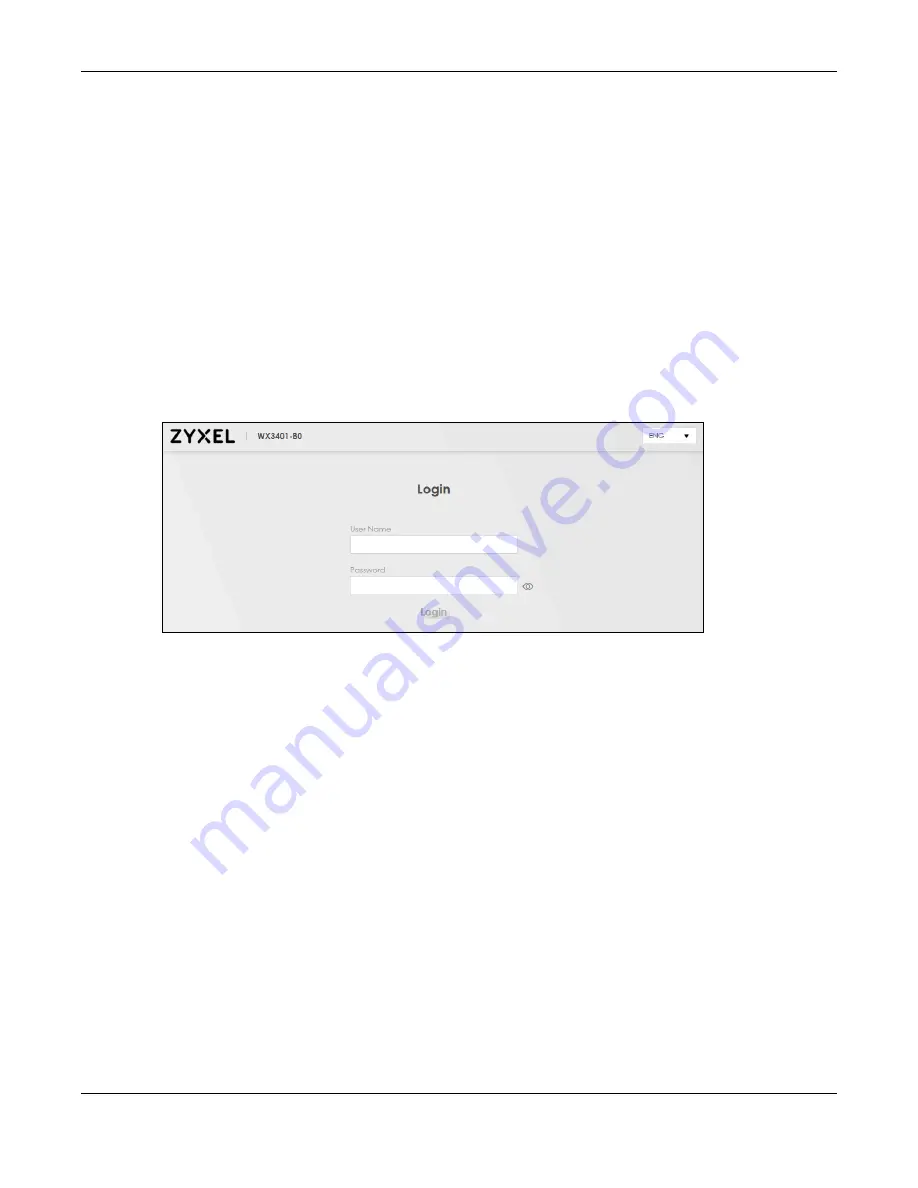
Chapter 3 The Web Configurator
WX Series User’s Guide
31
3.2.2
When the
WX Device
is not connected to a router/modem:
1
Make sure your WX Device hardware is properly connected (refer to the Quick Start Guide).
2
Give your computer a fixed IP address in the range between 192.168.1.3 and 192.168.1.254.
3
After you have set your computer’s IP address, open a web browser such as Internet Explorer and enter
“http://192.168.1.2” as the web address in your web browser.
4
Log into the Web Configurator.
5
A login screen displays. Select the language you prefer.
6
To access the administrative Web Configurator and manage the WX Device, type the default username
admin
and the randomly assigned default password (see the device label) on the login screen and
click
Login
. If you have changed the password, enter your password and click
Login
.
Figure 25
Login Screen
Note: The default allowable times that you can enter the
Password
is 3. If you entered the
wrong password for the fourth time, by default the Web Configurator will lock itself for 5
minutes before you can try entering the correct
Password
again. You can change
these settings at
Maintenance
>
User Account
>
Add New
/
Edit Account
).
7
The following screen displays when you log into the Web Configurator for the first time. Enter a new
password, retype it to confirm, and click
Change password
. If you prefer to use the default password,
click
Skip
.
Содержание WX3100-TO
Страница 10: ...10 PART I User s Guide ...
Страница 37: ...37 PART II Technical Reference ...
Страница 149: ...Chapter 17 Backup Restore WX Series User s Guide 149 Figure 82 Maintenance Reboot ...






























