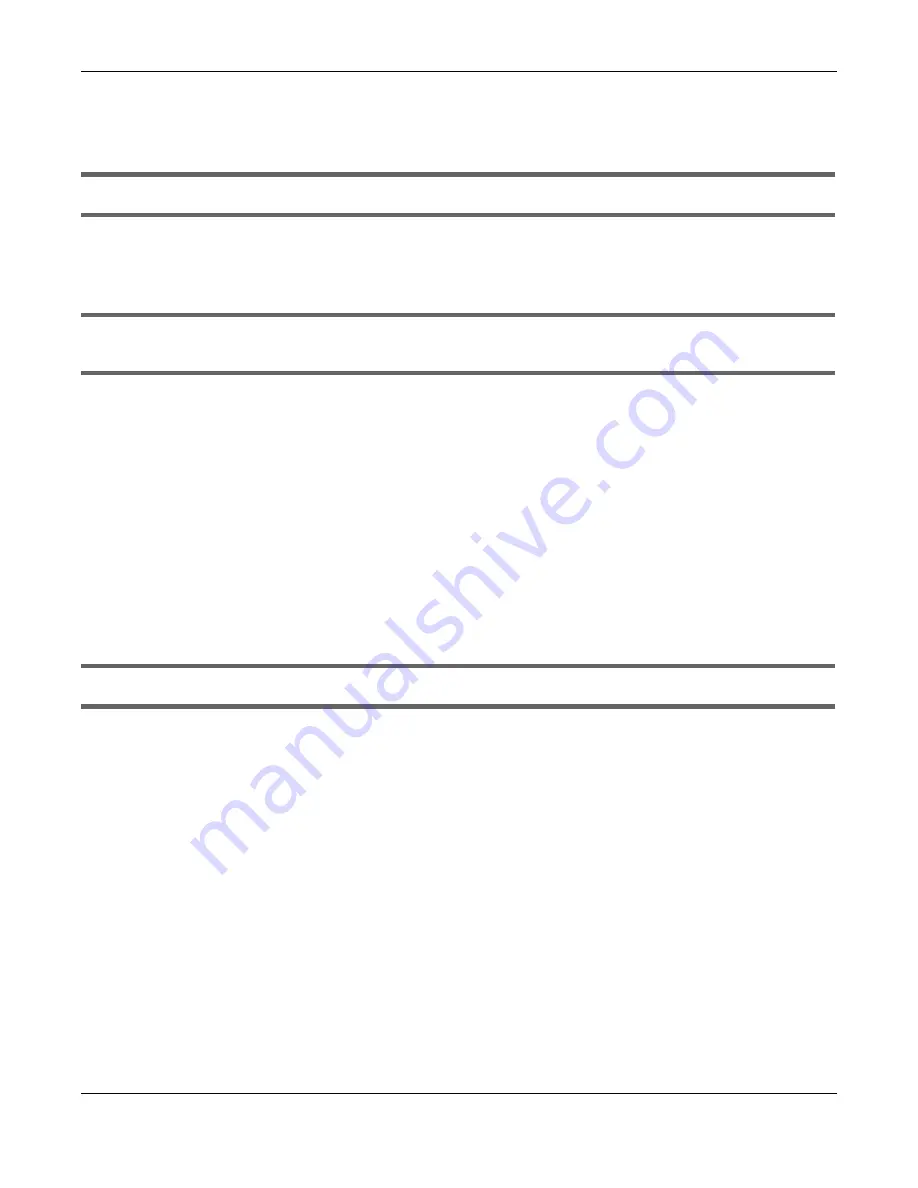
Chapter 18 Troubleshooting
VMG4005-B50A/B60A User’s Guide
69
1
Make sure you have the
DSL
port connected to a telephone jack (or the DSL or modem jack on a splitter
if you have one).
I cannot connect to the Internet using a second DSL connection.
ADSL and VDSL connections cannot work at the same time. You can only use one type of DSL
connection, either ADSL or VDSL connection at one time.
I cannot access the VMG anymore. I had access to the VMG, but my connection is not available
anymore.
1
Your session with the VMG may have expired. Try logging into the VMG again.
2
Check the hardware connections, and make sure the LEDs are behaving as expected. See the
Quick
Start Guide
and
.
3
Turn the VMG off and on.
4
If the problem continues, contact your vendor.
18.4 IP Address Setup
I need to set the computer’s IP address to be in the same subnet as the VMG.
1
In Windows 10, open the
Control Panel
.
2
Click
Network and Internet
(this field may be missing in your version) >
Network and Sharing Center
.
Содержание VMG4005-B50A
Страница 8: ...8 PART I User s Guide ...
Страница 22: ...22 PART II Technical Reference ...
Страница 46: ...Chapter 13 Time Settings VMG4005 B50A B60A User s Guide 46 Figure 31 Maintenance Time ...
Страница 57: ...Chapter 16 Backup Restore VMG4005 B50A B60A User s Guide 57 Figure 41 Maintenance Reboot ...
Страница 65: ...65 PART III Troubleshooting and Appendices ...






























