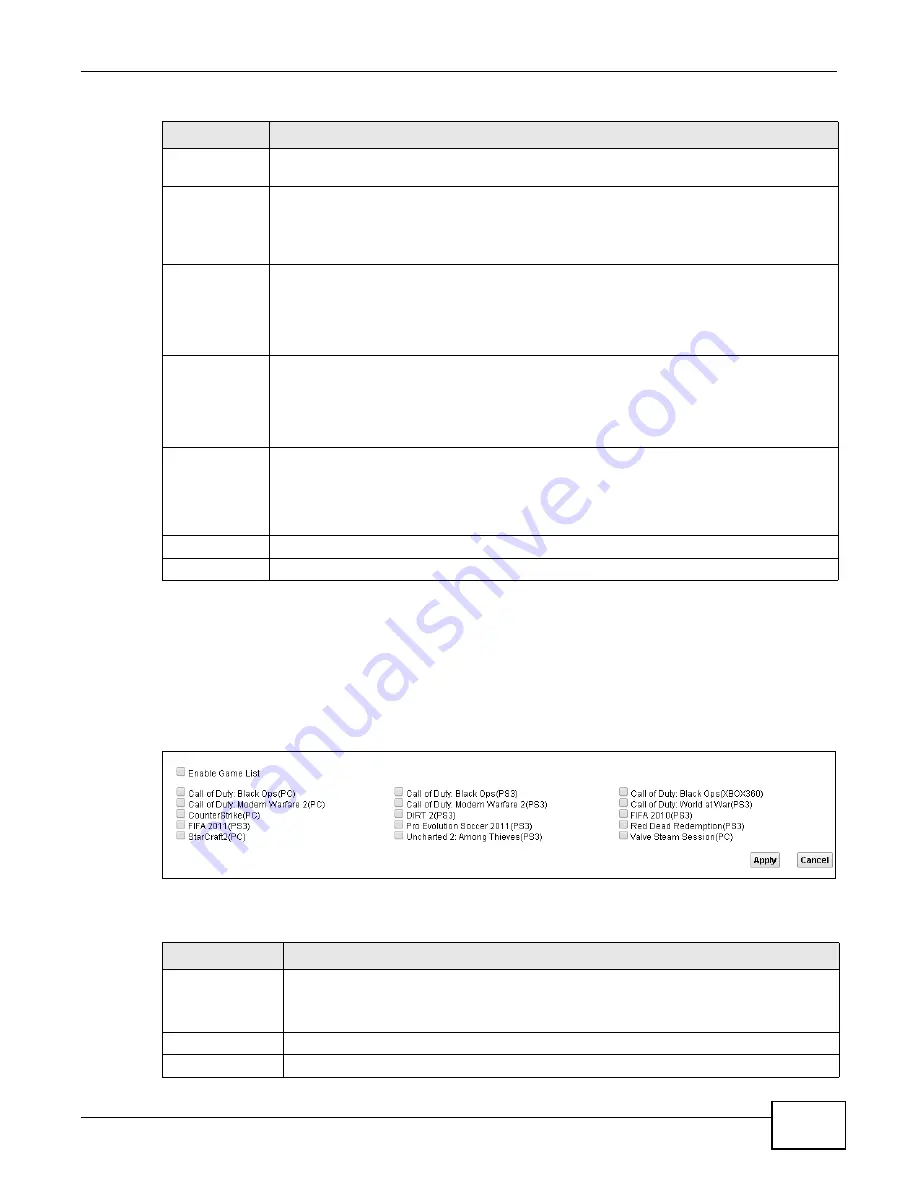
Chapter 9 Quality of Service (QoS)
VMG1312-T10C User’s Guide
129
9.6 The QoS Game List Screen
Use this screen to give priority to traffic for specific games. Click
Advanced Setup > QoS > Game
List
to open the screen as shown next.
Figure 86
Network Setting > QoS > Game List
The following table describes the labels in this screen.
Committed
Rate
Specify the committed rate. When the incoming traffic rate of the member QoS classes is
less than the committed rate, the device applies the conforming action to the traffic.
Committed
Burst Size
Specify the committed burst size for packet bursts. This must be equal to or less than the
peak burst size (two rate three color) or excess burst size (single rate three color) if it is also
configured.
This is the maximum size of the (first) token bucket in a traffic metering algorithm.
Conforming
Action
Specify what the Device does for packets within the committed rate and burst size (green-
marked packets).
•
Pass:
Send the packets without modification.
•
DSCP Mark:
Change the DSCP mark value of the packets. Enter the DSCP mark value to
use.
Non-
Conforming
Action
Specify what the Device does for packets that exceed the excess burst size or peak rate and
burst size (red-marked packets).
•
Drop:
Discard the packets.
•
DSCP Mark:
Change the DSCP mark value of the packets. Enter the DSCP mark value to
use. The packets may be dropped if there is congestion on the network.
Available Class
Selected Class
Select a QoS classifier to apply this QoS policer to traffic that matches the QoS classifier.
Highlight a QoS classifier in the
Available Class
box and use the
>
button to move it to the
Selected Class
box.
To remove a QoS classifier from the
Selected Class
box, select it and use the
<
button.
Apply
Click
Apply
to save your changes.
Cancel
Click
Cancel
to exit this screen without saving.
Table 45
Policer Setup: Add/Edit (continued)
LABEL
DESCRIPTION
Table 46
Network Setting > QoS > Game List
LABEL
DESCRIPTION
Enable Game List Select this to have QoS give the highest priority to traffic for the games you specify. This
priority is higher than the other QoS queues.
Select the games below.
Apply
Click this to save your changes.
Cancel
Click this to restore your previously saved settings.
Содержание VMG1312-T10C
Страница 4: ...Contents Overview VMG1312 T10C User s Guide 4 ...
Страница 12: ...Table of Contents VMG1312 T10C User s Guide 12 ...
Страница 13: ...13 PART I User s Guide ...
Страница 14: ...14 ...
Страница 20: ...Chapter 1 Introduction VMG1312 T10C User s Guide 20 ...
Страница 28: ...28 ...
Страница 34: ...Chapter 4 Connection Status and System Info VMG1312 T10C User s Guide 34 ...
Страница 39: ...Chapter 5 WAN Setup VMG1312 T10C User s Guide 39 Figure 19 Network Setting Broadband Internet Connection ...
Страница 106: ...Chapter 7 Home Networking VMG1312 T10C User s Guide 112 ...
Страница 144: ...Chapter 13 Filter VMG1312 T10C User s Guide 152 ...
Страница 164: ...Chapter 15 Parental Control VMG1312 T10C User s Guide 172 ...
Страница 172: ...Chapter 16 Certificates VMG1312 T10C User s Guide 180 ...
Страница 178: ...Chapter 17 System Monitor VMG1312 T10C User s Guide 186 ...
Страница 180: ...Chapter 18 User Account VMG1312 T10C User s Guide 188 ...
Страница 184: ...Chapter 20 System VMG1312 T10C User s Guide 192 ...
Страница 190: ...Chapter 22 Log Setting VMG1312 T10C User s Guide 198 ...
Страница 196: ...Chapter 24 Backup Restore VMG1312 T10C User s Guide 204 ...
Страница 208: ...Chapter 25 Remote Management VMG1312 T10C User s Guide 216 4 The command line interface displays ...
Страница 214: ...Chapter 26 Diagnostic VMG1312 T10C User s Guide 222 ...
Страница 232: ...Appendix B Legal Information VMG1312 T10C User s Guide 240 ...






























