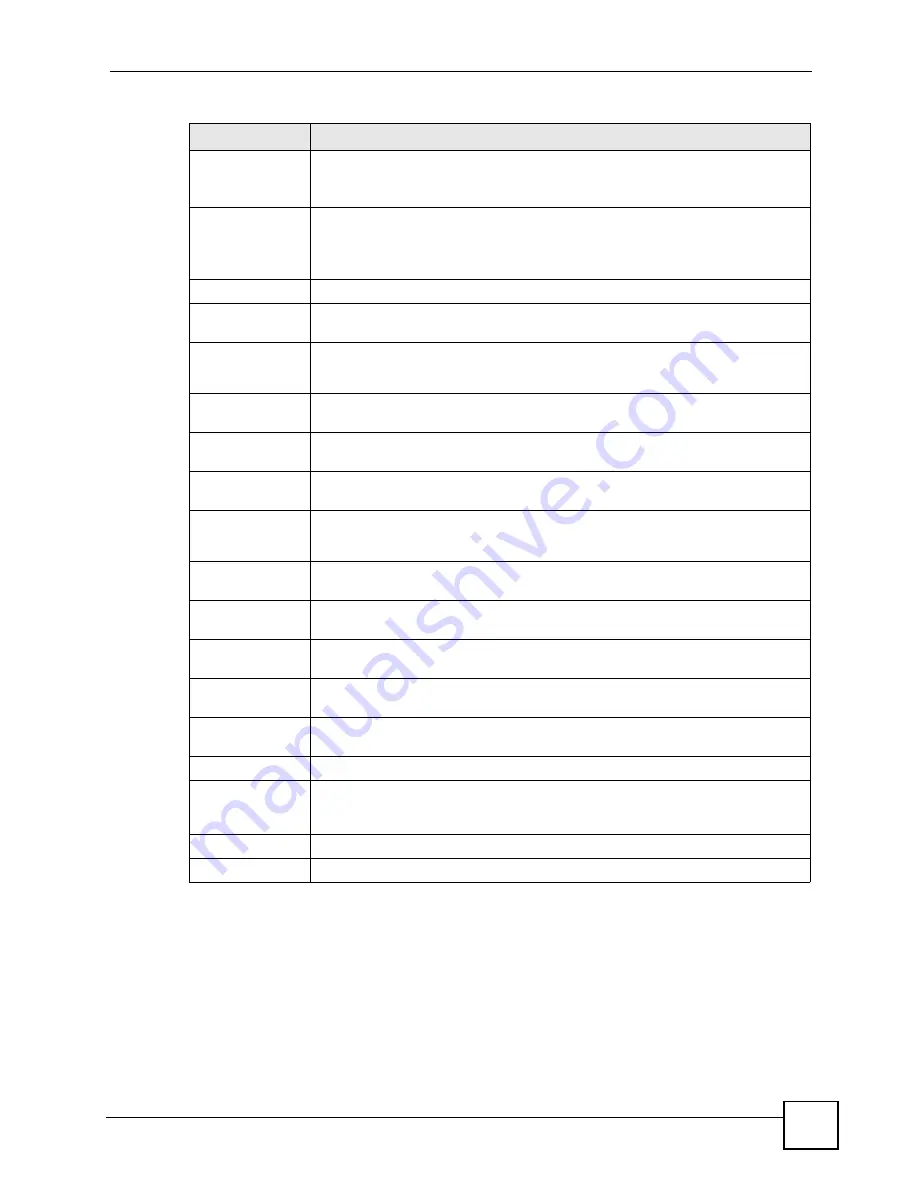
Chapter 12 Phone Setup
V500 Series User’s Guide
195
12.2.1 Voice Activity Detection/Silence Suppression
Voice Activity Detection (VAD) detects whether or not speech is present. This lets the V500
reduce the bandwidth that a call uses by not transmitting “silent packets” when you are not
speaking.
Ring Volume
Select this to set the volume of the V500’s ringtone. This setting applies to all
configured group rings.
0
is the quietest and
12
is the loudest.
Headset
Volume
Select this to set the volume of an attached headset (or any device connected to
the external speaker and/or microphone sockets). This controls both the handset’s
speaker (earpiece) and its microphone.
0
is the quietest and
12
is the loudest.
Ring Style
Default
Select the ringtone the V500 uses when an incoming call is not from a member of
any group.
Family /
Business /
Friend / Other
Select the ringtone the V500 uses when an incoming call is from a member of that
group.
Voice Active
Detection
VAD Support
Select this if the V500 should stop transmitting when you are not speaking. This
reduces the bandwidth the V500 uses.
Dialing Interval
Select
Dialing
Interval Select
... (1-10 sec)
Enter the number of seconds the V500 should wait after you stop dialing numbers
before it places the call.
Call Waiting
Setting
Call Waiting
Select this to enable the call waiting feature. Call waiting allows you to put a
present call on hold and answer a new call.
Paging Pick Up
Setting
Speaker Mode
Select this if you want all pages to your phone to be automatically answered in
speaker mode.
Handset Mode Select this if you want all pages to your phone to be automatically answered in
handset mode.
Logo Display
Logo Display
Enter a word, such as a company name or slogan, to use as the logo that appears
on the V500’s LCD screen when it is at rest. You can type up to 15 alphanumeric
characters.
Apply
Click this to save your changes and to apply them to the V500.
Reset
Click this to set every field in this screen to its last-saved value.
Table 110
VoIP > Phone > Phone Settings
LABEL
DESCRIPTION
Содержание V500-T1
Страница 1: ...www zyxel com V500 Series IP Phone Models V500 T1 V501 T1 User s Guide Version 1 00 12 2008 Edition 3...
Страница 2: ......
Страница 7: ...Safety Warnings V500 Series User s Guide 7...
Страница 8: ...Safety Warnings V500 Series User s Guide 8...
Страница 10: ...Contents Overview V500 Series User s Guide 10...
Страница 17: ...Table of Contents V500 Series User s Guide 17 Index 289...
Страница 18: ...Table of Contents V500 Series User s Guide 18...
Страница 24: ...List of Figures V500 Series User s Guide 24 Figure 211 Subnetting Example After Subnetting 275...
Страница 29: ...29 PART I Introduction Introduction 31 Hardware 35 Tutorials 45...
Страница 30: ...30...
Страница 44: ...Chapter 2 Hardware V500 Series User s Guide 44...
Страница 60: ...60...
Страница 68: ...Chapter 4 Using the LCD Screen V500 Series User s Guide 68...
Страница 76: ...Chapter 5 The Phonebook V500 Series User s Guide 76...
Страница 102: ...Chapter 6 LCD Menus Basic Settings V500 Series User s Guide 102...
Страница 158: ...Chapter 7 LCD Menus Advanced V500 Series User s Guide 158...
Страница 160: ...160...
Страница 166: ...Chapter 8 Introducing the Web Configurator V500 Series User s Guide 166...
Страница 200: ...Chapter 12 Phone Setup V500 Series User s Guide 200...
Страница 210: ...Chapter 13 The Phone Book V500 Series User s Guide 210...
Страница 211: ...211 PART IV Maintenance and Troubleshooting System 213 Logs 219 Tools 221 Troubleshooting 227...
Страница 212: ...212...
Страница 234: ...234...
Страница 240: ...Appendix A Product Specifications V500 Series User s Guide 240 Figure 162 Masonry Plug and M4 Tap Screw...
Страница 264: ...Appendix B Setting Up Your Computer s IP Address User s Guide 264...
Страница 282: ...Appendix E Legal Information V500 Series User s Guide 282...
Страница 288: ...Appendix F Customer Support V500 Series User s Guide 288...
Страница 294: ...Index V500 Series User s Guide 294...
















































