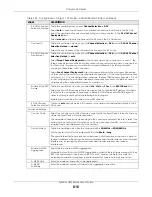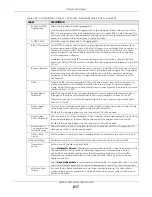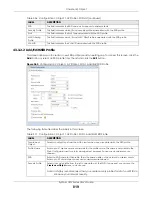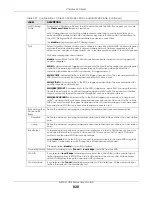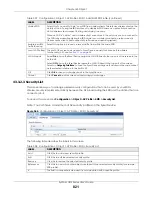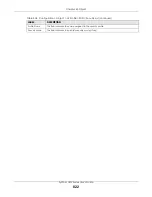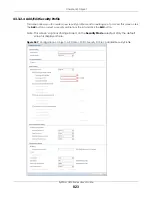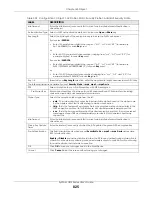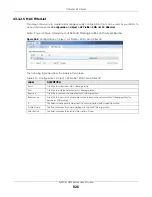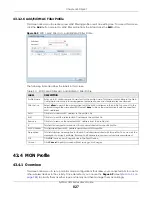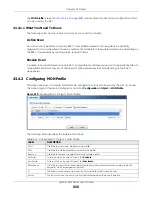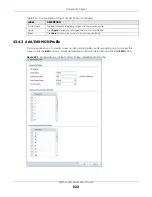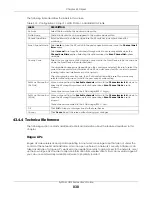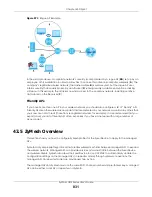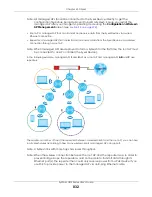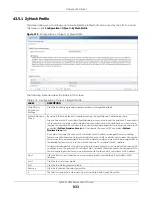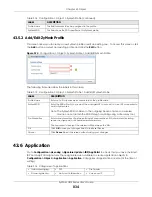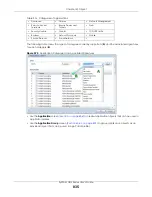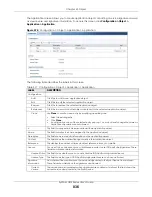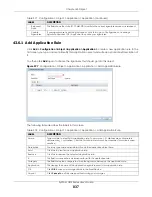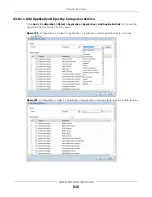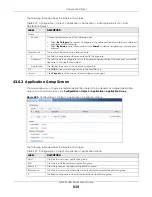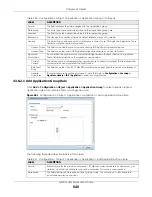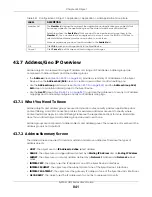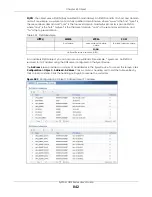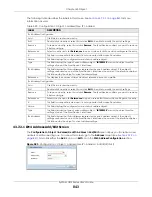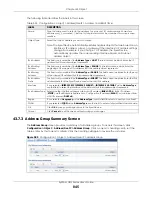Chapter 43 Object
ZyWALL USG Series User’s Guide
830
The following table describes the labels in this screen.
43.4.4 Technical Reference
The following section contains additional technical information about the features described in this
chapter.
Rogue APs
Rogue APs are wireless access points operating in a network’s coverage area that are not under the
control of the network’s administrators, and can open up holes in a network’s security. Attackers can
take advantage of a rogue AP’s weaker (or non-existent) security to gain access to the network, or set
up their own rogue APs in order to capture information from wireless clients. If a scan reveals a rogue AP,
you can use commercially-available software to physically locate it.
Table 313 Configuration > Object > MON Profile > Add/Edit MON Profile
LABEL
DESCRIPTION
Activate
Select this to activate this monitor mode profile.
Profile Name
This field indicates the name assigned to the monitor mode profile.
Channel dwell time
Enter the interval (in milliseconds) before the AP switches to another channel for
monitoring.
Scan Channel Mode
Select
auto
to have the AP switch to the next sequential channel once the
Channel dwell
time
expires.
Select
manual
to set specific channels through which to cycle sequentially when the
Channel dwell time
expires. Selecting this options makes the
Scan Channel List
options
available.
Country Code
Select the country code of APs that are connected to the Zyxel Device to be the same as
where the Zyxel Device is located/installed.
The available channels vary depending on the country you selected. Be sure to select the
correct/same country for both radios on an AP and all connected APs, in order to prevent
roaming failure and interference to other systems.
After changing the country code, the AP channel setting will be reset if your manually
selected channel(s) are not valid in the new country code setting.
Set Scan Channel List
(2.4 GHz)
Move a channel from the
Available channels
column to the
Channels selected
column to
have the APs using this profile scan that channel when
Scan Channel Mode
is set to
manual.
These channels are limited to the 2 GHz range (802.11 b/g/n).
Set Scan Channel List
(5 GHz)
Move a channel from the
Available channels
column to the
Channels selected
column to
have the APs using this profile scan that channel when
Scan Channel Mode
is set to
manual.
These channels are limited to the 5 GHz range (802.11 a/n).
OK
Click
OK
to
save your changes back to the Zyxel Device.
Cancel
Click
Cancel
to exit this screen without saving your changes.
Содержание USG110
Страница 27: ...27 PART I User s Guide ...
Страница 67: ...Chapter 2 Initial Setup Wizard ZyWALL USG Series User s Guide 67 Figure 41 Object Service Service Group HTTPS ...
Страница 195: ...195 PART II Technical Reference ...
Страница 282: ...Chapter 9 Wireless ZyWALL USG Series User s Guide 282 Figure 229 Configuration Wireless AP Management AP Group Add Edit ...
Страница 309: ...Chapter 10 Interfaces ZyWALL USG Series User s Guide 309 ...
Страница 310: ...Chapter 10 Interfaces ZyWALL USG Series User s Guide 310 Configuration Network Interface Ethernet Edit External Type ...
Страница 312: ...Chapter 10 Interfaces ZyWALL USG Series User s Guide 312 Configuration Network Interface Ethernet Edit Internal Type ...
Страница 313: ...Chapter 10 Interfaces ZyWALL USG Series User s Guide 313 ...
Страница 314: ...Chapter 10 Interfaces ZyWALL USG Series User s Guide 314 Figure 246 Configuration Network Interface Ethernet Edit OPT ...
Страница 315: ...Chapter 10 Interfaces ZyWALL USG Series User s Guide 315 Configuration Network Interface Ethernet Edit OPT ...
Страница 334: ...Chapter 10 Interfaces ZyWALL USG Series User s Guide 334 Figure 255 Configuration Network Interface PPP Add ...
Страница 342: ...Chapter 10 Interfaces ZyWALL USG Series User s Guide 342 Figure 257 Configuration Network Interface Cellular Add Edit ...
Страница 357: ...Chapter 10 Interfaces ZyWALL USG Series User s Guide 357 Figure 267 Configuration Network Interface VLAN Add Edit ...
Страница 358: ...Chapter 10 Interfaces ZyWALL USG Series User s Guide 358 ...
Страница 372: ...Chapter 10 Interfaces ZyWALL USG Series User s Guide 372 Figure 269 Configuration Network Interface Bridge Add Edit ...
Страница 373: ...Chapter 10 Interfaces ZyWALL USG Series User s Guide 373 ...
Страница 565: ...Chapter 25 Walled Garden ZyWALL USG Series User s Guide 565 Figure 399 Walled Garden Login Example ...
Страница 613: ...Chapter 30 IPSec VPN ZyWALL USG Series User s Guide 613 Figure 431 Configuration VPN IPSec VPN VPN Connection Add Edit ...
Страница 621: ...Chapter 30 IPSec VPN ZyWALL USG Series User s Guide 621 Figure 433 Configuration VPN IPSec VPN VPN Gateway Add Edit ...
Страница 651: ...Chapter 31 SSL VPN ZyWALL USG Series User s Guide 651 Figure 454 Create a Web Application SSL Application Object ...
Страница 664: ...Chapter 32 SSL User Screens ZyWALL USG Series User s Guide 664 4 Next run and log into the SecuExtender client ...
Страница 730: ...Chapter 38 IDP ZyWALL USG Series User s Guide 730 Figure 508 Configuration UTM Profile IDP Custom Signatures Add Edit ...
Страница 784: ...Chapter 42 Device HA ZyWALL USG Series User s Guide 784 Figure 541 Configuration Device HA Device HA ...
Страница 929: ...Chapter 44 System ZyWALL USG Series User s Guide 929 Figure 648 Configuration System WWW Login Page Desktop View ...
Страница 978: ...Chapter 45 Log and Report ZyWALL USG Series User s Guide 978 Figure 696 Log Category Settings AC ...
Страница 1011: ...Chapter 47 Diagnostics ZyWALL USG Series User s Guide 1011 Figure 720 Maintenance Diagnostics Network Tool ...