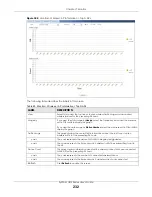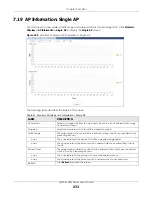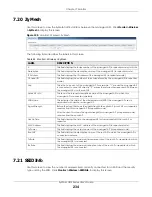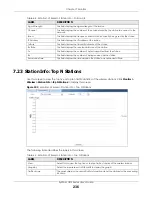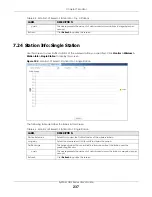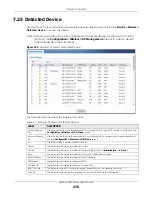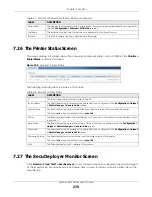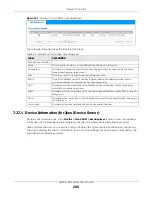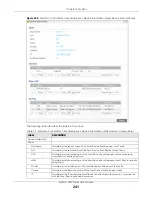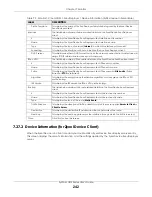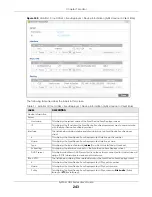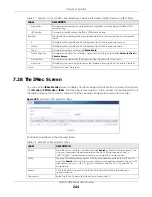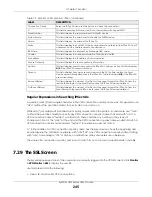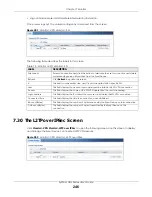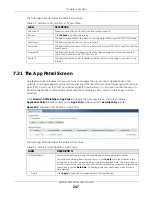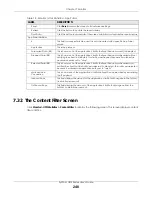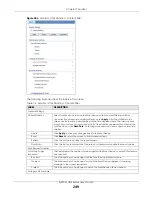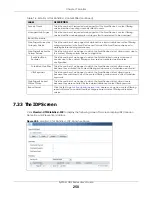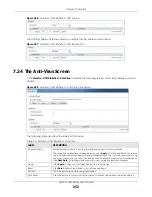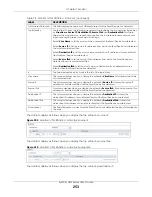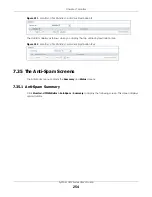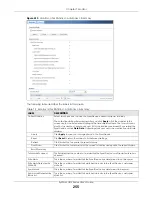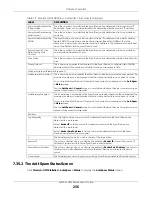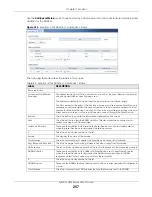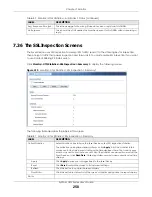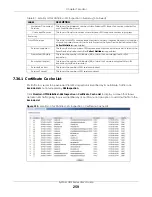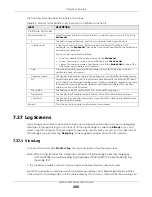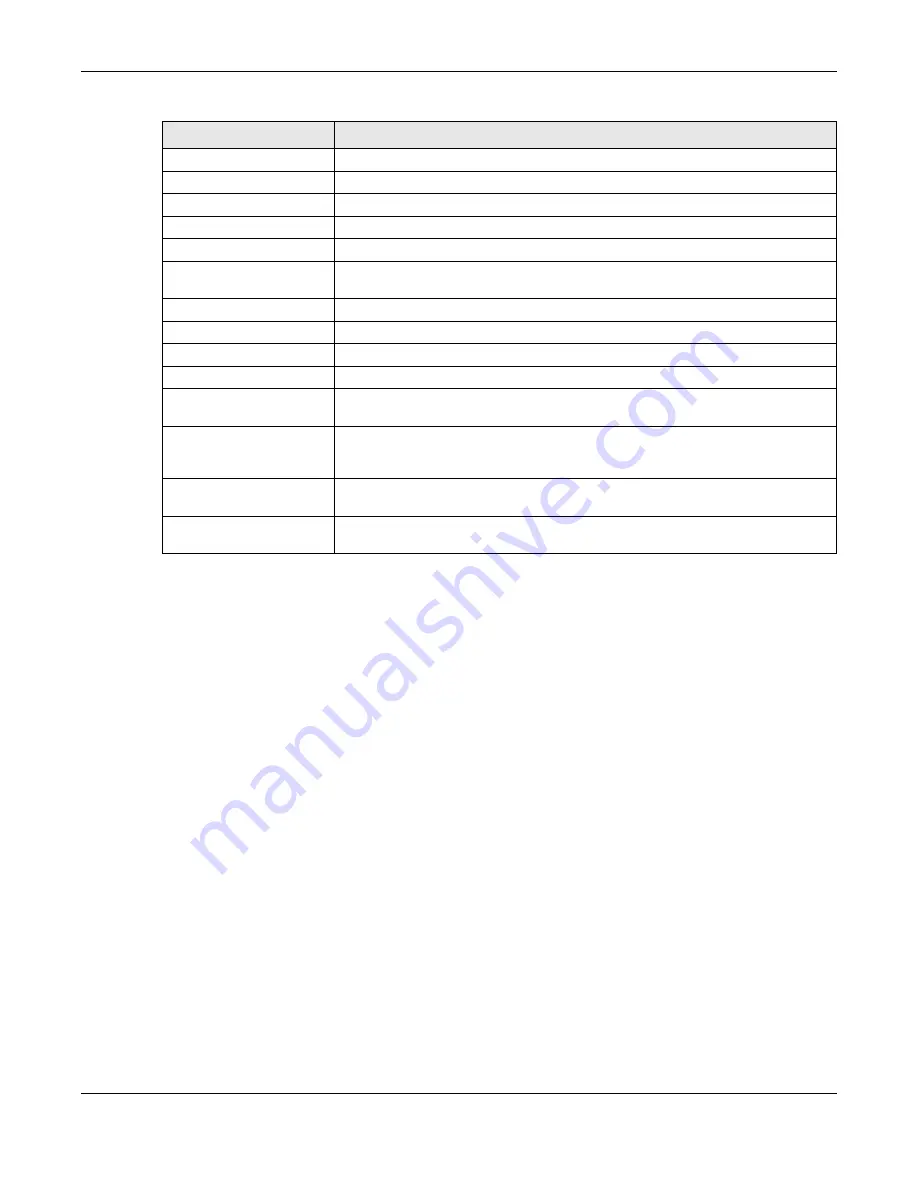
Chapter 7 Monitor
ZyWALL USG Series User’s Guide
245
Regular Expressions in Searching IPSec SAs
A question mark (?) lets a single character in the VPN connection or policy name vary. For example, use
“a?c” (without the quotation marks) to specify abc, acc and so on.
Wildcards (*) let multiple VPN connection or policy names match the pattern. For example, use “*abc”
(without the quotation marks) to specify any VPN connection or policy name that ends with “abc”. A
VPN connection named “testabc” would match. There could be any number (of any type) of
characters in front of the “abc” at the end and the VPN connection or policy name would still match. A
VPN connection or policy name named “testacc” for example would not match.
A * in the middle of a VPN connection or policy name has the Zyxel Device check the beginning and
end and ignore the middle. For example, with “abc*123”, any VPN connection or policy name starting
with “abc” and ending in “123” matches, no matter how many characters are in between.
The whole VPN connection or policy name has to match if you do not use a question mark or asterisk.
7.29 The SSL Screen
The Zyxel Device keeps track of the users who are currently logged into the VPN SSL client. Click
Monitor
> VPN Monitor > SSL
to display the user list.
Use this screen to do the following:
• View a list of active SSL VPN connections.
Connection Check
Select an IPSec SA and click this button to check the connection.
#
This field is a sequential value, and it is not associated with a specific SA.
Serial Number
This field displays the serial number of this ZyXEL device.
System Name
This field displays the name used to identify this ZyXEL device
Name
This field displays the name of the IPSec SA.
Policy
This field displays the content of the local and remote policies for this IPSec SA. The IP
addresses, not the address objects, are displayed.
IKE Name
This field displays the Internet Key Exchange (IKE) name.
Cookies
This field displays the cookies information that initiates the IKE.
My Address
This field displays the IP address of local computer.
Secure Gateway
This field displays the secure gateway information.
Up Time
This field displays how many seconds the IPSec SA has been active. This field displays
N/A
if the IPSec SA uses manual keys.
Timeout
This field displays how many seconds remain in the SA life time, before the Zyxel
Device automatically disconnects the IPSec SA. This field displays
N/A
if the IPSec SA
uses manual keys.
Inbound (Bytes)
This field displays the amount of traffic that has gone through the IPSec SA from the
remote IPSec router to the Zyxel Device since the IPSec SA was established.
Outbound (Bytes)
This field displays the amount of traffic that has gone through the IPSec SA from the
Zyxel Device to the remote IPSec router since the IPSec SA was established.
Table 72 Monitor > VPN Monitor > IPSec (continued)
LABEL
DESCRIPTION
Содержание USG110
Страница 27: ...27 PART I User s Guide ...
Страница 67: ...Chapter 2 Initial Setup Wizard ZyWALL USG Series User s Guide 67 Figure 41 Object Service Service Group HTTPS ...
Страница 195: ...195 PART II Technical Reference ...
Страница 282: ...Chapter 9 Wireless ZyWALL USG Series User s Guide 282 Figure 229 Configuration Wireless AP Management AP Group Add Edit ...
Страница 309: ...Chapter 10 Interfaces ZyWALL USG Series User s Guide 309 ...
Страница 310: ...Chapter 10 Interfaces ZyWALL USG Series User s Guide 310 Configuration Network Interface Ethernet Edit External Type ...
Страница 312: ...Chapter 10 Interfaces ZyWALL USG Series User s Guide 312 Configuration Network Interface Ethernet Edit Internal Type ...
Страница 313: ...Chapter 10 Interfaces ZyWALL USG Series User s Guide 313 ...
Страница 314: ...Chapter 10 Interfaces ZyWALL USG Series User s Guide 314 Figure 246 Configuration Network Interface Ethernet Edit OPT ...
Страница 315: ...Chapter 10 Interfaces ZyWALL USG Series User s Guide 315 Configuration Network Interface Ethernet Edit OPT ...
Страница 334: ...Chapter 10 Interfaces ZyWALL USG Series User s Guide 334 Figure 255 Configuration Network Interface PPP Add ...
Страница 342: ...Chapter 10 Interfaces ZyWALL USG Series User s Guide 342 Figure 257 Configuration Network Interface Cellular Add Edit ...
Страница 357: ...Chapter 10 Interfaces ZyWALL USG Series User s Guide 357 Figure 267 Configuration Network Interface VLAN Add Edit ...
Страница 358: ...Chapter 10 Interfaces ZyWALL USG Series User s Guide 358 ...
Страница 372: ...Chapter 10 Interfaces ZyWALL USG Series User s Guide 372 Figure 269 Configuration Network Interface Bridge Add Edit ...
Страница 373: ...Chapter 10 Interfaces ZyWALL USG Series User s Guide 373 ...
Страница 565: ...Chapter 25 Walled Garden ZyWALL USG Series User s Guide 565 Figure 399 Walled Garden Login Example ...
Страница 613: ...Chapter 30 IPSec VPN ZyWALL USG Series User s Guide 613 Figure 431 Configuration VPN IPSec VPN VPN Connection Add Edit ...
Страница 621: ...Chapter 30 IPSec VPN ZyWALL USG Series User s Guide 621 Figure 433 Configuration VPN IPSec VPN VPN Gateway Add Edit ...
Страница 651: ...Chapter 31 SSL VPN ZyWALL USG Series User s Guide 651 Figure 454 Create a Web Application SSL Application Object ...
Страница 664: ...Chapter 32 SSL User Screens ZyWALL USG Series User s Guide 664 4 Next run and log into the SecuExtender client ...
Страница 730: ...Chapter 38 IDP ZyWALL USG Series User s Guide 730 Figure 508 Configuration UTM Profile IDP Custom Signatures Add Edit ...
Страница 784: ...Chapter 42 Device HA ZyWALL USG Series User s Guide 784 Figure 541 Configuration Device HA Device HA ...
Страница 929: ...Chapter 44 System ZyWALL USG Series User s Guide 929 Figure 648 Configuration System WWW Login Page Desktop View ...
Страница 978: ...Chapter 45 Log and Report ZyWALL USG Series User s Guide 978 Figure 696 Log Category Settings AC ...
Страница 1011: ...Chapter 47 Diagnostics ZyWALL USG Series User s Guide 1011 Figure 720 Maintenance Diagnostics Network Tool ...