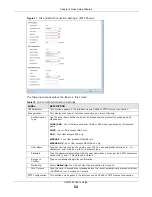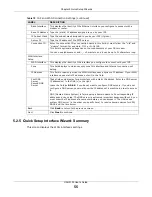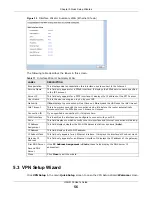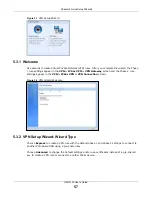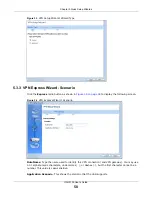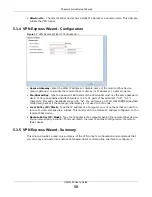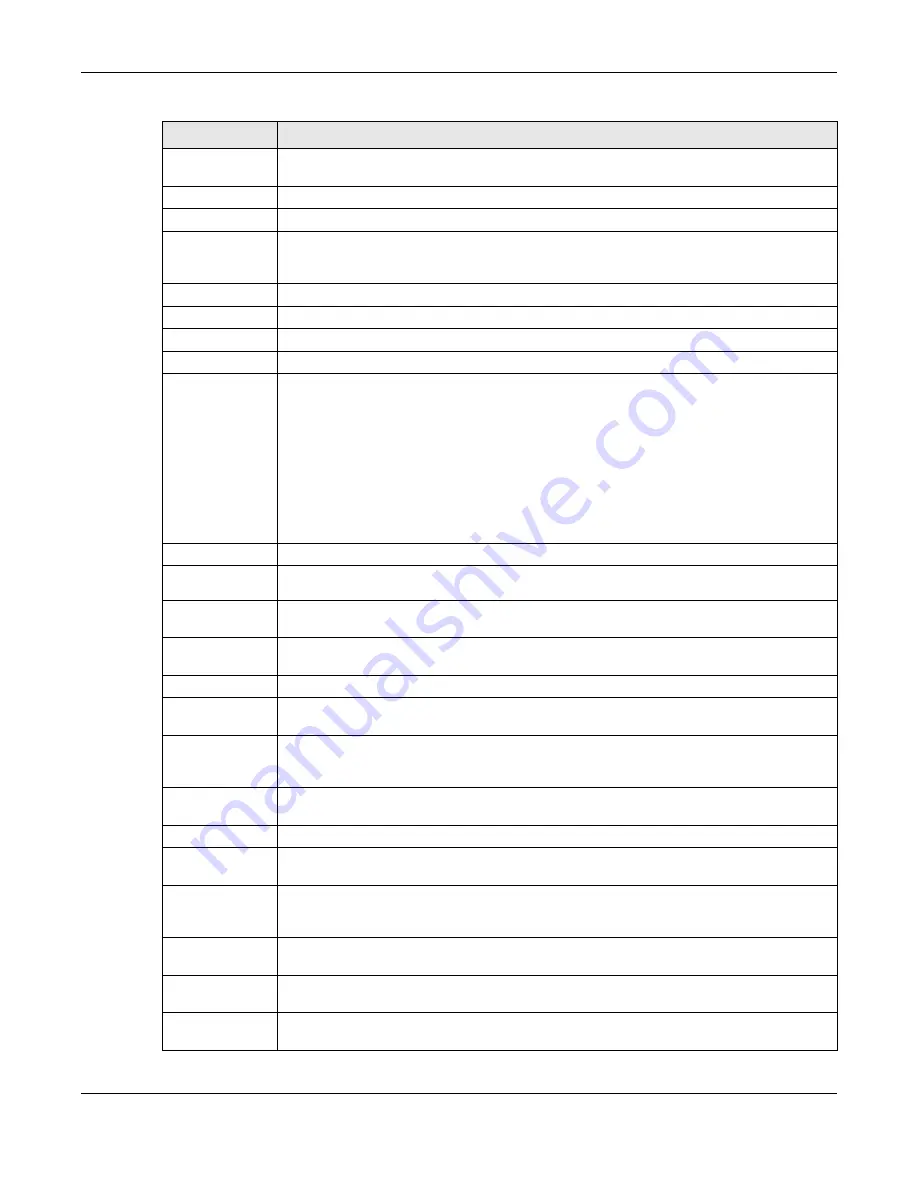
Chapter 6 Dashboard
UAG5100 User’s Guide
68
Refresh Time
Setting (C)
Set the interval for refreshing the information displayed in the widget.
Refresh Now (D)
Click this to update the widget’s information immediately.
Close Widget (E) Click this to close the widget. Use Widget Setting to re-open it.
Virtual Device
Hover your cursor over a LED, connected slot or Ethernet port to view details about the
status of the UAG’s front panel LEDs and connections. See
for
LED descriptions. An unconnected interface or slot appears grayed out.
The following labels display when you hover your cursor over an Ethernet port or USB port.
Name
This field displays the name of each interface.
Slot
This field displays the name of each extension slot.
Device
This field displays the name of the device connected to the USB port if one is connected.
Status
This field displays the current status of each interface or device installed in a slot. The
possible values depend on what type of interface it is.
Inactive - The Ethernet interface is disabled.
Down - The Ethernet interface does not have any physical ports associated with it or the
Ethernet interface is enabled but not connected.
Speed / Duplex - The Ethernet interface is enabled and connected. This field displays the
port speed and duplex setting (Full or Half).
Ready - The USB port is connected.
Zone
This field displays the zone to which the interface is currently assigned.
IP Address/
Mask
This field displays the current IP address and subnet mask assigned to the interface.
Device
Information
System
Name
This field displays the name used to identify the UAG on any network. Click the icon to
open the screen where you can change it.
Model Name
This field displays the model name of this UAG.
Serial
Number
This field displays the serial number of this UAG. The serial number is used for device
tracking and control.
MAC Address
Range
This field displays the MAC addresses used by the UAG. Each physical port has one MAC
address. The first MAC address is assigned to physical port 1, the second MAC address is
assigned to physical port 2, and so on.
Firmware
Version
This field displays the version number and date of the firmware the UAG is currently
running. Click the icon to open the screen where you can upload firmware.
System Status
System
Uptime
This field displays how long the UAG has been running since it last restarted or was turned
on.
Current
Date/Time
This field displays the current date and time in the UAG. The format is yyyy-mm-dd
hh:mm:ss. Click the icon to open the screen where you can configure the UAG’s date and
time.
VPN Status
This field displays the actual number of VPN tunnels up. Click this to look at the VPN
tunnels that are currently established. See
.
DHCP Table
Click this to look at the IP addresses currently assigned to the UAG’s DHCP clients and the
IP addresses reserved for specific MAC addresses. See
Current Login
User
This field displays the user name used to log in to the current session, the amount of
reauthentication time remaining, and the amount of lease time remaining.
Table 12
Dashboard (continued)
LABEL
DESCRIPTION
Содержание UAG5100
Страница 42: ...Chapter 3 Printer Deployment UAG5100 User s Guide 42 ...
Страница 124: ...Chapter 10 Interfaces UAG5100 User s Guide 124 Figure 82 Configuration Network Interface Ethernet Edit External Type ...
Страница 125: ...Chapter 10 Interfaces UAG5100 User s Guide 125 Figure 83 Configuration Network Interface Ethernet Edit Internal Type ...
Страница 135: ...Chapter 10 Interfaces UAG5100 User s Guide 135 Figure 88 Configuration Network Interface PPP Add ...
Страница 213: ...Chapter 20 UPnP UAG5100 User s Guide 213 Figure 139 Network Connections My Network Places Properties Example ...
Страница 227: ...Chapter 24 Web Authentication UAG5100 User s Guide 227 Figure 152 Configuration Web Authentication Web Portal ...
Страница 228: ...Chapter 24 Web Authentication UAG5100 User s Guide 228 Figure 153 Configuration Web Authentication User Agreement ...
Страница 273: ...Chapter 26 Billing UAG5100 User s Guide 273 Figure 190 Configuration Billing Payment Service Custom Service ...
Страница 292: ...Chapter 30 IPSec VPN UAG5100 User s Guide 292 Figure 201 Configuration VPN IPSec VPN VPN Connection Add Edit ...
Страница 298: ...Chapter 30 IPSec VPN UAG5100 User s Guide 298 Figure 203 Configuration VPN IPSec VPN VPN Gateway Add Edit ...
Страница 314: ...Chapter 30 IPSec VPN UAG5100 User s Guide 314 ...
Страница 387: ...Chapter 39 Certificates UAG5100 User s Guide 387 Figure 256 Configuration Object Certificate Trusted Certificates Edit ...
Страница 436: ...Chapter 42 Log and Report UAG5100 User s Guide 436 Figure 302 Configuration Log Report Email Daily Report ...
Страница 440: ...Chapter 42 Log and Report UAG5100 User s Guide 440 Figure 304 Configuration Log Report Log Settings Edit System Log ...
Страница 445: ...Chapter 42 Log and Report UAG5100 User s Guide 445 Figure 306 Configuration Log Report Log Settings Edit Remote Server ...
Страница 491: ...Appendix A Legal Information UAG5100 User s Guide 491 Environmental Product Declaration ...