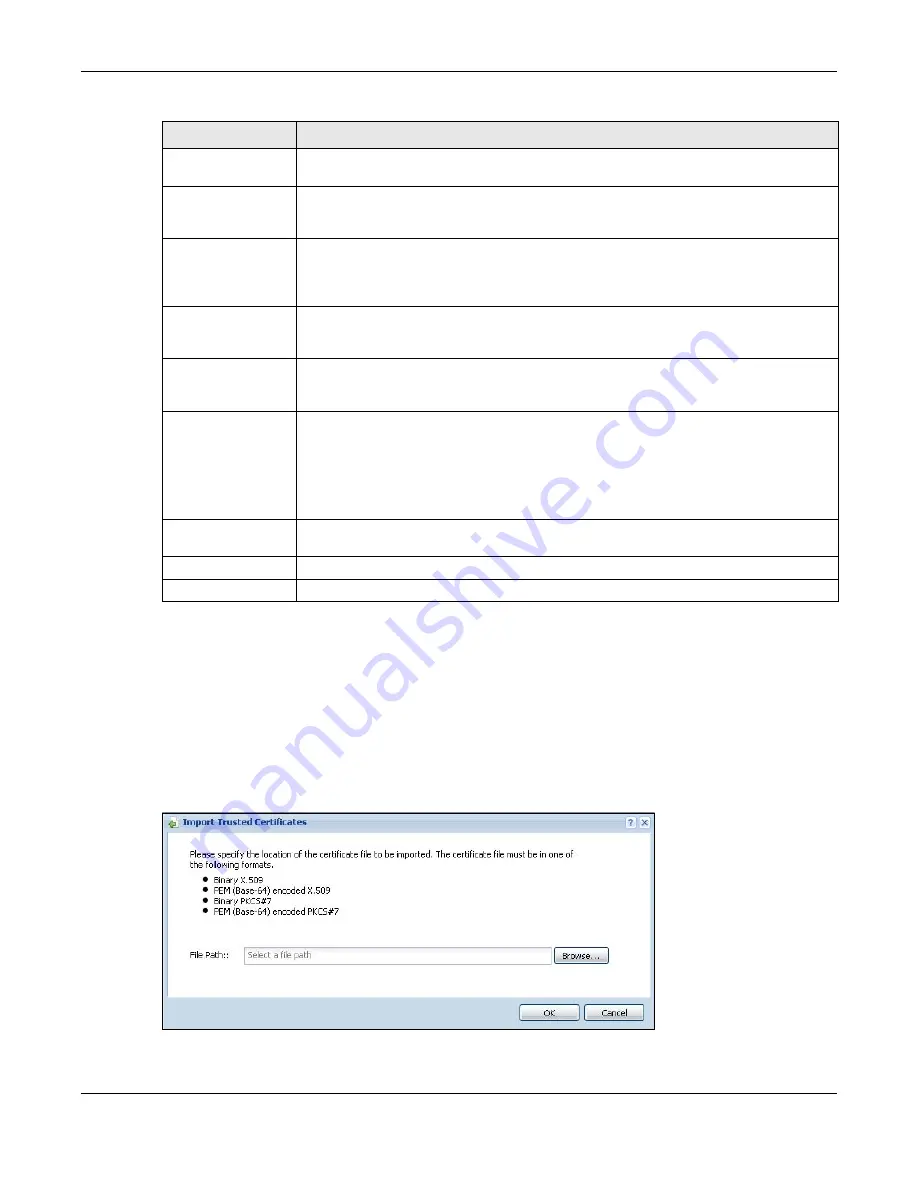
Chapter 39 Certificates
UAG5100 User’s Guide
389
39.3.2 The Trusted Certificates Import Screen
Click Configuration > Object > Certificate > Trusted Certificates > Import to open the
Trusted Certificates Import screen. Follow the instructions in this screen to save a trusted
certificate to the UAG.
Note: You must remove any spaces from the certificate’s filename before you can import
the certificate.
Figure 257
Configuration > Object > Certificate > Trusted Certificates > Import
Subject Alternative
Name
This field displays the certificate’s owner‘s IP address (IP), domain name (DNS) or e-
mail address (EMAIL).
Key Usage
This field displays for what functions the certificate’s key can be used. For example,
“DigitalSignature” means that the key can be used to sign certificates and
“KeyEncipherment” means that the key can be used to encrypt text.
Basic Constraint
This field displays general information about the certificate. For example, Subject
Type=CA means that this is a certification authority’s certificate and “Path Length
Constraint=1” means that there can only be one certification authority in the
certificate’s path.
MD5 Fingerprint
This is the certificate’s message digest that the UAG calculated using the MD5
algorithm. You can use this value to verify with the certification authority (over the
phone for example) that this is actually their certificate.
SHA1 Fingerprint
This is the certificate’s message digest that the UAG calculated using the SHA1
algorithm. You can use this value to verify with the certification authority (over the
phone for example) that this is actually their certificate.
Certificate in PEM
(Base-64) Encoded
Format
This read-only text box displays the certificate or certification request in Privacy
Enhanced Mail (PEM) format. PEM uses lowercase letters, uppercase letters and
numerals to convert a binary certificate into a printable form.
You can copy and paste the certificate into an e-mail to send to friends or colleagues or
you can copy and paste the certificate into a text editor and save the file on a
management computer for later distribution (via floppy disk for example).
Export Certificate
Click this button and then Save in the File Download screen. The Save As screen
opens, browse to the location that you want to use and click Save.
OK
Click OK to save your changes back to the UAG. You can only change the name.
Cancel
Click Cancel to quit and return to the Trusted Certificates screen.
Table 180
Configuration > Object > Certificate > Trusted Certificates > Edit (continued)
LABEL
DESCRIPTION
Содержание UAG5100
Страница 42: ...Chapter 3 Printer Deployment UAG5100 User s Guide 42 ...
Страница 124: ...Chapter 10 Interfaces UAG5100 User s Guide 124 Figure 82 Configuration Network Interface Ethernet Edit External Type ...
Страница 125: ...Chapter 10 Interfaces UAG5100 User s Guide 125 Figure 83 Configuration Network Interface Ethernet Edit Internal Type ...
Страница 135: ...Chapter 10 Interfaces UAG5100 User s Guide 135 Figure 88 Configuration Network Interface PPP Add ...
Страница 213: ...Chapter 20 UPnP UAG5100 User s Guide 213 Figure 139 Network Connections My Network Places Properties Example ...
Страница 227: ...Chapter 24 Web Authentication UAG5100 User s Guide 227 Figure 152 Configuration Web Authentication Web Portal ...
Страница 228: ...Chapter 24 Web Authentication UAG5100 User s Guide 228 Figure 153 Configuration Web Authentication User Agreement ...
Страница 273: ...Chapter 26 Billing UAG5100 User s Guide 273 Figure 190 Configuration Billing Payment Service Custom Service ...
Страница 292: ...Chapter 30 IPSec VPN UAG5100 User s Guide 292 Figure 201 Configuration VPN IPSec VPN VPN Connection Add Edit ...
Страница 298: ...Chapter 30 IPSec VPN UAG5100 User s Guide 298 Figure 203 Configuration VPN IPSec VPN VPN Gateway Add Edit ...
Страница 314: ...Chapter 30 IPSec VPN UAG5100 User s Guide 314 ...
Страница 387: ...Chapter 39 Certificates UAG5100 User s Guide 387 Figure 256 Configuration Object Certificate Trusted Certificates Edit ...
Страница 436: ...Chapter 42 Log and Report UAG5100 User s Guide 436 Figure 302 Configuration Log Report Email Daily Report ...
Страница 440: ...Chapter 42 Log and Report UAG5100 User s Guide 440 Figure 304 Configuration Log Report Log Settings Edit System Log ...
Страница 445: ...Chapter 42 Log and Report UAG5100 User s Guide 445 Figure 306 Configuration Log Report Log Settings Edit Remote Server ...
Страница 491: ...Appendix A Legal Information UAG5100 User s Guide 491 Environmental Product Declaration ...






























