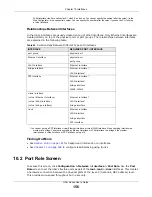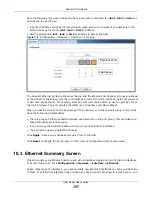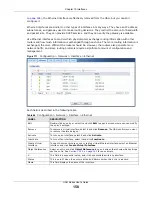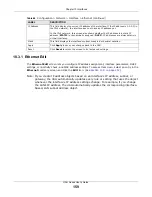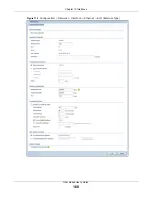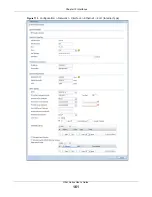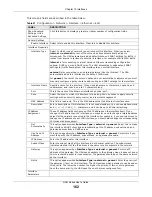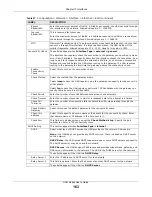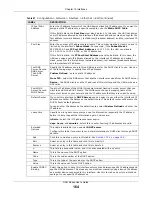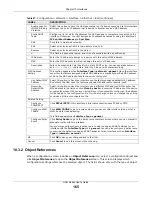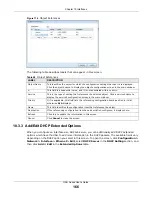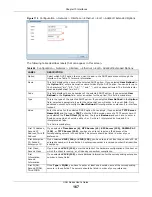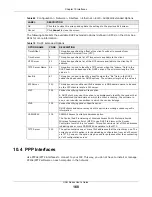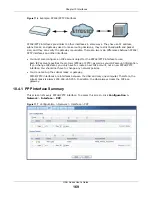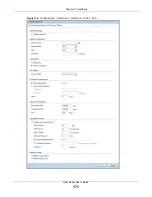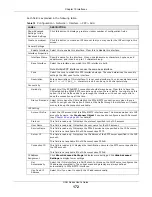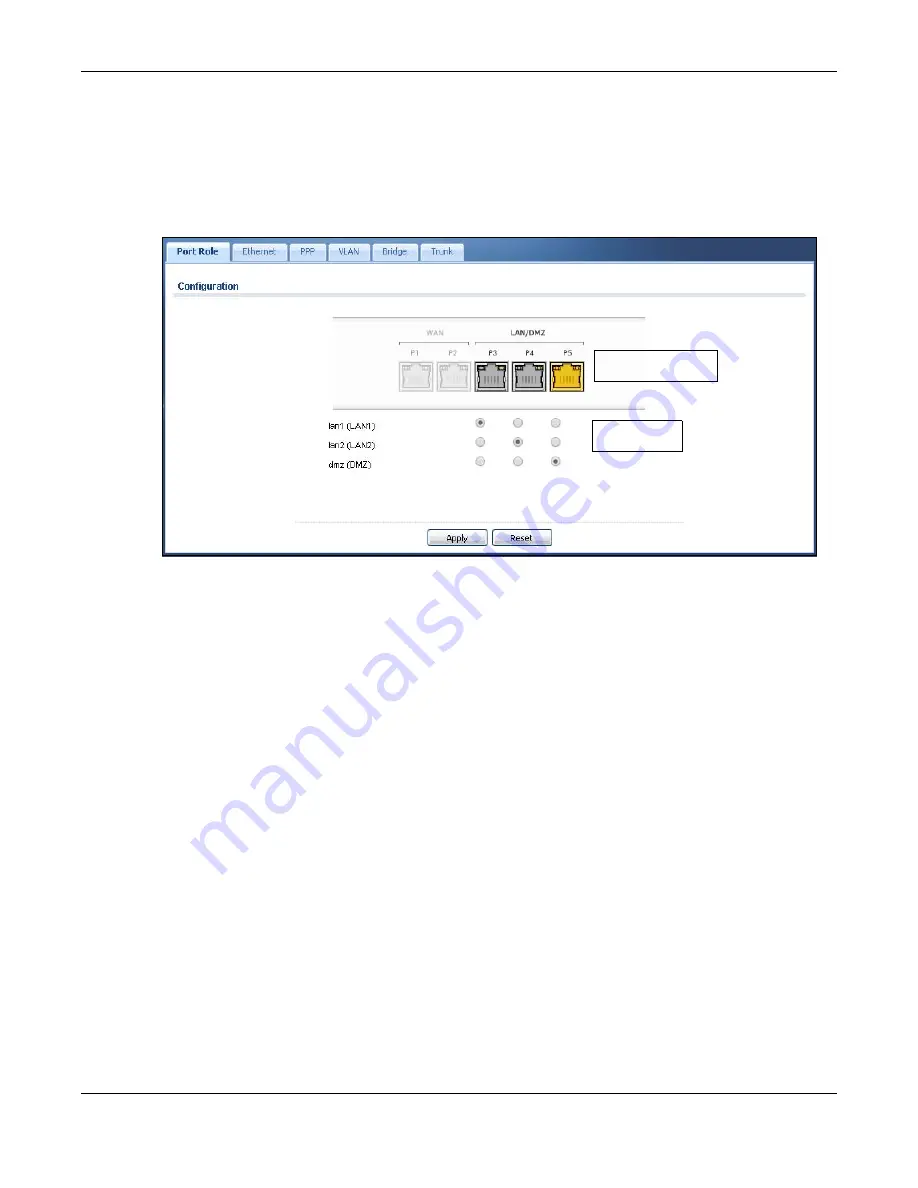
Chapter 10 Interfaces
UAG Series User’s Guide
157
Note the following if you are configuring from a computer connected to a
lan1
,
lan2
or
dmz
port
and change the port's role:
• A port's IP address varies as its role changes, make sure your computer's IP address is in the
same subnet as the UAG's
lan1
,
lan2
or
dmz
IP address.
• Use the appropriate
lan1
,
lan2
or
dmz
IP address to access the UAG.
Figure 110
Configuration > Network > Interface > Port Role
The physical Ethernet ports are shown at the top and the Ethernet interfaces and zones are shown
at the bottom of the screen. Use the radio buttons to select for which interface (network) you want
to use each physical port. For example, select a port’s lan1 radio button to use the port as part of
the lan1 interface. The port will use the UAG’s lan1 IP address and MAC address.
When you assign more than one physical port to a network, you create a port group. Port groups
have the following characteristics:
• There is a layer-2 Ethernet switch between physical ports in the port group. This provides wire-
speed throughput but no security.
• It can increase the bandwidth between the port group and other interfaces.
• The port group uses a single MAC address.
Click
Apply
to save your changes and apply them to the UAG.
Click
Reset
to change the port groups to their current configuration (last-saved values).
10.3 Ethernet Summary Screen
This screen lists every Ethernet interface and virtual interface created on top of Ethernet interfaces.
To access this screen, click
Configuration > Network
>
Interface > Ethernet
.
Unlike other types of interfaces, you cannot create new Ethernet interfaces nor can you delete any
of them. If an Ethernet interface does not have any physical ports assigned to it (see
Physical Ports
Interfaces
Содержание UAG2100
Страница 171: ...Chapter 10 Interfaces UAG Series User s Guide 171 Figure 118 Configuration Network Interface PPP Add ...
Страница 185: ...Chapter 10 Interfaces UAG Series User s Guide 185 Figure 124 Configuration Network Interface Bridge Add ...
Страница 247: ...Chapter 19 UPnP UAG Series User s Guide 247 Figure 166 Network Connections My Network Places Properties Example ...
Страница 319: ...Chapter 26 Billing UAG Series User s Guide 319 Figure 226 Configuration Billing Payment Service Desktop View ...
Страница 320: ...Chapter 26 Billing UAG Series User s Guide 320 Figure 227 Configuration Billing Payment Service Mobile View ...
Страница 342: ...Chapter 30 IPSec VPN UAG Series User s Guide 342 Figure 242 Configuration VPN IPSec VPN VPN Connection Add Edit ...
Страница 349: ...Chapter 30 IPSec VPN UAG Series User s Guide 349 Figure 244 Configuration VPN IPSec VPN VPN Gateway Add Edit ...
Страница 365: ...Chapter 30 IPSec VPN UAG Series User s Guide 365 ...
Страница 507: ...Chapter 46 System UAG Series User s Guide 507 Figure 341 Configuration System WWW Login Page Desktop View ...
Страница 535: ...Chapter 47 Log and Report UAG Series User s Guide 535 Figure 375 Configuration Log Report Email Daily Report ...
Страница 539: ...Chapter 47 Log and Report UAG Series User s Guide 539 Figure 377 Configuration Log Report Log Settings Edit System Log ...
Страница 602: ...Appendix B Legal Information UAG Series User s Guide 602 Environmental Product Declaration ...