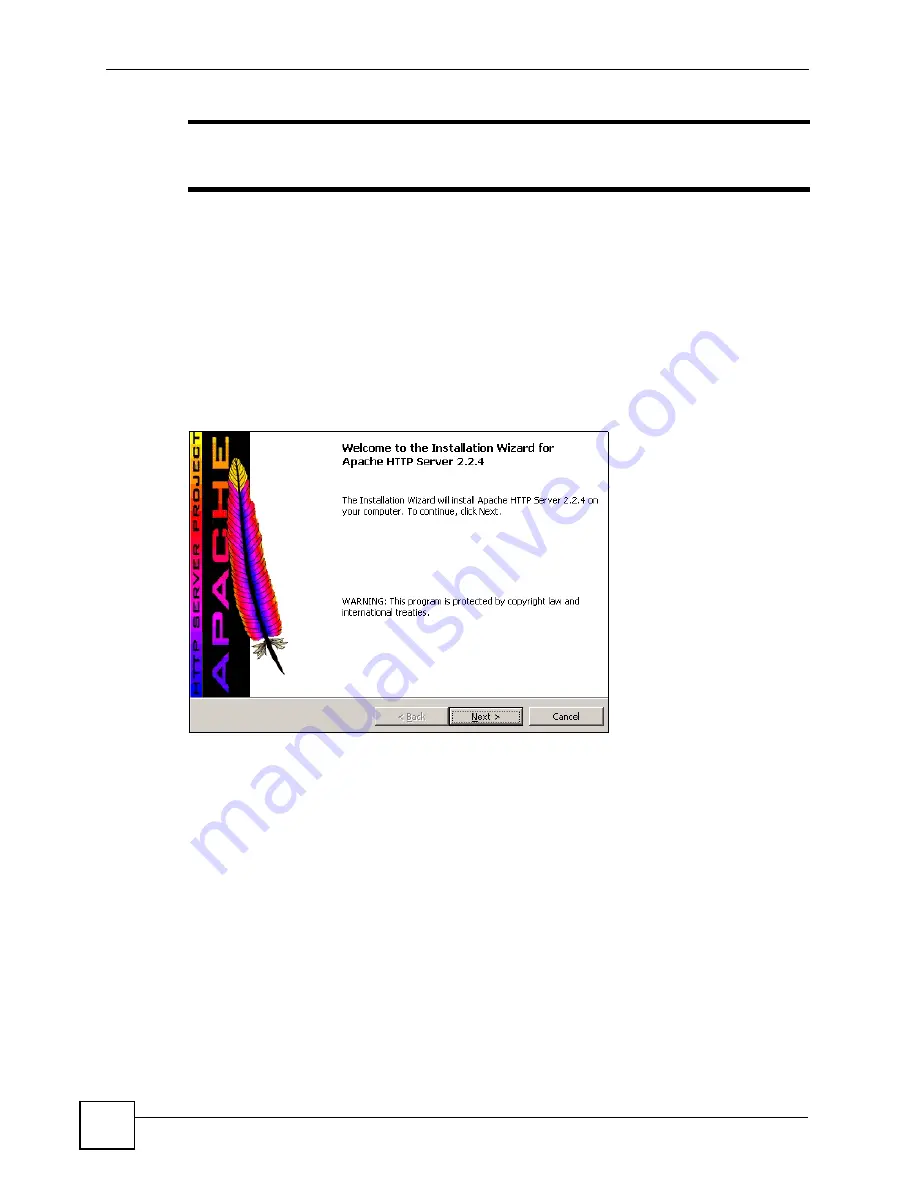
Chapter 3 Demo Server Setup
[Document Title]
40
"
Make a note of the release version (contained in the filename). It may be
useful if you need to troubleshoot problems.
5
Save the compressed setup file to your computer’s hard disk.
3.4.2 Install Apache
Once you have downloaded Apache, take the following steps to set up the web server on your
computer.
1
Open the Apache file you previously downloaded.
2
A screen similar to the following appears.
Figure 16
The Apache Wizard
Follow the directions in the wizard to install Apache. When installation is complete, a
screen similar to the following displays. Click
Finish
.
Содержание STB-1001S
Страница 2: ......
Страница 7: ...Safety Warnings STB 1001S User s Guide 7 ...
Страница 8: ...Safety Warnings STB 1001S User s Guide 8 ...
Страница 10: ...Contents Overview STB 1001S User s Guide 10 ...
Страница 14: ...Table of Contents STB 1001S User s Guide 14 Index 135 ...
Страница 18: ...List of Figures STB 1001S User s Guide 18 ...
Страница 20: ...List of Tables STB 1001S User s Guide 20 ...
Страница 22: ...22 ...
Страница 26: ...Chapter 1 Introducing the STB STB 1001S User s Guide 26 ...
Страница 36: ...Chapter 2 The Menu System STB 1001S User s Guide 36 ...
Страница 50: ...Chapter 4 Troubleshooting STB 1001S User s Guide 50 ...
Страница 56: ...56 ...
Страница 71: ...Chapter7 Руководство пользователя системы STB 1001S 71 Figure 39 Ошибка при обновлении микропрограммы ...
Страница 72: ...Chapter 7 Руководство пользователя системы STB 1001S 72 ...
Страница 86: ...Chapter 9 Руководство пользователя системы STB 1001S 86 ...
Страница 90: ...Chapter 10 Руководство пользователя системы STB 1001S 90 ...
Страница 92: ...92 ...
Страница 114: ...Appendix A Setting up Your Computer s IP Address STB 1001S User s Guide 114 ...
Страница 128: ...Appendix C Legal Information STB 1001S User s Guide 128 ...
Страница 134: ...Appendix D Customer Support STB 1001S User s Guide 134 ...






























