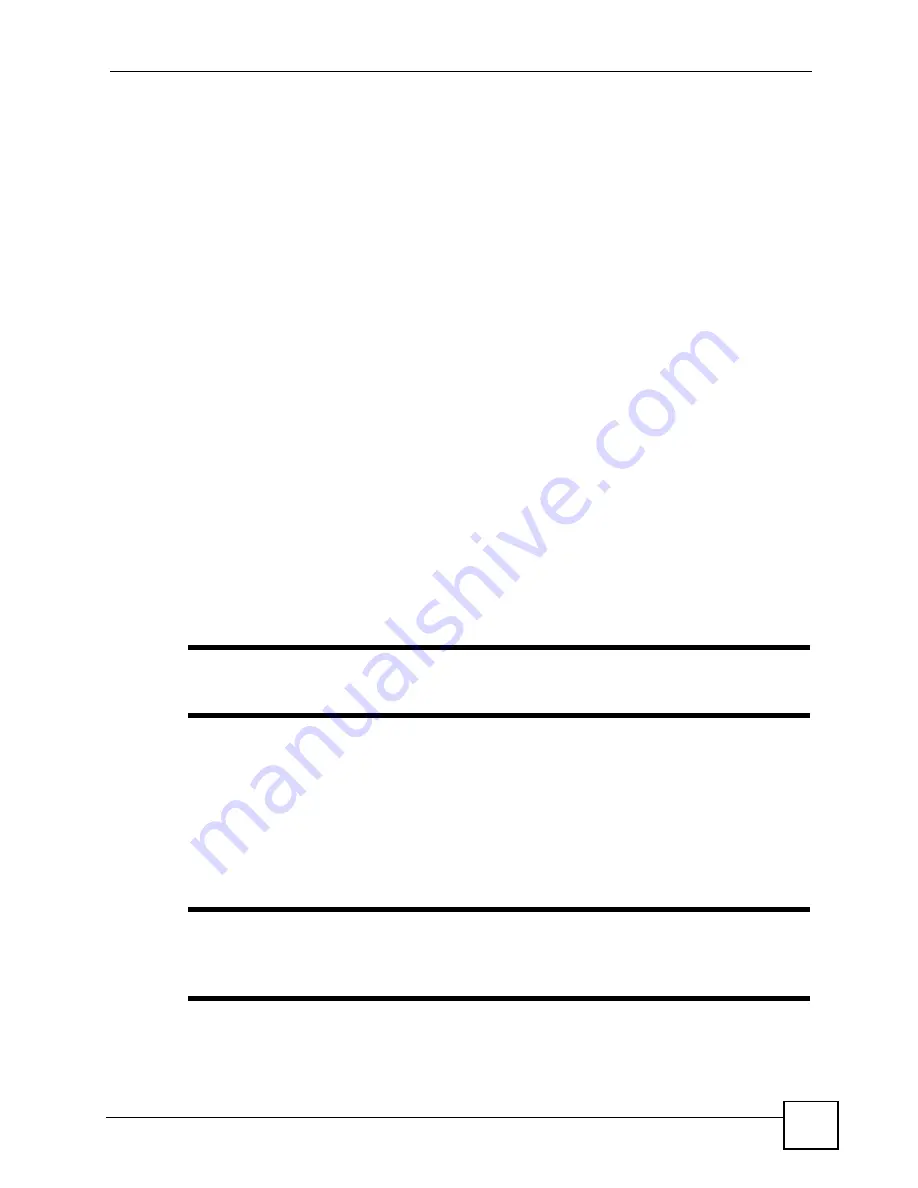
Chapter 3 Demo Server Setup
[Document Title]
39
• The third-party software discussed in this chapter may be open-source. It is subject to
change without notice from ZyXEL or elsewhere. Differing versions may be available at
any one time.
• Download third-party software from a trusted source only.
• ZyXEL assumes no responsibility whatsoever for the third-party software discussed in this
chapter. It is your responsibility to ensure that the software is safe for your system.
• The procedures provided in this chapter are examples only.
• It is possible to use third-party software other than that discussed here may also be used to
provide media to the STB.
• The screens shown in this chapter are from a Windows operating system. Other operating
systems may differ.
• Website URLs may change without notice.
3.4 Set up the Apache HTTP Server
Take the following steps to install and configure the Apache Web Server on your computer.
3.4.1 Download Apache
You must first locate and download the latest Apache HTTP Server setup files from the web.
1
Open your web browser and go to the Apache Software Foundation website at
www.apache.org
.
2
Click the
HTTP Server
link. The Apache HTTP Server main page appears.
"
You may also obtain release notes, documentation and other materials from
this page.
3
Click the
from a Mirror
link in the
Download!
section on the left of the screen. The
download page appears. This page allows you to download the most recent stable release
of the software.
4
Find the link to download the files for your operating system. The name of the operating
system is contained within the filename (
apache_2.2.4-win32-x86-no_ssl.msi
is the
name of the installer for Windows, for example).
"
If if a binary (installable) file is not available for your operating system, you
should download the source code and compile it yourself. See the
documentation from Apache for details.
Click the link to download the software. If the download fails or is slow, return to the
download page and select another download server mirror from the
Mirror
section.
Содержание STB-1001S
Страница 2: ......
Страница 7: ...Safety Warnings STB 1001S User s Guide 7 ...
Страница 8: ...Safety Warnings STB 1001S User s Guide 8 ...
Страница 10: ...Contents Overview STB 1001S User s Guide 10 ...
Страница 14: ...Table of Contents STB 1001S User s Guide 14 Index 135 ...
Страница 18: ...List of Figures STB 1001S User s Guide 18 ...
Страница 20: ...List of Tables STB 1001S User s Guide 20 ...
Страница 22: ...22 ...
Страница 26: ...Chapter 1 Introducing the STB STB 1001S User s Guide 26 ...
Страница 36: ...Chapter 2 The Menu System STB 1001S User s Guide 36 ...
Страница 50: ...Chapter 4 Troubleshooting STB 1001S User s Guide 50 ...
Страница 56: ...56 ...
Страница 71: ...Chapter7 Руководство пользователя системы STB 1001S 71 Figure 39 Ошибка при обновлении микропрограммы ...
Страница 72: ...Chapter 7 Руководство пользователя системы STB 1001S 72 ...
Страница 86: ...Chapter 9 Руководство пользователя системы STB 1001S 86 ...
Страница 90: ...Chapter 10 Руководство пользователя системы STB 1001S 90 ...
Страница 92: ...92 ...
Страница 114: ...Appendix A Setting up Your Computer s IP Address STB 1001S User s Guide 114 ...
Страница 128: ...Appendix C Legal Information STB 1001S User s Guide 128 ...
Страница 134: ...Appendix D Customer Support STB 1001S User s Guide 134 ...




































