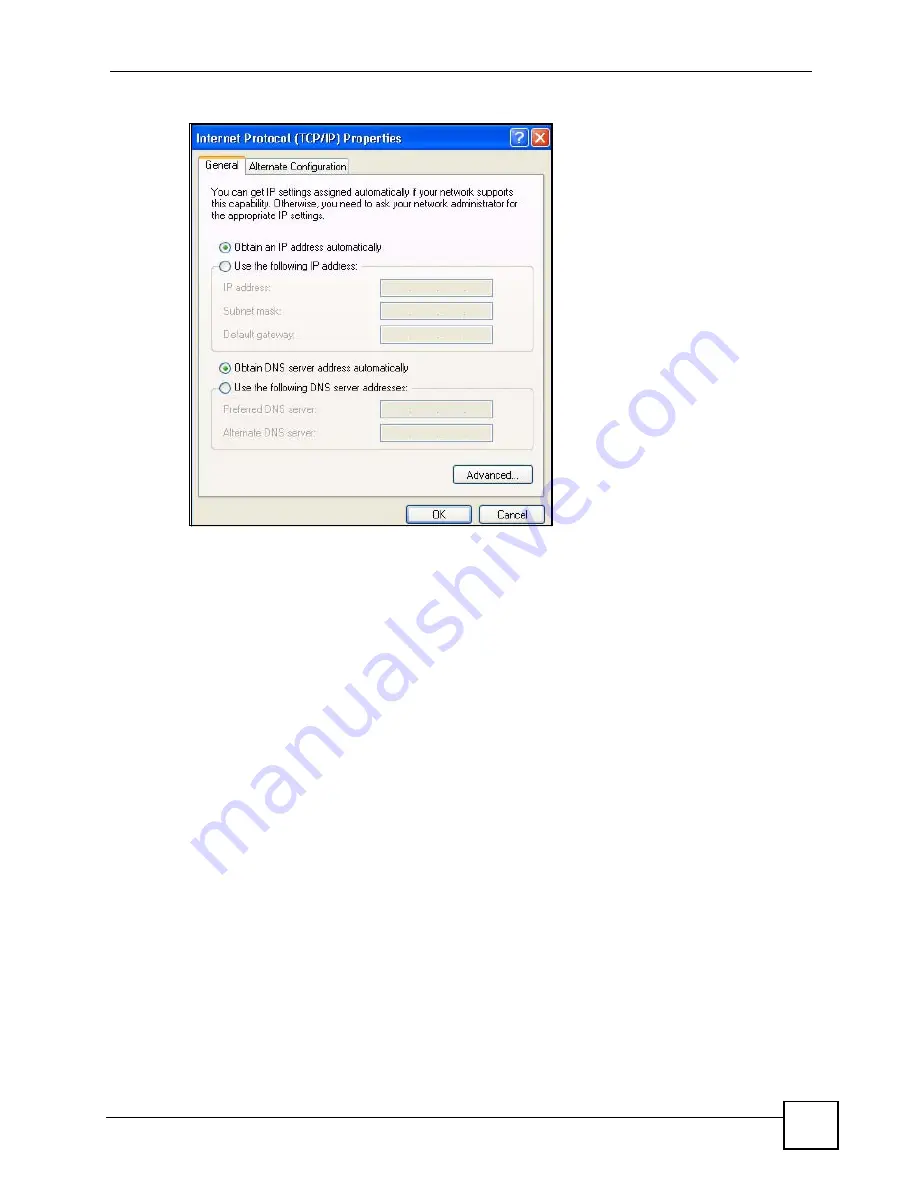
Appendix A Setting up Your Computer’s IP Address
STB-1001S2 User’s Guide
47
Figure 26
Windows XP: Internet Protocol (TCP/IP) Properties
6
If you do not know your gateway's IP address, remove any previously installed
gateways in the
IP Settings
tab and click
OK
.
Do one or more of the following if you want to configure additional IP addresses:
• In the
IP Settings
tab, in IP addresses, click
Add
.
• In
TCP/IP Address
, type an IP address in
IP address
and a subnet mask in
Subnet
mask
, and then click
Add
.
• Repeat the above two steps for each IP address you want to add.
• Configure additional default gateways in the
IP Settings
tab by clicking
Add
in
Default gateways
.
• In
TCP/IP Gateway Address
, type the IP address of the default gateway in
Gateway
.
To manually configure a default metric (the number of transmission hops), clear the
Automatic metric
check box and type a metric in
Metric
.
• Click
Add
.
• Repeat the previous three steps for each default gateway you want to add.
• Click
OK
when finished.
Содержание SMG-700
Страница 2: ......
Страница 8: ...Contents Overview STB 1001S2 User s Guide 8 ...
Страница 14: ...List of Tables STB 1001S2 User s Guide 14 ...
Страница 15: ...15 PART I Using the STB Introducing the STB 17 The Menu System 21 Troubleshooting 31 Product Specifications 35 ...
Страница 16: ...16 ...
Страница 20: ...Chapter 1 Introducing the STB STB 1001S2 User s Guide 20 ...
Страница 34: ...Chapter 3 Troubleshooting STB 1001S2 User s Guide 34 ...
Страница 40: ...40 ...
Страница 62: ...Appendix A Setting up Your Computer s IP Address STB 1001S2 User s Guide 62 ...
Страница 76: ...Appendix C Legal Information STB 1001S2 User s Guide 76 ...
Страница 80: ...Index STB 1001S2 User s Guide 80 ...






























