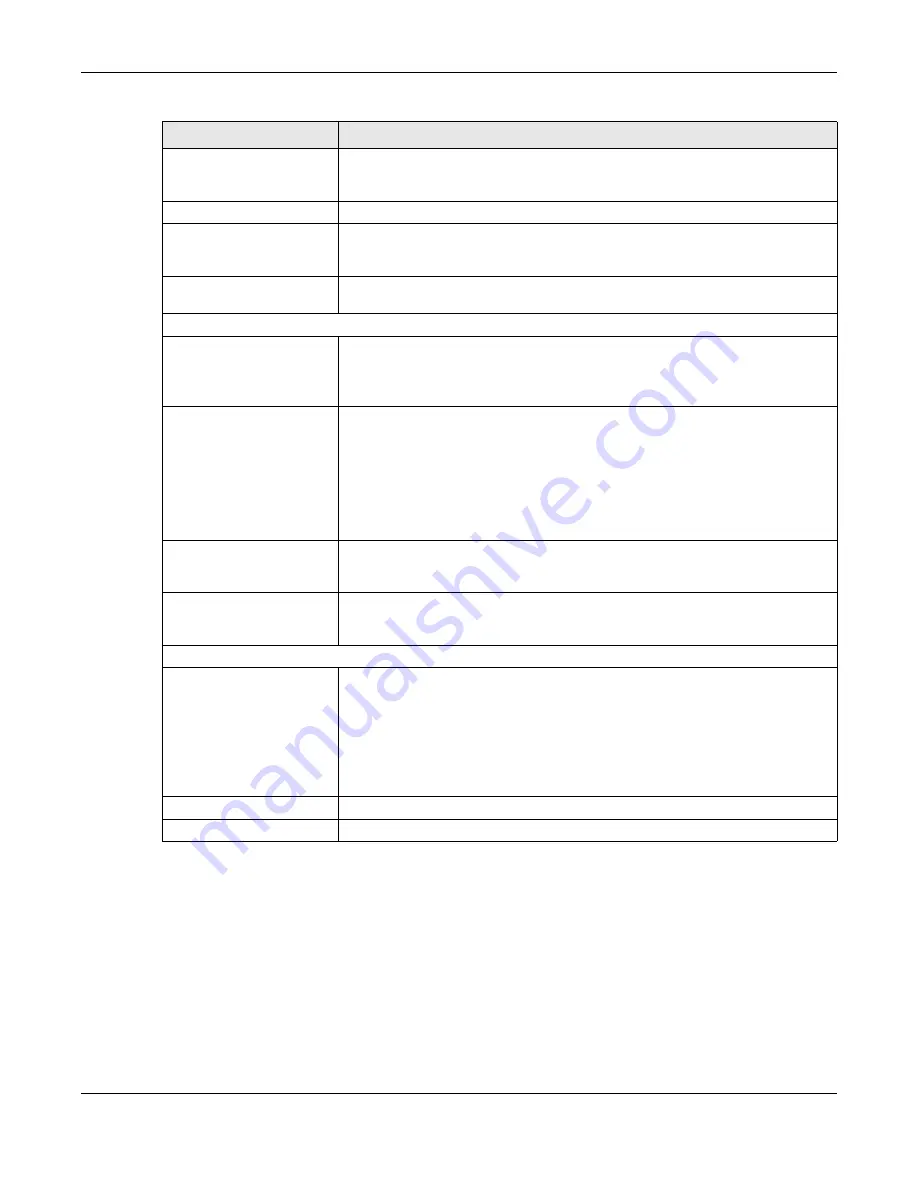
Chapter 10 VPN
SBG5500 Series User’s Guide
182
10.7.3 L2TP VPN Troubleshooting Tips
This section lists the common troubleshooting tips for L2TP VPN.
1
A L2TP client device (such as a PC, smart phone, tablet) cannot connect to the SBG.
TIP:
This could be due to one of the following reasons:
a. The client device is not connected to the Internet successfully.
Action:
Check the client device’s Internet connection.
Management IP Address
Enter the SBG's public routable IP address for management purposes, and an
administrator will be able to reach the SBG via L2TP VPN connection and the
address input here.
Local Host Name
Enter the L2TP local host name.
Tunnel Auth
When performing tunnel authentication on the LNS (L2TP Network Server), please
select the check box to enable tunnel authentication, and enter a valid
Tunnel
Secret
in the next column.
Tunnel Secret
Enter a valid
Tunnel Secret
consisting of 4-64 characters, and the following special
characters are not allowed: '/\=".
PPP Setup
MPPE Enable
Click the check box to use MPPE, Microsoft Point to Point Encryption. It enables 40-bit
encryption as well as 128-bit encryption.
Note: PPP CHAP must be enabled as well.
Auth Type
Select
PAP
or/and
CHAP
as your authentication method(s).
PAP
(Password Authentication Protocol ) - The L2TP server will crosscheck the
username and password sent by the client with the database for authentication
purposes.
CHAP
(Challenge Handshake Authentication Protocol) - When it’s enabled, MS-
CHAP and MS-CHAP-v2 are both supported. Also,
CHAP
needs to be enabled if you
wish to activate MPPE.
Username
Enter the username for PPP authentication. It must be consistent with the
configuration made on LNS (L2TP Network Server). Otherwise the L2TP VPN
connection will not be established.
Password
Enter the password for PPP authentication. It must be consistent with the
configuration made on LNS (L2TP Network Server). Otherwise the L2TP VPN
connection will not be established.
Interface Group NAT Setup
Default
Select
None
,
NAT
, or
Address Mapping
to apply to the L2TP VPN connection.
None
- NAT is not applied to the L2TP VPN connection.
NAT
- Select this option to turn on the NAT function on the VPN connection.
Address Mapping
- Select this option to apply the specified address mapping rule(s)
to the VPN connection. The address mapping rules are configured using the
Configuration > NAT > Address Mapping
screen.
Apply
Click
Apply
to save your changes back to the SBG.
Reset
Click
Reset
to restore your previous settings.
Table 75 Configuration > VPN > L2TP VPN > Client
LABEL
DESCRIPTION
Содержание SBG5500-A
Страница 12: ...12 PART I User s Guide...
Страница 44: ...44 PART II Technical Reference...
Страница 58: ...Chapter 5 WAN Internet SBG5500 Series User s Guide 58 Figure 49 WAN Internet WAN Setup Add Edit Routing Mode...
Страница 69: ...Chapter 5 WAN Internet SBG5500 Series User s Guide 69 Figure 53 Configuration WAN Internet Mobile...






























