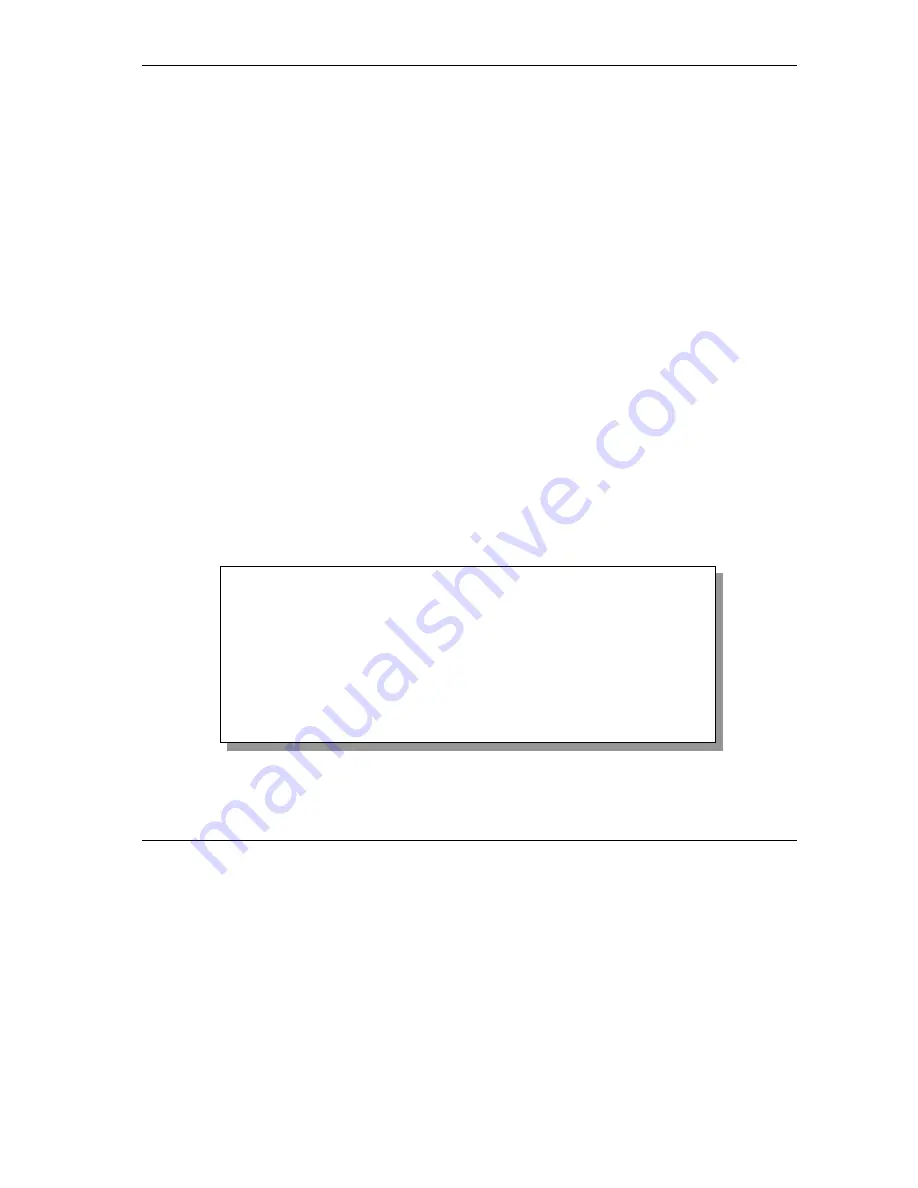
Prestige 650M-17 ADSL Modem
Remote Node Configuration
4-1
Chapter 4
Remote Node Configuration
This chapter covers the parameters that are protocol-independent.
4.1 Remote
Node
Setup
A remote node is required for placing calls to a remote gateway. A remote node represents both the remote
gateway and the network behind it across a WAN connection. When you use menu 4 to set up Internet
access, you are configuring one of the remote nodes.
This section describes the protocol-independent parameters for a remote node.
4.1.1 Remote Node Profile
To configure a remote node, follow these steps:
Step 1.
From the main menu, enter 11
to
display
Menu 11-Remote Node Setup
.
Step 2.
When menu 11 appears, as shown in the following figure, type the number of the remote node
that you want to configure.
Figure 4-1 Menu 11–Remote Node Setup
Menu 11 - Remote Node Setup
1. ChangeMe (ISP)
2. ________
3. ________
4. ________
5. ________
6. ________
7. ________
8. ________
Enter Node # to Edit:
Содержание Prestige 650M-17
Страница 1: ...Prestige 650M 17 ADSL Modem User s Guide Version 3 40 August 2002 ...
Страница 6: ......
Страница 19: ...Prestige 650M 17 ADSL Modem Getting To Know Your Prestige 1 5 Figure 1 2 LAN to LAN Application ...
Страница 20: ......
Страница 40: ......
Страница 54: ......
Страница 72: ......
Страница 76: ......
Страница 78: ......
Страница 80: ......
Страница 86: ......






























