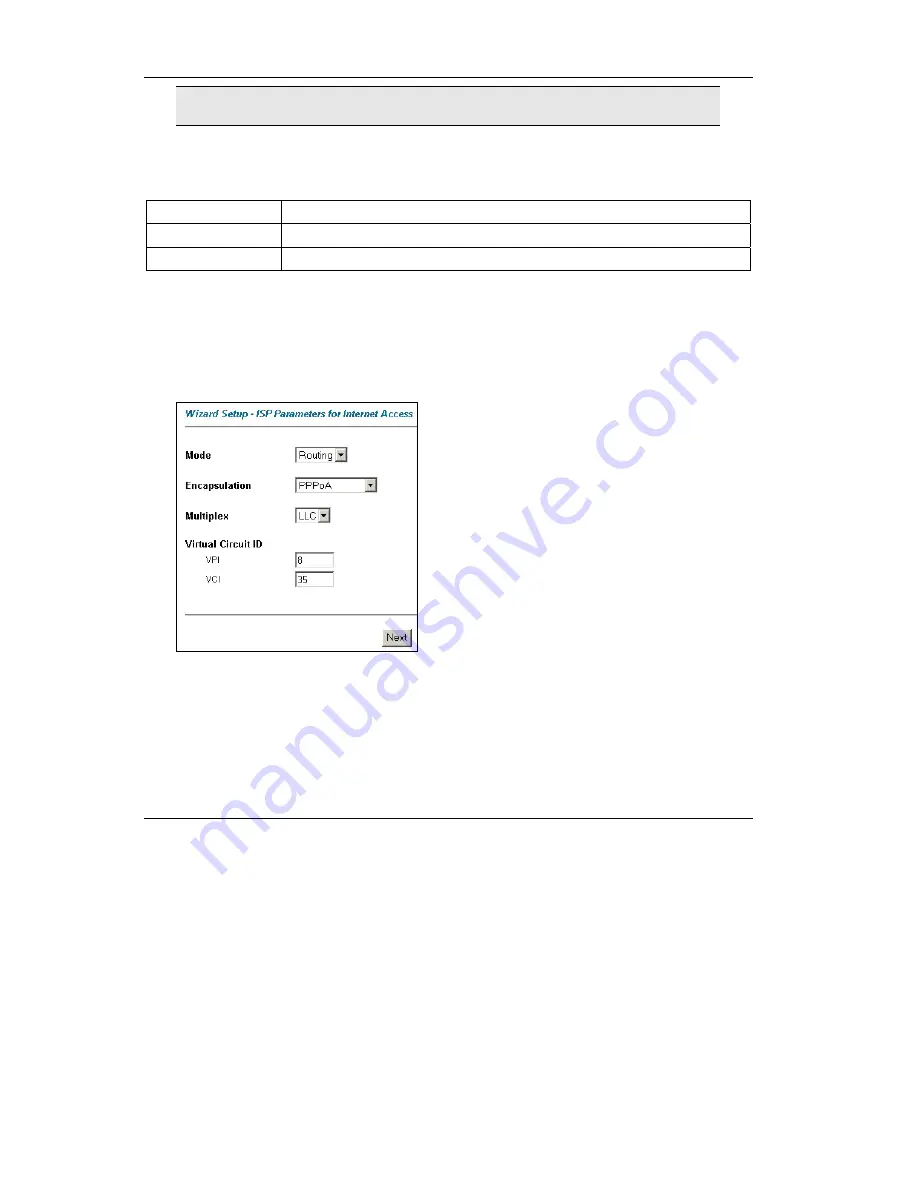
Prestige 650H-E
10
The Prestige automatically logs you out if it is left idle for five minutes;
press
ENTER
to log back in again.
4.2 Common Screen Command Buttons
The following table shows common command buttons found on many web configurator screens.
Back Click
Back
to return to the previous screen.
Apply Click
Apply
to save your changes back to the Prestige.
Reset/Cancel Click
Reset
or
Cancel
to begin configuring this screen afresh.
4.3 Internet Access Using the Wizard
Use the Wizard Setup screens to configure your system for Internet access settings and fill in the
fields with the information in the
table. Your ISP may have already
configured some of the fields in the wizard screens for you.
Step 1.
In the
Site Map
screen click
Wizard Setup
to display the first wizard screen.
Figure 6 Wizard Screen 1
From the
Mode
drop-down list box, select
Routing
(default) if your ISP allows multiple computers to
share an Internet account. Otherwise select
Bridge
.
Select the encapsulation type your ISP uses from the
Encapsulation
drop-down list box. Choices vary
depending on what you select in the
Mode
field.
Select the multiplexing method used by your ISP from
the
Multiplex
drop-down list box.
Enter the correct Virtual Path Identifier (VPI) and
Virtual Channel Identifier (VCI) numbers supplied by
your ISP in the
VPI
and
VCI
fields. These fields may
already be configured.
Click
Next
.
Step 2.
The second wizard screen varies depending on what mode and encapsulation type you
use. All screens shown are with routing mode. Configure the fields and click
Next
to
continue.

























