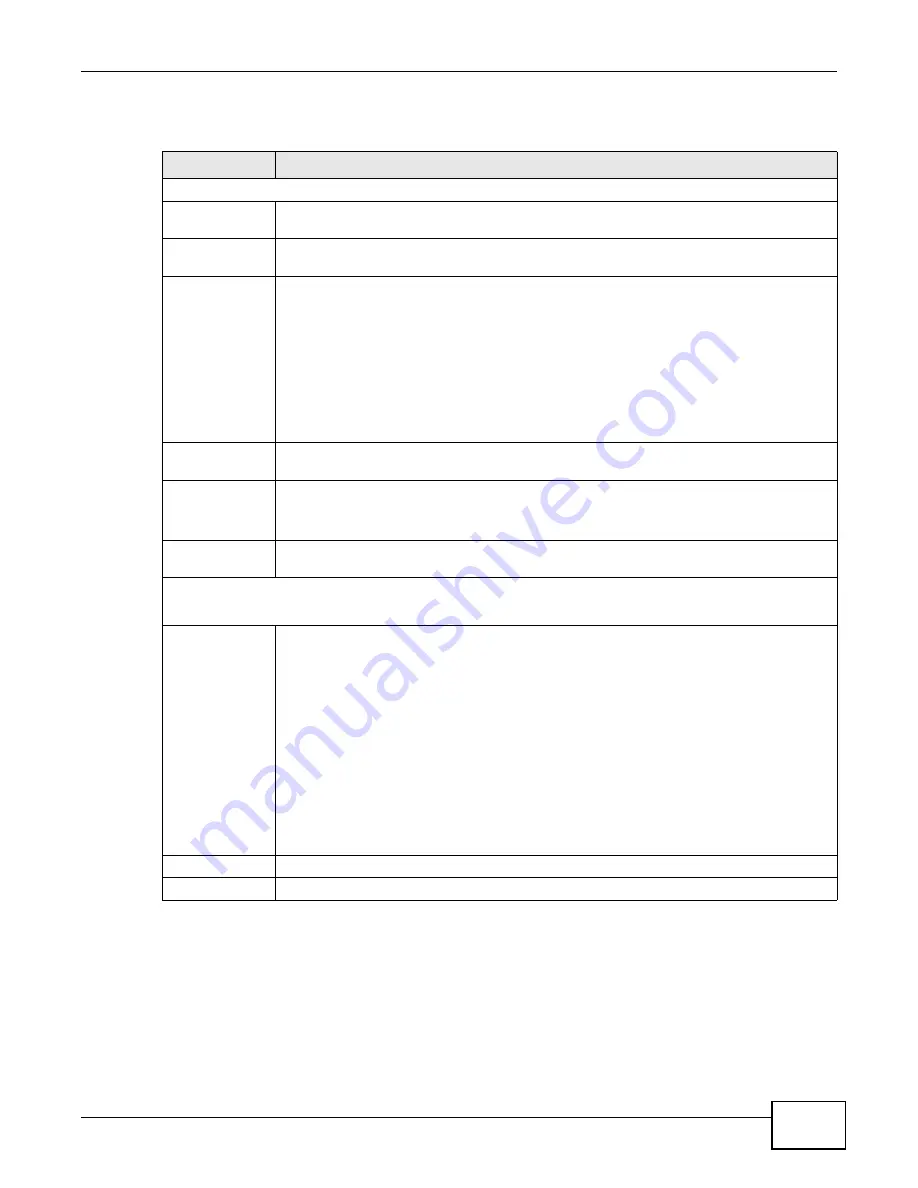
Chapter 6 Wireless LAN
PMG5318-B20A User’s Guide
47
The following table describes the labels in this screen.
6.3 The Security Screen
Use this screen to configure the wireless security settings of your GPON Device. Click Network >
Wireless LAN > Security to open the Security screen.
Table 13
Network > Wireless LAN > General
LABEL
DESCRIPTION
Wireless Setup
Enable Wireless
LAN
Click the check box to activate wireless LAN.
Enable
MultiSSID
Select this to enable Multi SSID (Service Set IDentity) to have the have the GPON Device
broadcast several Basic Service Sets (BSSs) simultaneously.
SSID
The SSID (Service Set IDentity) identifies the service set with which a wireless device is
associated. Wireless devices associating to the access point (AP) must have the same
SSID. Enter a descriptive name (up to 32 printable 7-bit ASCII characters) for the wireless
LAN.
Note: If you are configuring the GPON Device from a computer connected to the wireless
LAN and you change the GPON Device’s SSID or any wireless security settings, you
will lose your wireless connection when you press
Apply
to confirm. You must then
change the wireless settings of your computer to match the GPON Device’s new
settings.
Hide SSID
Select this check box to hide the SSID in the outgoing beacon frame so a station cannot
obtain the SSID through scanning using a site survey tool.
Power Level
Select the wireless transmission power (High, Medium, Low) of the GPON Device. If
there is a high density of wireless APs in an area, decrease the power level to reduce
interference with other APs.
Channel
Selection
Set the operating channel manually by selecting a channel from the Channel Selection
list or use Auto Channel Select to have it automatically configured.
Wireless Advanced Setup
Click Advanced or Basic to display or hide this section.
802.11 Mode
Select 802.11 B Only to allow only IEEE 802.11b compliant WLAN devices to associate
with the GPON Device.
Select 802.11 G Only to allow only IEEE 802.11g compliant WLAN devices to associate
with the GPON Device.
Select 802.11 N Only to allow only IEEE 802.11n compliant WLAN devices to associate
with the GPON Device.
Select 802.11 B/G to allow either IEEE 802.11b or IEEE 802.11g compliant WLAN devices
to associate with the GPON Device. The transmission rate of your GPON Device might be
reduced.
Select 802.11 B/G/N to allow IEEE 802.11b, IEEE 802.11g or IEEE802.11n compliant
WLAN devices to associate with the GPON Device. The transmission rate of your GPON
Device might be reduced.
Apply
Click this to save your changes.
Cancel
Click this to restore your previously saved settings.
Содержание PMG5318-B20A
Страница 8: ...Table of Contents PMG5318 B20A User s Guide 8 ...
Страница 14: ...Chapter 1 Introduction PMG5318 B20A User s Guide 14 ...
Страница 20: ...Chapter 2 The Web Configurator PMG5318 B20A User s Guide 20 ...
Страница 44: ...Chapter 5 LAN PMG5318 B20A User s Guide 44 ...
Страница 70: ...Chapter 6 Wireless LAN PMG5318 B20A User s Guide 70 ...
Страница 80: ...Chapter 8 Quality of Service QoS PMG5318 B20A User s Guide 80 ...
Страница 96: ...Chapter 10 Phone Usage PMG5318 B20A User s Guide 96 ...
Страница 102: ...Chapter 11 USB Services PMG5318 B20A User s Guide 102 ...
Страница 117: ...Chapter 12 Remote Management PMG5318 B20A User s Guide 117 ...
Страница 118: ...Chapter 12 Remote Management PMG5318 B20A User s Guide 118 ...
Страница 122: ...Chapter 13 Static Route PMG5318 B20A User s Guide 122 ...
Страница 126: ...Chapter 14 Dynamic DNS PMG5318 B20A User s Guide 126 ...
Страница 144: ...Chapter 17 Logs PMG5318 B20A User s Guide 144 ...
Страница 150: ...Chapter 19 Diagnostic PMG5318 B20A User s Guide 150 ...
Страница 164: ...Appendix B Legal Information PMG5318 B20A User s Guide 164 ...






























