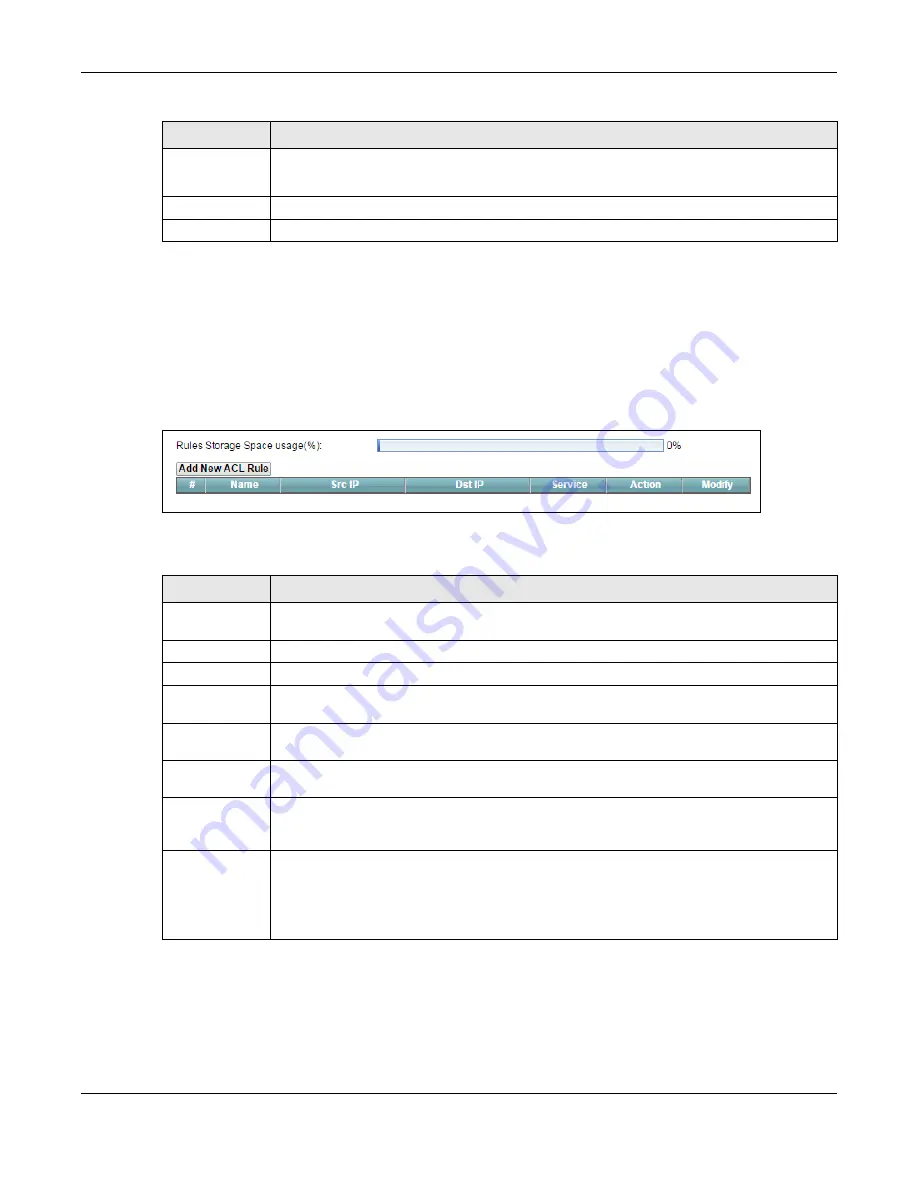
Chapter 12 Firewall
PMG2006-T20A User’s Guide
99
12.4 The Access Control Screen
Click
Security > Firewall > Access Control
to display the following screen. This screen displays a list of the
configured incoming or outgoing filtering rules. Note that you need to create at least one protocol entry
in the
Protocol
screen to add an ACL rule.
Figure 64
Security > Firewall > Access Control
The following table describes the labels in this screen.
12.4.1 Add/Edit an ACL Rule
Click
Add
new ACL rule
or the
Edit
icon next to an existing ACL rule in the
Access Control
screen. The
following screen displays.
ICMPv6 Type
This field is displayed if you select
ICMPv6
as the protocol.
Enter the type value for the ICMPv6 messages.
OK
Click
OK
to save your changes.
Cancel
Click
Cancel
to exit this screen without saving.
Table 45 Security > Firewall > Protocol: Add/Edit (continued)
LABEL
DESCRIPTION
Table 46 Security > Firewall > Access Control
LABEL
DESCRIPTION
Add New ACL
Rule
Click this to go to add a filter rule for incoming or outgoing IP traffic.
#
This is the index number of the entry.
Name
This displays the name of the rule.
Src IP
This displays the source IP addresses to which this rule applies. Please note that a blank source
address is equivalent to
Any
.
Dst IP
This displays the destination IP addresses to which this rule applies. Please note that a blank
destination address is equivalent to
Any
.
Service
This displays the transport layer protocol that defines the service and the direction of traffic to
which this rule applies.
Action
This field displays whether the rule silently discards packets (
DROP
), discards packets and sends a
TCP reset packet or an ICMP destination-unreachable message to the sender (
REJECT
) or allows
the passage of packets (
ACCEPT
).
Modify
Click the
Edit
icon to edit the rule.
Click the
Delete
icon to delete an existing rule. Note that subsequent rules move up by one
when you take this action.
Click the
Move To
icon to change the order of the rule. Enter the number in the # field.
















































