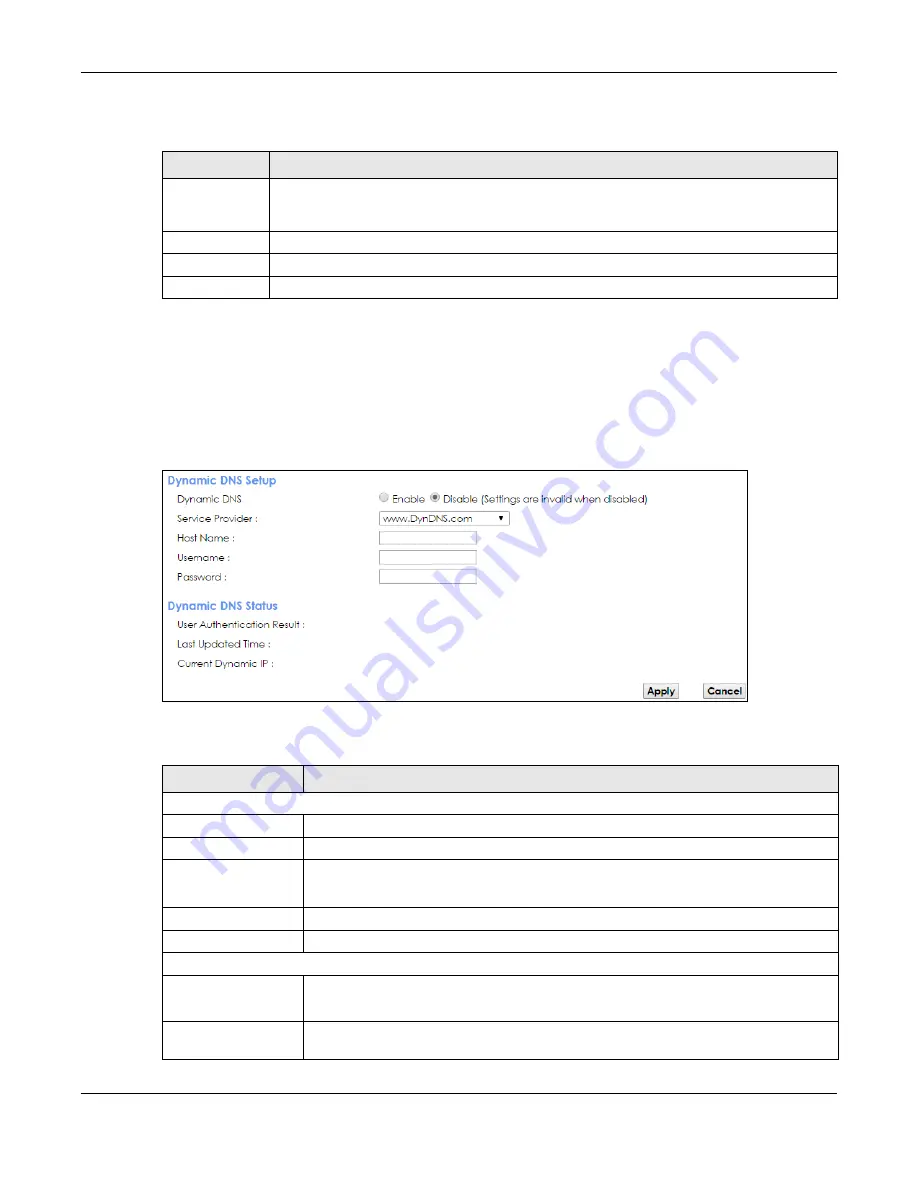
Chapter 10 Dynamic DNS Setup
PMG2006-T20A User’s Guide
89
The following table describes the labels in this screen.
10.3 The Dynamic DNS Screen
Use this screen to change your PMG2006-T20A’s DDNS. Click
Network Setting > DNS > Dynamic DNS
. The
screen appears as shown.
Figure 55
Network Setting > DNS > Dynamic DNS
The following table describes the fields in this screen.
Table 38 DNS Entry: Add/Edit
LABEL
DESCRIPTION
Host Name
Enter the host name of the DNS entry. It must consist of the host’s local name and the domain
name. For example, Mycomputer.home consists of a local hostname (Mycomputer) and the
domain name (home).
IPv4 Address
Enter the IPv4 address of the DNS entry.
OK
Click
OK
to save your changes.
Cancel
Click
Cancel
to exit this screen without saving.
Table 39 Network Setting > DNS > > Dynamic DNS
LABEL
DESCRIPTION
Dynamic DNS Setup
Dynamic DNS
Select
Enable
to use dynamic DNS.
Service Provider
Select your Dynamic DNS service provider from the drop-down list box.
Host Name
Type the domain name assigned to your PMG2006-T20A by your Dynamic DNS provider.
You can specify up to two host names in the field separated by a comma (",").
Username
Type your user name.
Password
Type the password assigned to you.
Dynamic DNS Status
User
Authentication
Result
This shows
Success
if the account is correctly set up with the Dynamic DNS provider
account.
Last Updated Time This shows the last time the IP address the Dynamic DNS provider has associated with the
hostname was updated.






























