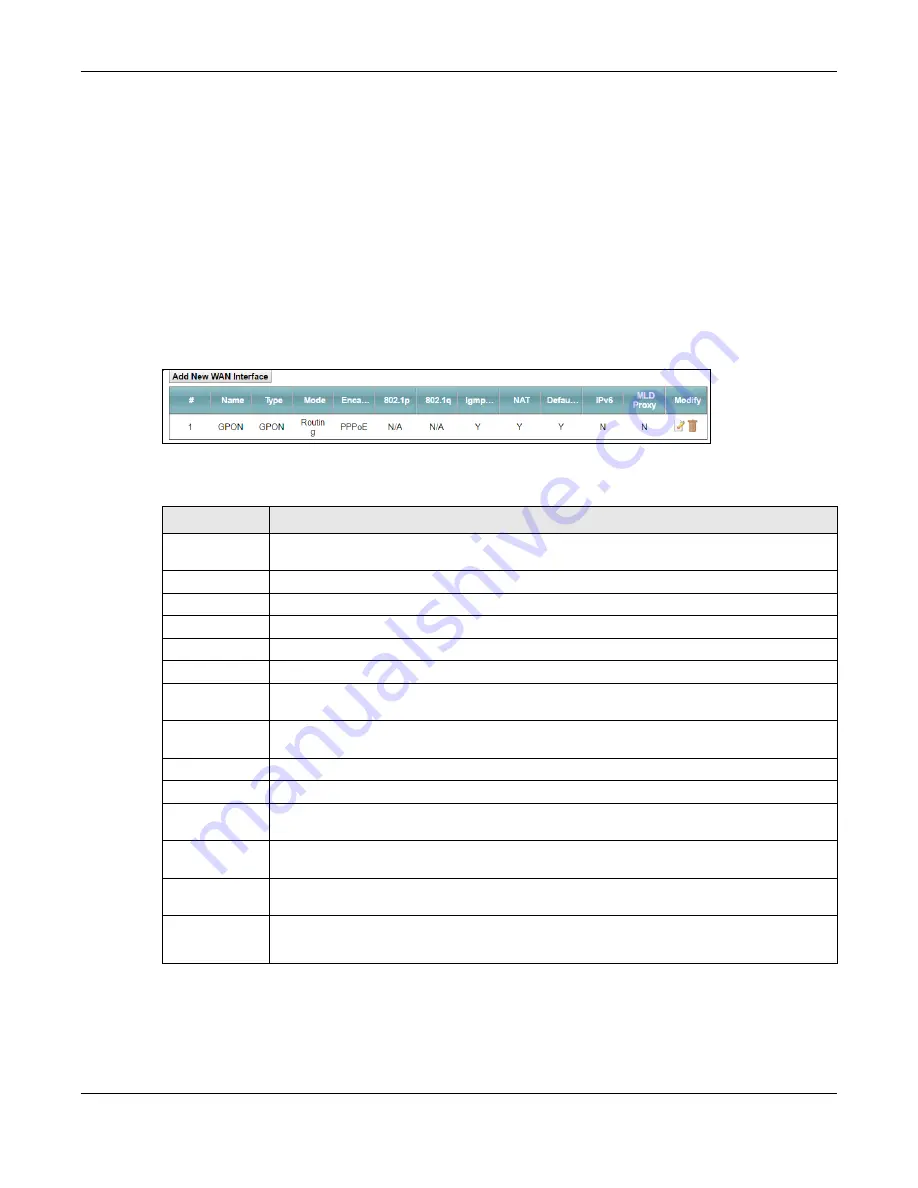
Chapter 6 Broadband
PMG2006-T20A User’s Guide
42
6.1.3 Before You Begin
You need to know your Internet access settings such as encapsulation and WAN IP address. Get this
information from your ISP.
6.2 The Broadband Screen
Use this screen to change your PMG2006-T20A’s Internet access settings. Click
Network Setting
>
Broadband
from the menu. The summary table shows you the configured WAN services (connections)
on the PMG2006-T20A.
Figure 19
Network Setting > Broadband
The following table describes the labels in this screen.
Table 8 Network Setting > Broadband
LABEL
DESCRIPTION
Add New WAN
Interface
Click this button to create a new connection.
#
This is the index number of the entry.
Name
This is the service name of the connection.
Type
This shows it is a GPON connection.
Mode
This shows whether the connection is in routing or bridge mode.
Encapsulation
This is the method of encapsulation used by this connection.
802.1p
This indicates the 802.1p priority level assigned to traffic sent through this connection. This
displays
N/A
when there is no priority level assigned.
802.1q
This indicates the VLAN ID number assigned to traffic sent through this connection. This displays
N/A
when there is no VLAN ID number assigned.
IGMP Proxy
This shows whether the PMG2006-T20A act as an IGMP proxy on this connection.
NAT
This shows whether NAT is activated or not for this connection.
Default
Gateway
This shows whether the PMG2006-T20A use the WAN interface of this connection as the system
default gateway.
IPv6
This shows whether IPv6 is activated or not for this connection. IPv6 is not available when the
connection uses the bridging service.
MLD Proxy
This shows whether Multicast Listener Discovery (MLD) is activated or not for this connection. MLD
is not available when the connection uses the bridging service.
Modify
Click the
Edit
icon to configure the WAN connection.
Click the
Delete
icon to remove the WAN connection.






























