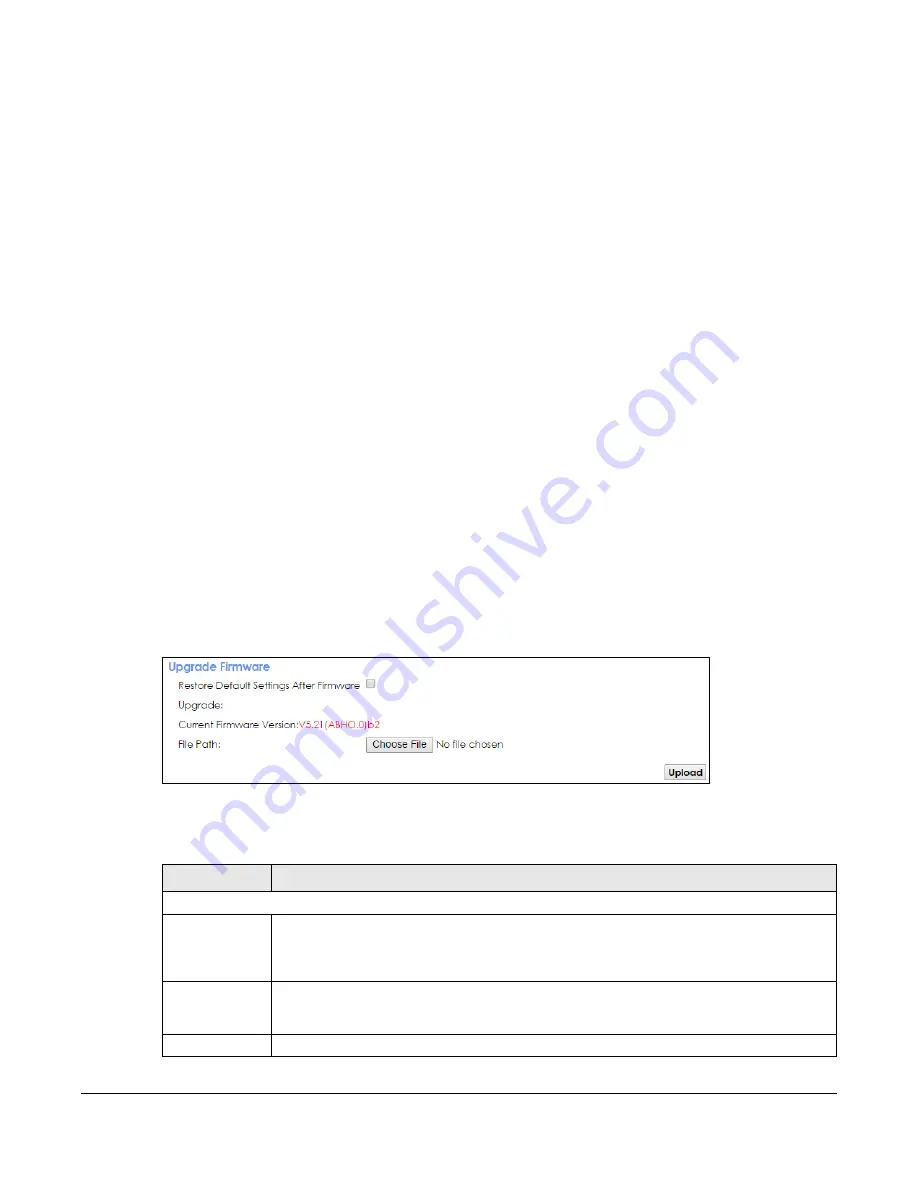
PMG2006-T20A User’s Guide
145
C
HAPTER
28
Firmware Upgrade
28.1 Overview
This chapter explains how to upload new firmware to your PMG2006-T20A. You can download new
firmware releases from your nearest Zyxel FTP site (or www.zyxel.com) to use to upgrade your device’s
performance.
Only use firmware for your device’s specific model. Refer to the label on
the bottom of your PMG2006-T20A.
28.2 The Firmware Screen
Click
Maintenance > Firmware Upgrade
to open the following
screen. The upload process uses HTTP
(Hypertext Transfer Protocol) and may take up to two minutes. After a successful upload, the system will
reboot.
Do NOT turn off the PMG2006-T20A while firmware upload is in progress!
Figure 102
Maintenance > Firmware Upgrade
The following table describes the labels in this screen. After you see the firmware updating screen, wait
two minutes before logging into the PMG2006-T20A again.
Table 81 Maintenance > Firmware Upgrade
LABEL
DESCRIPTION
Upgrade Firmware
Restore Default
Settings After
Firmware
Upgrade
Click the check box to have the PMG2006-T20A automatically reset itself after the new firmware
is uploaded.
Current
Firmware
Version
This is the present Firmware version and the date created.
File Path
Type in the location of the file you wasn’t to upload in this field or click
Choose File
to find it.






























