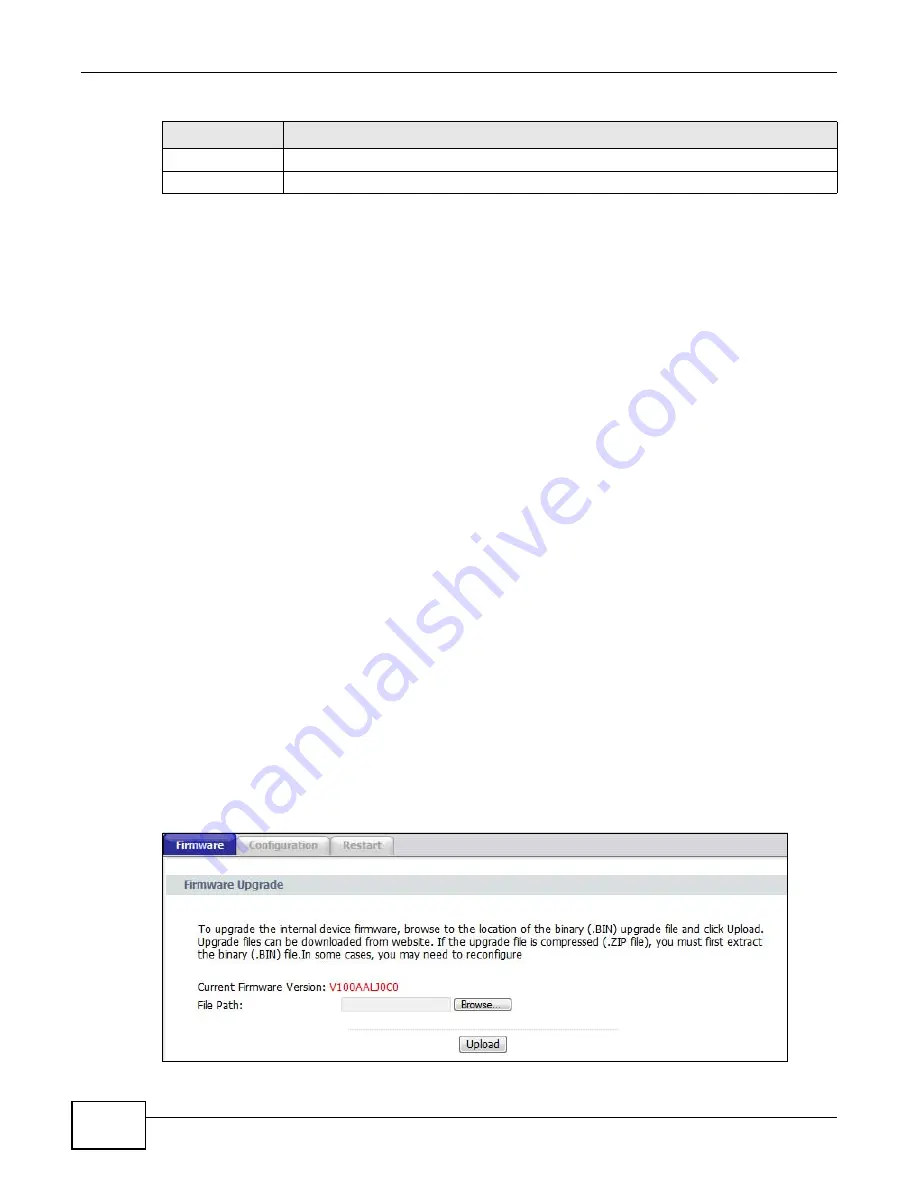
Chapter 5 Maintenance
PMG1006-B20A User’s Guide
22
5.7 Tools Screens Overview
Use the Tools screens to upload new firmware, manage configuration files and restart your GPON
Device.
Use the instructions in this chapter to change the GPON Device’s configuration file or upgrade its
firmware. After you configure your GPON Device, you can backup the configuration file to a
computer. That way if you later misconfigure the GPON Device, you can upload the backed up
configuration file to return to your previous settings. You can alternately upload the factory default
configuration file if you want to return the GPON Device to the original default settings. The
firmware determines the GPON Device’s available features and functionality.
5.7.1 Some Warnings
The following are some friendly reminders about your GPON Device:
Do NOT turn off the GPON Device while a firmware upload is in progress!
Only use firmware for your specific model. Refer to the label on the
bottom of your GPON Device.
5.8 Firmware
Click Maintenance > Tools to open the Firmware screen. Follow the instructions in this screen to
upload firmware to your GPON Device. The upload process uses HTTP (Hypertext Transfer Protocol)
and may take up to two minutes. After a successful upload, the system will reboot.
Figure 14
Maintenance > Tools > Firmware
Apply
Click Apply to save your customized settings and exit this screen.
Cancel
Click Cancel to return to the previously saved settings.
Table 9
Maintenance > Logs > Log Settings
LABEL
DESCRIPTION



























