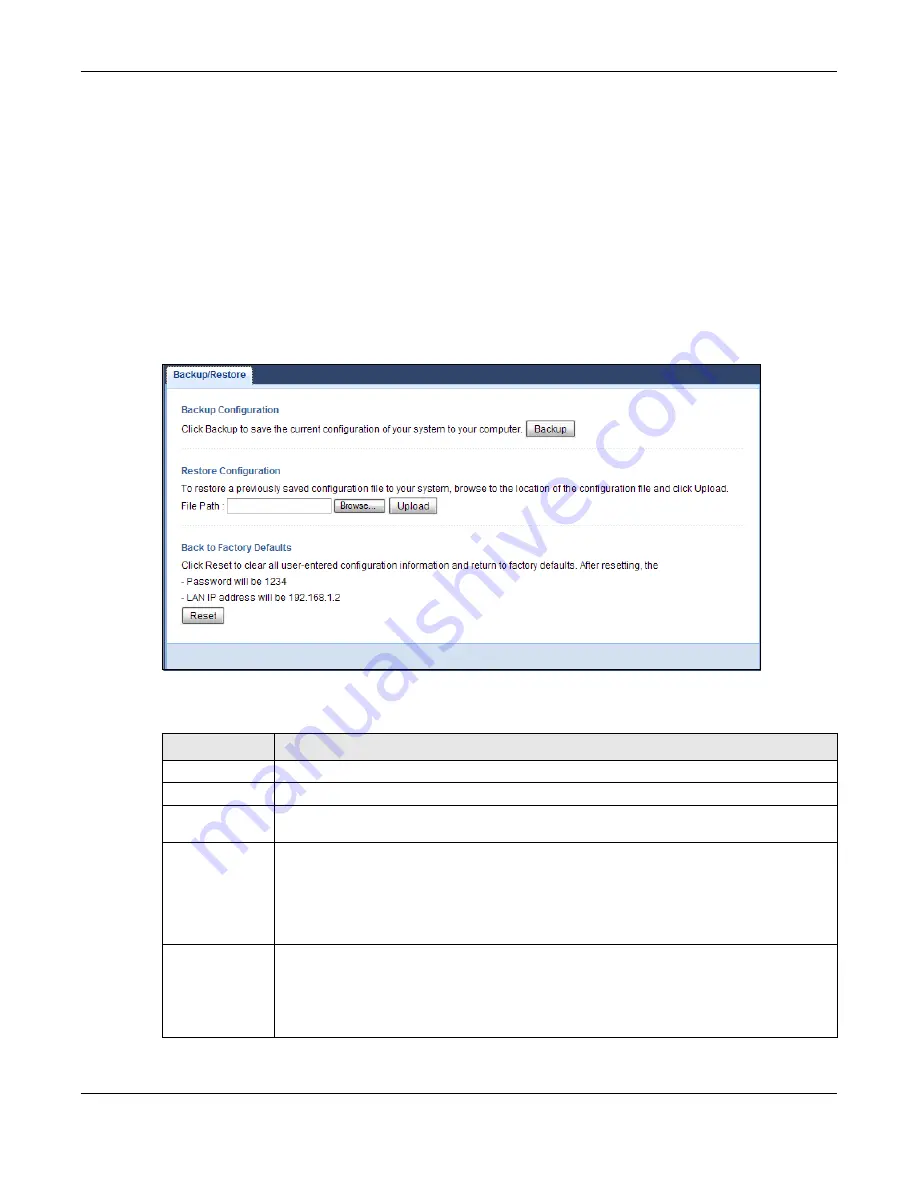
Chapter 11 Maintenance
PLA5236 User’s Guide
61
11.7 C o nfig ura tio n Ba c kup/ Re sto re Sc re e n
Backup configuration allows you to back up (save) the PLA’s current configuration to a file on your
computer. Once your PLA is configured and functioning properly, it is highly recommended that you
back up your configuration file before making configuration changes. The backup configuration file will
be useful in case you need to return to your previous settings.
Restore configuration allows you to upload a new or previously saved configuration file from your
computer to your PLA.
Click
Ma inte na nc e > Ba c kup/ Re sto re
. Information related to factory defaults, backup configuration,
and restoring configuration appears as shown next.
Fig ure 40
Maintenance > Backup/Restore
The following table describes the labels in this screen.
Table 30 Maintenance > Backup/Restore
LABEL
DESC RIPTIO N
Backup
Click
Ba c kup
to save the PLA’s current configuration to your computer.
File Path
Type in the location of the file you want to upload in this field or click
Bro wse ...
to find it.
Browse...
Click
Bro wse ...
to find the file you want to upload. Remember that you must decompress
compressed (.ZIP) files before you can upload them.
Upload
Click
Uplo a d
to begin the upload process.
Note: Do not turn off the PLA while configuration file upload is in progress.
After you click
Uplo a d
, you must then wait one minute before logging into the PLA again. The
PLA automatically restarts in this time causing a temporary network disconnect.
Reset
Pressing the
Re se t
button in this section clears all user-entered configuration information and
returns the PLA to its factory defaults.
You can also press the
RESET
button on the rear panel to reset the factory defaults of your PLA.
Refer to the chapter about introducing the Web Configurator for more information on the
RESET
button.
Содержание PLA5236
Страница 6: ...6 PART I Introduc tion...
Страница 17: ...17 PART II We b Configurator...
Страница 79: ...Appendix B Legal Information PLA5236 User s Guide 79 Environme ntal Produc t De c laration...






























