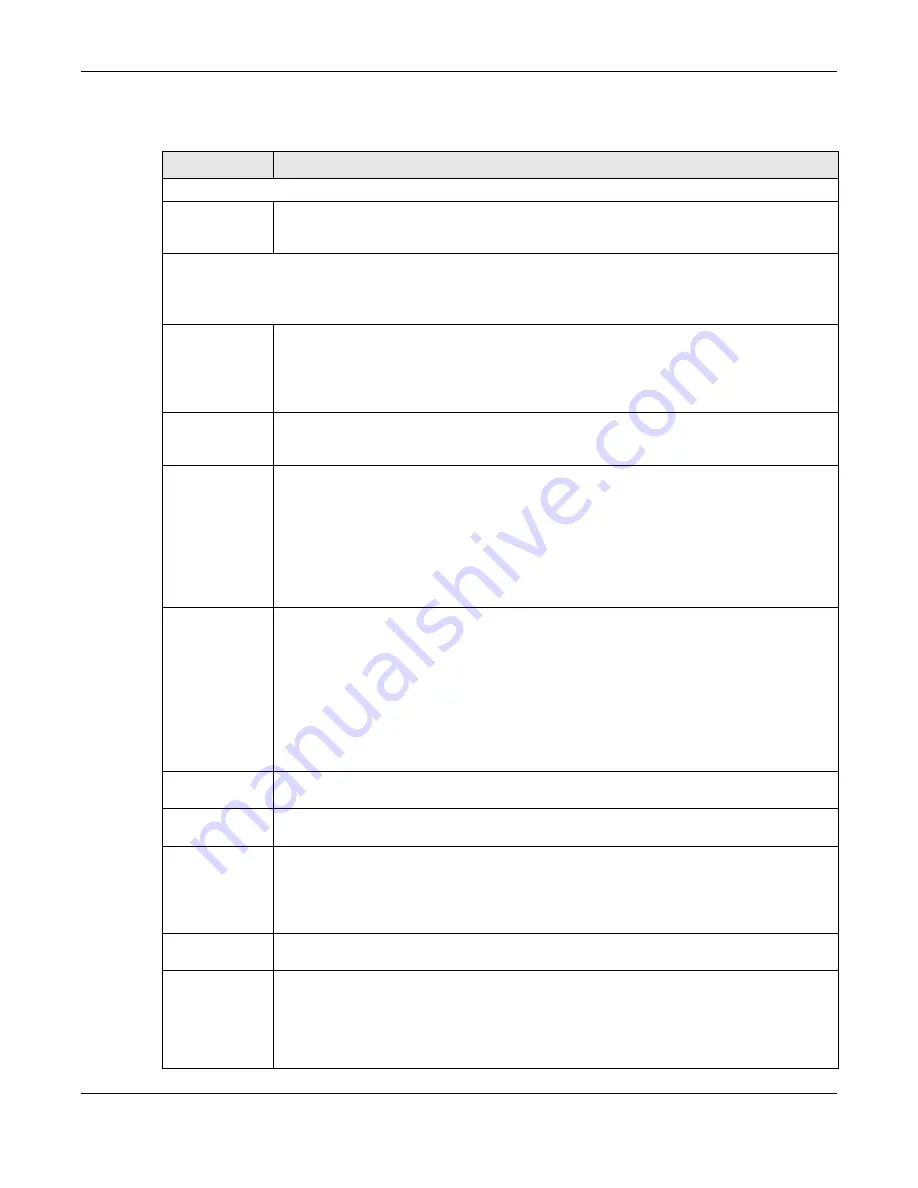
Chapter 9 Home Plug
PLA5236 User’s Guide
53
The following table describes the labels in this screen.
Table 25 Configuration Screen
LABEL
DESC RIPTIO N
Network
Refresh Interval
Select a number of seconds or
No ne
from the drop-down list box to update the powerline
network information automatically at the end of every time interval or to not refresh the
powerline network information.
The fields described below are used to identify the powerline adapters recognized on the powerline network. Click
Sc a n
to refresh the information in these fields (immediately).
Note: Only devices which share the same network name are displayed in this table.
Site
This field displays
•
Lo c a l
, if it is identifying the powerline adapter directly connected to the computer running
the Web Configurator.
•
Re m o te
, if it is a powerline adapter in your powerline network but not directly connected to
the computer running the Web Configurator.
MAC Address
This is a read-only field which shows the MAC address of the powerline adapter you are
configuring. You can find the MAC address of your PLA displayed on a sticker on the bottom of
your device.
DAK Password
DAK (Device Access Key) password is used to verify that you are authorized to perform changes
on a remote device. You can find the DAK password printed on a sticker on the bottom of your
PLA.
Select the remote powerline adapter you want to manage by clicking the MAC address which
corresponds to it in the
MAC Addre ss
column. Enter the
DAK Pa sswo rd
value and click
Sa ve
.
Note: You must enter the DAK Password value exactly as it is printed on the label (all
caps and with dashes “-”).
Network Name
(NMK)
The default network name (sometimes called a network password or network membership key
(NMK)) of the PLA is “
Ho m e Plug AV
”. HomePlug compatible devices use the same network
name to recognize and communicate with each other over the powerline network. If you
change the network name of one device on the network, it will no longer be recognized as part
of that network.
If you change the network name, make sure you change the network name for all of the
powerline adapters that you want to be part of your powerline network.
The network name can be from 8 to 64 characters in length, using “A”~”Z”, “a”~”z”, “0”~”9”;
spaces are not allowed.
Set NMK to this
device
Select this to apply the NMK (entered in the field above) as the network name for the powerline
adapter directly connected to the computer running the Web Configurator.
Set NMK to all
devices
Select this to apply the NMK (entered in the field above) as the network name for all powerline
adapter detected by the Web Configurator.
Write
Click this to apply your changes. The new
Ne two rk Na m e
is applied to the selected powerline
adapter.
Note: You must enter the correct DAK password for the selected powerline adapter
before you can make changes to it.
Network
Information
Central
Coordinator
MAC
The Central Coordinator of the powerline network is the powerline adapter which keeps track
of which devices are part of the network as well as synchronizes communication within the
powerline network. If the Central Coordinator is removed from the powerline network then
another powerline adapter takes its place. This field displays the MAC address of the PLA which
is the Central Coordinator of the powerline network. The powerline adapters in your powerline
network automatically select the Central Coordinator.
Содержание PLA5236
Страница 6: ...6 PART I Introduc tion...
Страница 17: ...17 PART II We b Configurator...
Страница 79: ...Appendix B Legal Information PLA5236 User s Guide 79 Environme ntal Produc t De c laration...






























