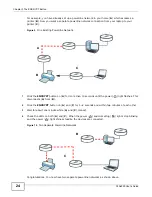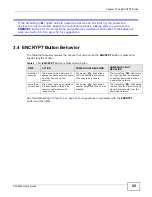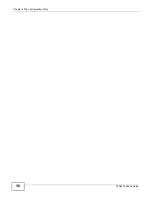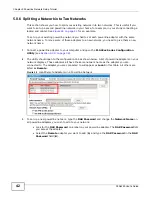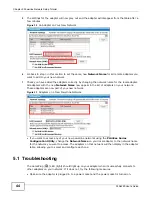Chapter 5 Powerline Network Setup Tutorial
PLA4225 User’s Guide
38
5.0.3 Accessing Your Powerline Adapter
1
Plug the powerline adapter you want to add to your network into a power socket and, if needed,
switch the power socket on.
Figure 19
Plug Your Powerline Adapter into a Power Socket
2
Connect the powerline adapter to your computer.
3
Use a LAN or Ethernet cable (shown below) to connect to one of the LAN or Ethernet ports on your
adapter to the same kind of port on your computer.
Figure 20
Connect Your Powerline Adapter to a Computer
4
Open the PLA42xx Series Configuration Utility on your computer. Go to Start > (All)
Programs > ZyXEL PLA42xx Series Configuration > PLA42xx Series Configuration Utility,
or click on the icon on your desktop shown below.
Figure 21
Click on the PLA42xx Series Configuration Utility Icon
5
You are now ready to extend your powerline network or set up a second network.
to add a new powerline adapter to your network.
to set up a second network with your new adapters.
to set up a second network with your existing adapters.
1
2
3
Содержание PLA4225
Страница 2: ......
Страница 9: ...9 PART I User s Guide ...
Страница 10: ...10 ...
Страница 18: ...Chapter 2 Installing the Utility PLA4225 User s Guide 18 ...
Страница 19: ...19 PART II Technical Reference ...
Страница 20: ...20 ...
Страница 36: ...Chapter 4 The Configuration Utility PLA4225 User s Guide 36 ...
Страница 46: ...Chapter 5 Powerline Network Setup Tutorial PLA4225 User s Guide 46 ...
Страница 56: ...Appendix A Legal Information PLA4225 User s Guide 56 ...
Страница 59: ...Index PLA4225 User s Guide 59 ...
Страница 60: ...PLA4225 User s Guide 60 Index ...