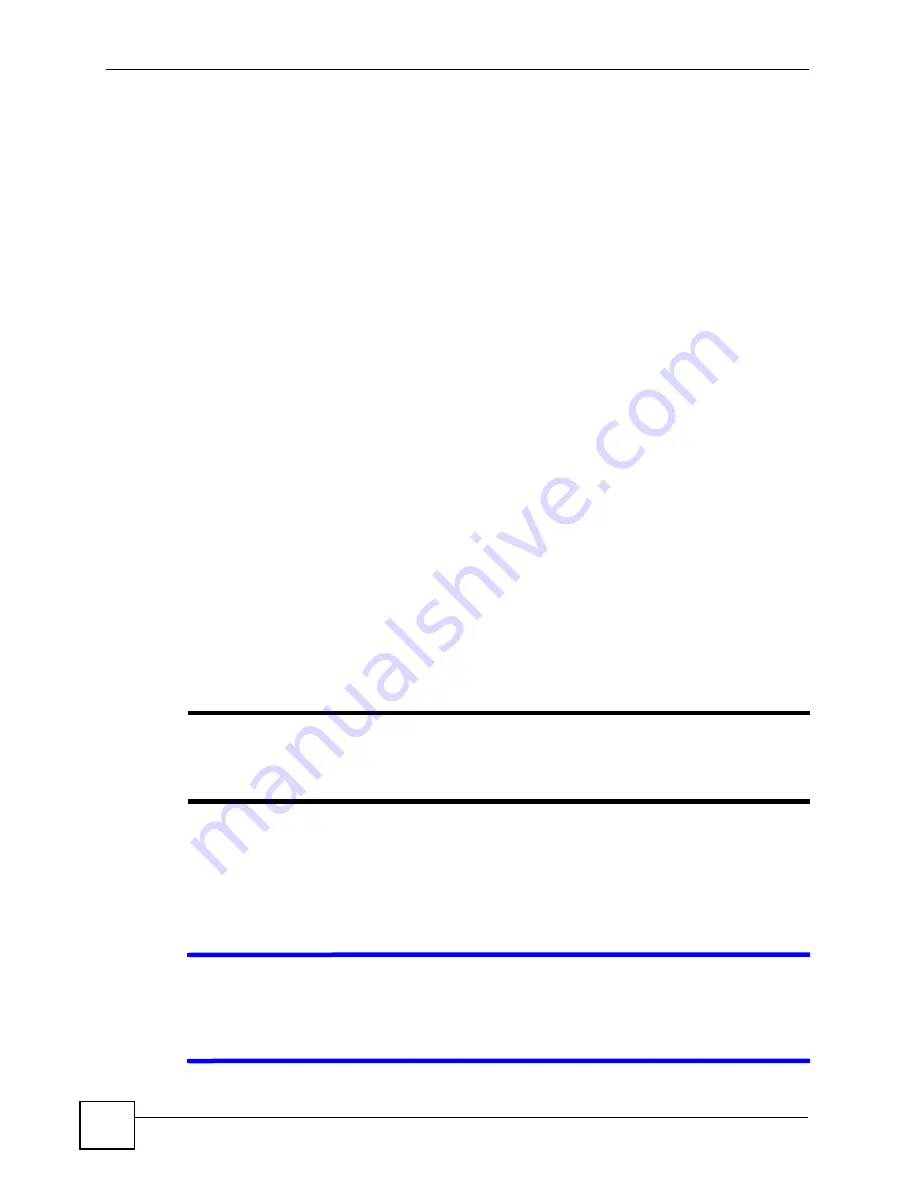
Chapter 6 Wireless LAN
PLA450 User’s Guide
64
6.5.1 WPS Setup Using a PIN
Each WPS-enabled device has its own PIN (Personal Identification Number). This may either
be static (it cannot be changed) or dynamic (in some devices you can generate a new PIN by
clicking on a button in the configuration interface).
Use the PIN method instead of the push-button configuration (PBC) method if you want to
ensure that the connection is established between the devices you specify, not just the first two
devices to activate WPS in range of each other. However, you need to log into the
configuration interfaces of both devices to use the PIN method.
When you use the PIN method, you must enter the PIN from one device (usually the wireless
client) into the second device (usually the Access Point or wireless router). Then, when WPS
is activated on the first device, it presents its PIN to the second device. If the PIN matches, one
device sends the network and security information to the other, allowing it to join the network.
Take the following steps to set up a WPS connection between an access point or wireless
router (hereinafter known as the AP) and a client device using the PIN method.
Take the following steps to set up a WPS connection between the PLA450 and another WPS-
enabled device (called a wireless client) using the PIN method.
1
Find the PLA450’s WPS PIN. The default PIN is on a label on the PLA450’s bottom
panel. You can use this if the PIN is still at its default setting. You can find the most up-
to-date PIN in
2
Look for the WPS PIN on the wireless client; it will be displayed either on the device, or
in the WPS section of the client’s configuration interface (see the device’s User’s Guide
for how to find the WPS PIN).
3
Enter the PLA450’s PIN in the configuration interface of the wireless client. For the
PLA450, see
.
You can also enter the PIN of the client in the
PLA450 (see
- it does not matter which method you use.
4
Start WPS on both devices within two minutes (for example, by clicking Start or Apply).
"
Use the configuration utility to activate WPS, not the push-button on the device
itself. Also, you cannot press the WPS button on one device and use the PIN
on another device to connect the two devices.
5
On a computer connected to the wireless client, try logging into the PLA450’s web
configurator. If you can connect, WPS was successful.
If you cannot connect, check the list of associated wireless clients in the AP’s
configuration utility. If you see the wireless client in the list, WPS was successful.
V
If you cannot connect using WPS, check both devices’ configuration interfaces
to ensure WPS is enabled on both devices. If that doesn’t work, check you are
using the correct PIN. After you have generated a new PIN (see Section 6.11
on page 78) the default PIN on the attached label is no longer valid.
Содержание PLA-450 - V3.60
Страница 2: ......
Страница 7: ...Safety Warnings PLA450 User s Guide 7...
Страница 8: ...Safety Warnings PLA450 User s Guide 8...
Страница 10: ...Contents Overview PLA450 User s Guide 10...
Страница 18: ...List of Figures PLA450 User s Guide 18...
Страница 22: ...22...
Страница 28: ...Chapter 2 PLA450 User s Guide 28...
Страница 34: ...Chapter 3 The ENCRYPT Button PLA450 User s Guide 34...
Страница 46: ...Chapter 4 Introducing the Web Configurator PLA450 User s Guide 46...
Страница 55: ...55 PART II Network Wireless LAN 57 LAN 81 HomePlug AV 85...
Страница 56: ...56...
Страница 80: ...Chapter 6 Wireless LAN PLA450 User s Guide 80...
Страница 84: ...Chapter 7 LAN PLA450 User s Guide 84...
Страница 96: ...96...
Страница 110: ...Chapter 11 Tools PLA450 User s Guide 110...
Страница 112: ...Chapter 12 Configuration Mode PLA450 User s Guide 112...
Страница 114: ...Chapter 13 Language PLA450 User s Guide 114...
Страница 122: ...Chapter 14 Troubleshooting PLA450 User s Guide 122...
Страница 126: ...Chapter 15 Product Specifications and Wall Mounting Instructions PLA450 User s Guide 126 Figure 66 Wall mounting Example...
Страница 128: ...128...
Страница 176: ...Appendix E Common Services PLA450 User s Guide 176...
Страница 180: ...Appendix F Legal Information PLA450 User s Guide 180...
Страница 186: ...Appendix G Customer Support PLA450 User s Guide 186...






























