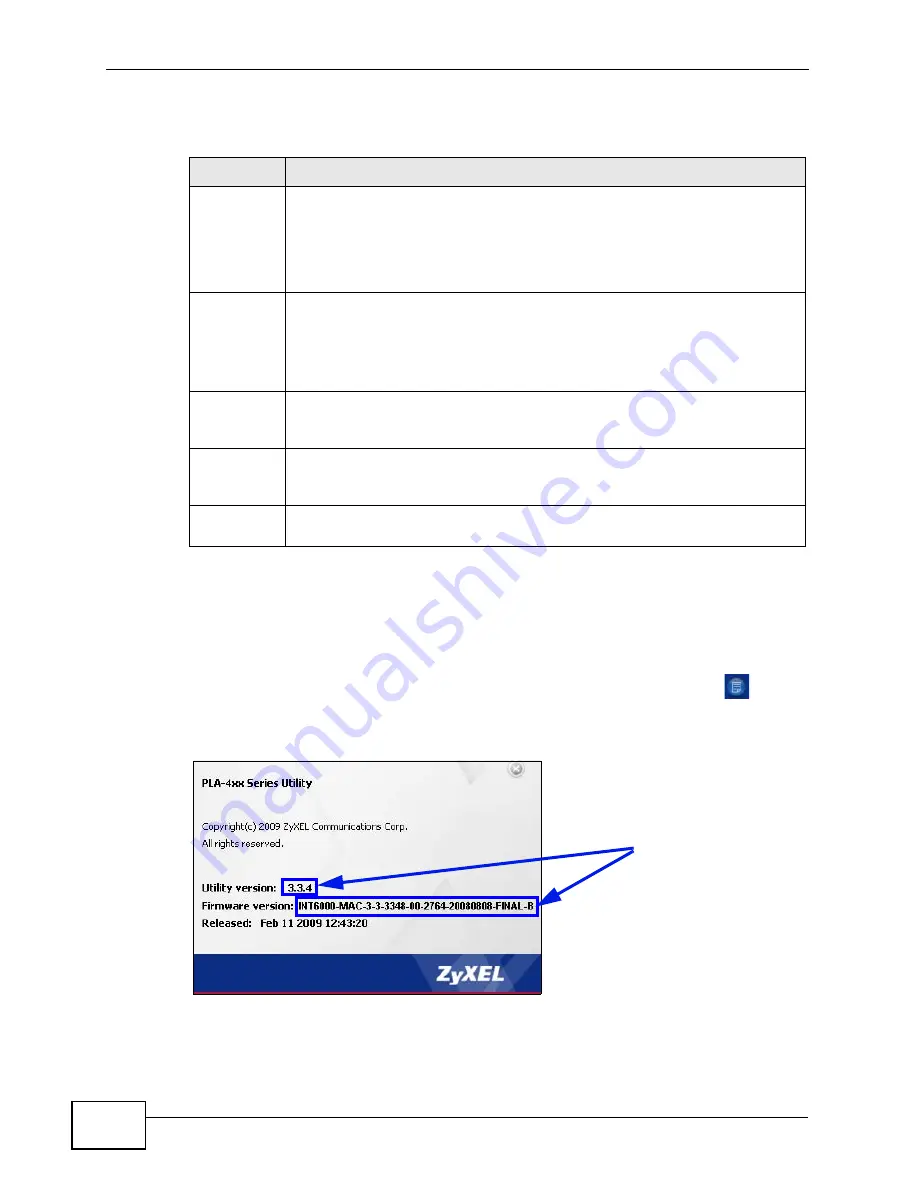
Chapter 5 The Configuration Utility
PLA-401 Series User’s Guide
44
The following table describes the labels in this screen.
5.7 About Screen
Use the About screen to view information regarding the configuration utility and
firmware version of the PLA-401 Series you are connected to. Click the
icon in
the top right corner of the utility to view the About screen.
Figure 20
About Screen
Table 7
Advanced Screen
LABEL
DESCRIPTION
Adapter
This field identifies which powerline network information is displayed.
Different powerline networks are identified by the Ethernet interface
(network card) on your computer which is connected directly to a
powerline adapter. Typically there is only one connection. However, if your
computer has two network cards and both are connected to a powerline
adapter, then you have two powerline networks.
Site
This field displays:
• Local, if it is the PLA-401 Series directly connected to the computer
running the configuration utility.
• Remote, if it is a powerline adapter in your powerline network but not
directly connected to the computer running the configuration utility.
MAC
Address
This is a read-only field which shows the MAC address of the powerline
adapter you are configuring. You can find the MAC address of your PLA-401
Series displayed on a sticker on the bottom of your device.
Priority
Select a priority setting from the drop-down box for traffic FROM your
selected device. The options, in order of importance, are High, Medium,
Normal and Low.
Save
Click this to apply your changes. The new Priority setting is applied to the
selected powerline adapter.
Upgrade to
latest version
firmware and
utility.
Содержание PLA-401 Series
Страница 2: ......
Страница 8: ...Safety Warnings PLA 401 Series User s Guide 8...
Страница 12: ...Table of Contents PLA 401 Series User s Guide 12...
Страница 13: ...13 PART I Introduction Introducing the PLA 401 Series 15 Installing the Utility 21...
Страница 14: ...14...
Страница 26: ...26...
Страница 28: ...Chapter 3 Firmware Tool PLA 401 Series User s Guide 28...
Страница 46: ...Chapter 5 The Configuration Utility PLA 401 Series User s Guide 46...
Страница 60: ...Chapter 6 The OS X Configuration Utility PLA 401 Series User s Guide 60...
Страница 78: ...Chapter 8 LEDs and Troubleshooting PLA 401 Series User s Guide 78...
Страница 79: ...79 PART III Appendices and Index Product Specifications 81 Legal Information 85 Index 89...
Страница 80: ...80...
Страница 84: ...Appendix A Product Specifications PLA 401 Series User s Guide 84...
Страница 91: ...Index PLA 401 Series User s Guide 91...
Страница 92: ...Index PLA 401 Series User s Guide 92...
















































