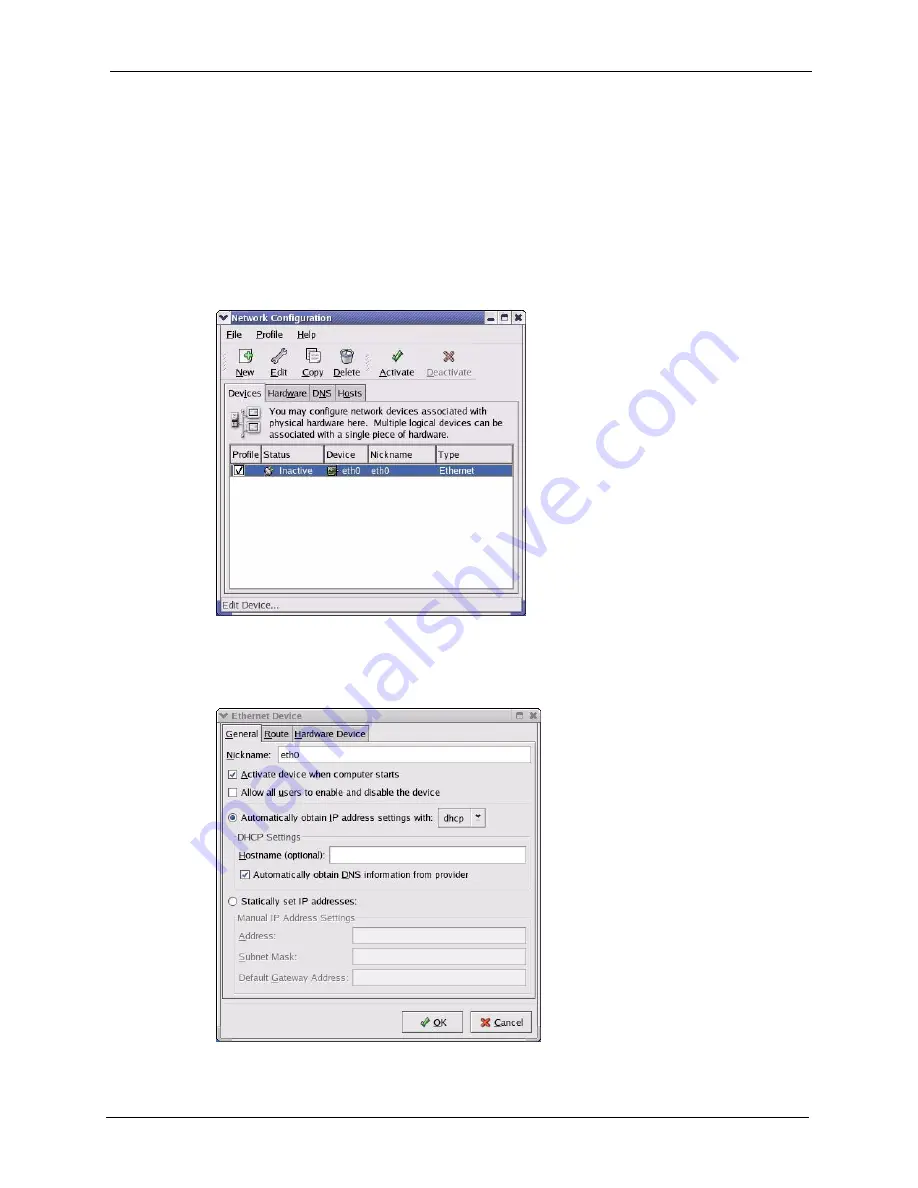
P-871H Series User’s Guide
Appendix A
83
Note:
Make sure you are logged in as the root administrator.
Using the K Desktop Environment (KDE)
Follow the steps below to configure your computer IP address using the KDE.
1
Click the Red Hat button (located on the bottom left corner), select
System Setting
and
click
Network
.
Figure 62
Red Hat 9.0: KDE: Network Configuration: Devices
2
Double-click on the profile of the network card you wish to configure. The
Ethernet
Device General
screen displays as shown.
Figure 63
Red Hat 9.0: KDE: Ethernet Device: General
Содержание P-871H Series
Страница 1: ...P 871H Series VDSL Modem with 4 port Switch User s Guide Version 3 50 7 2005...
Страница 15: ...P 871H Series User s Guide 14 List of Tables...
Страница 23: ...P 871H Series User s Guide 22 Chapter 2 Hardware Overview...
Страница 35: ...P 871H Series User s Guide 34 Chapter 4 System Status and Port Statistics...
Страница 43: ...P 871H Series User s Guide 42 Chapter 5 Basic Setting...
Страница 71: ...P 871H Series User s Guide 70 Chapter 11 Command Examples...
Страница 95: ...P 871H Series User s Guide 94 IP Subnetting...
Страница 97: ...P 871H Series User s Guide 96 Appendix C...






























